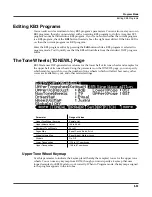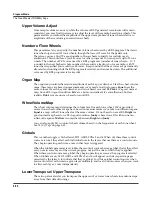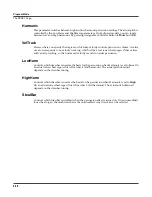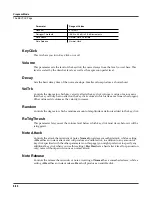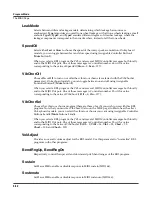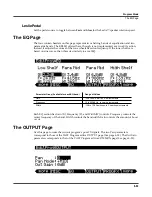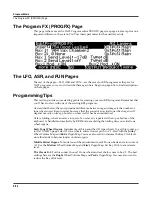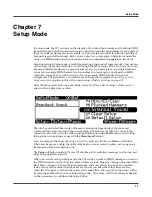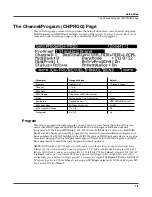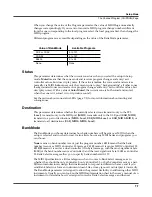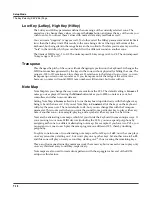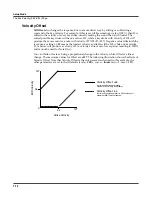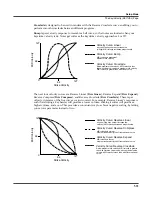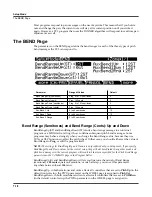Setup Mode
The Control Setup
7-3
In summary, physical controller destinations, their curves and states, and the Arpeggiator
parameters all define controller assignments for programs in Program mode. The other
parameters have no effect; this keeps Program mode relatively simple. Program mode lets you
change values for transposition, MIDI channels, and programs independently of the control
setup.
Once you save changes to the control setup, those changes will affect all programs when you are
in Program mode. For example, programming the Large Ribbon in the control setup to have
three sections will mean that in every program in Program mode, you will have a three-section
Large Ribbon.
You may want to program several different control setups, and switch among them for different
applications.
Zone-status LEDs in Setup Mode
Take a minute to scroll through some of the factory setups. As you change setups, you’ll notice
that the LEDs in the eight buttons above the programmable sliders go on and off and change
color. These LEDs indicate the status of each of the zones in the setup. You may also see the
Solo
button go on. This means that the setup is configured to have only one zone playing when you
select it.
While you’re in Setup mode, each of the eight zone-status LEDs will always be in one of four
states:
Off
Empty zone—that is, a zone that has no program or MIDI channel associated with it.
For example, if you select a setup and only four status LEDs light up (regardless of
their color), the setup contains just four zones. Whenever you’re in Setup mode, the
number of lines in the info box matches the number of zone-status LEDs that are lit.
Green
Active zone. As long as no other zone is soloed, an active zone plays notes— and
generates controller information, program changes, and entry/exit controller values.
If another zone is soloed, an active zone is “backgrounded”—it’s status LED remains
green, but it doesn’t play notes or generate controller information.
Orange
Muted zone. Muted zones don’t play notes or generate controller information, but
they do generate program changes and entry/exit controller values.
Red
Solo zone. As you might have guessed, only one zone can be soloed at a time. When a
zone is soloed,
only
that zone plays notes and generates controller information. Other
zones, if they’re not turned off, still generate program changes and
entry/exit controller values. If a zone is muted and then subsequently soloed, all
other zones are “backgrounded” but the soloed zone remains muted.
In performance situations, the zone-status buttons provide a convenient way to temporarily
change the status of one or more zones. This can be very effective for bringing voices and/or
controller configurations into and out of your performance. The best way to get familiar with
this technique is to play with the buttons, as the next few paragraphs describe.
Select a setup (look for one with lots of active zones that cover the whole keyboard), and play a
few bars. You’ll hear sounds corresponding to each of the active zones (green LEDs). If you see
any muted zones (orange LEDS), press their zone-status buttons, and they’ll become active;
conversely, if you press the zone-status button of an active zone, it will become muted. Play
around a bit. Try muting all the zones, then bringing them back one by one until all the zones in
the setup are active.
Содержание PC3
Страница 24: ...1 6 Introduction Options ...
Страница 50: ...4 4 The Operating Modes Using the Modes ...
Страница 174: ...7 54 Setup Mode The Utility Soft Buttons ...
Страница 178: ...8 4 Quick Access Mode Making Your Own QA Banks ...
Страница 204: ...9 26 Effects Mono Algorithms ...
Страница 266: ...A 2 MIDI Implementation Chart ...
Страница 308: ...Index x ...