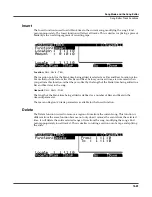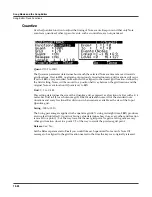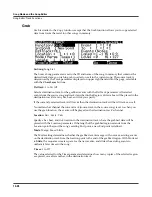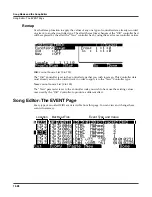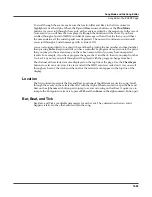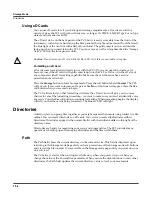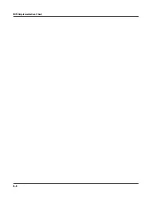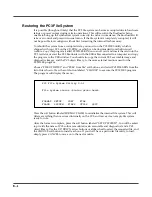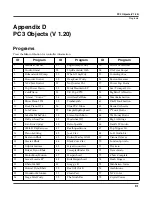Storage Mode
The LOAD Page
13-7
The objects in the list are usually grouped by type (program, setup, etc.). The list can be scrolled
using the Alpha wheel or the
Up
or
Down
cursors. Each line in the scrollable list represents one
object, and displays the object’s type, ID, and name. The ID numbers are the same numbers that
were used to reference the objects when the file was last saved by the PC3. These numbers will
usually be different after the objects are loaded, depending upon the bank (for example,
128...255) and mode that is specified for loading.
As with the file list, entering in a number from the alphanumeric buttonpad will jump to the
indexed entry, and typing in a large number like 9999 will go to the end of the list.
The soft buttons on this page are used for multiple selection of the objects in the list as well as for
moving around the list when there are many items selected or listed. This same dialog is also
used for many other functions in the PC3, namely for saving selected objects and for several
object utility functions that are described later.
Here is a brief description of each button’s function:
Select
Select or deselect an object.
Next
Jump to the next selected object.
Type
Jump to the next object of a different type.
OK
Tell PC3 to proceed to load the selected objects.
Cancel
Exit back to the File List Dialog.
Press the
Select
button to choose the highlighted object for loading. An asterisk (
*
) is placed to
the left of the object index for any items that are selected. Deselect a selected object by pressing
Select
again. The asterisk will disappear. The easiest way to choose objects for loading is to
scroll the list and individually press
Select
on each object you want to load.
The
Next
button will cause the index into the list to jump to the next selected object, forward in
the list. When the end of the list is reached, the search will wrap around from the beginning. If
you have more than one object selected, then if you repeatedly press Next you can easily cycle
through all selected items. If there are no items selected, then this button doesn’t do anything.
The
Type
button jumps to the next object of a different type from the one that is currently
highlighted. This is a convenient way to find a particular type of object in the list.
When you are all done selecting objects to load, press
OK
. As stated above, if only one object is
to be loaded, it is implicitly selected if it is the currently highlighted object and there are no other
selected objects in the list.
Cancel
returns to the file list dialog, highlighting the file you just opened. You can load the
entire file after pressing
Cancel
by pressing
OK
when you return to the file list.
Select All/Deselect All
Selecting or deselecting all of the objects at once can be done with the same double-presses as
described for the file list dialog, namely:
•
Left/Righ
t cursor double-press: Select All Objects
•
Up/Down
cursor double-press: Clear All Selections
If you want to load most but not all of the items from a file (for example, if there happens to be a
Master table in the file that you don’t want to load), it may be fastest to first select all objects
using the
Left/Right
double-press, and then manually deselect any unwanted items.
Содержание PC3
Страница 24: ...1 6 Introduction Options ...
Страница 50: ...4 4 The Operating Modes Using the Modes ...
Страница 174: ...7 54 Setup Mode The Utility Soft Buttons ...
Страница 178: ...8 4 Quick Access Mode Making Your Own QA Banks ...
Страница 204: ...9 26 Effects Mono Algorithms ...
Страница 266: ...A 2 MIDI Implementation Chart ...
Страница 308: ...Index x ...