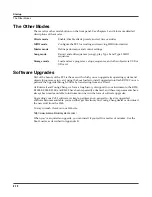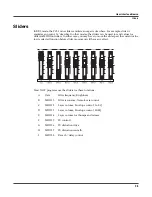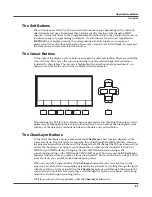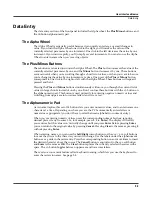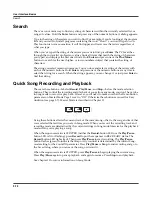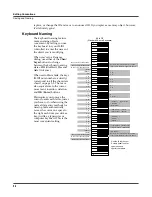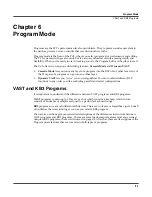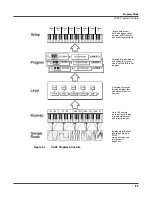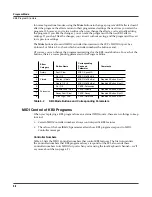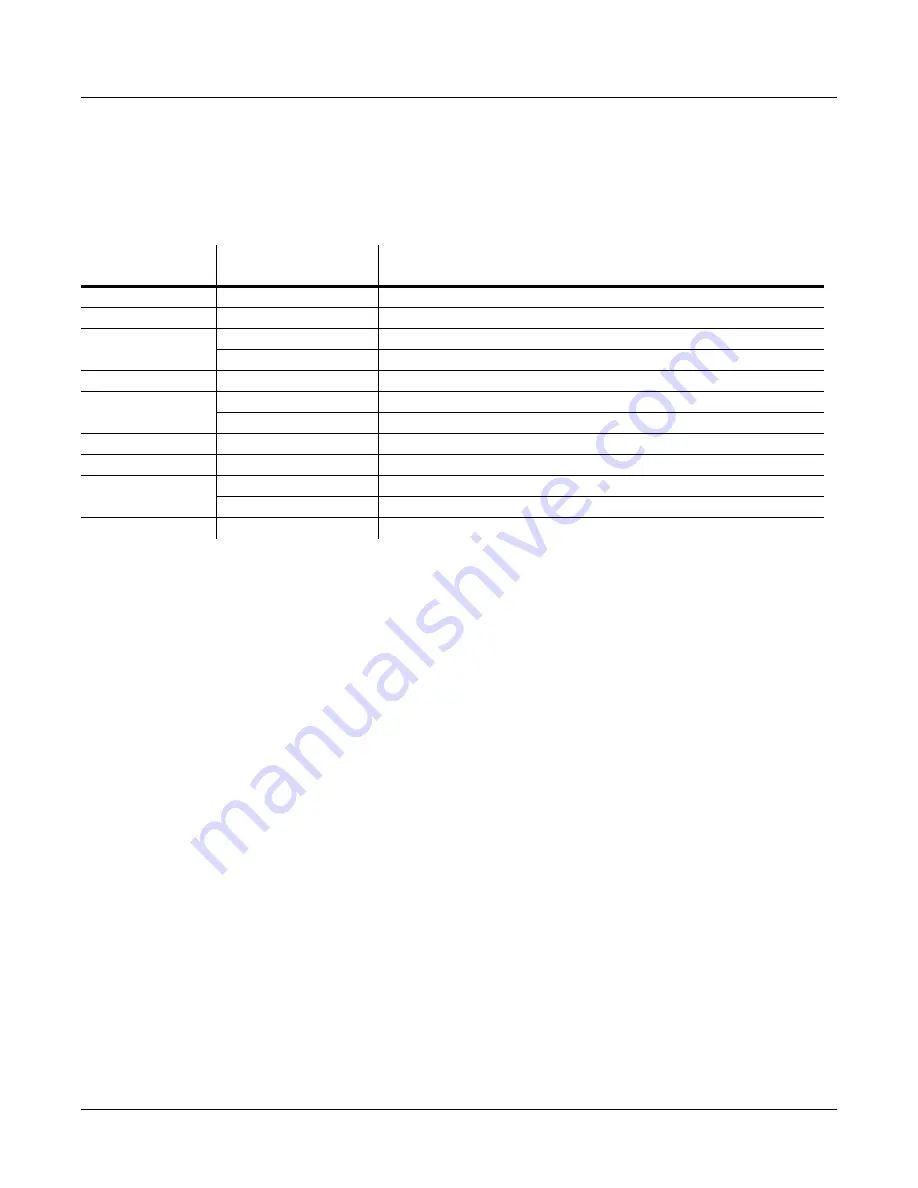
4-2
The Operating Modes
Using the Modes
The following table lists the procedures for moving between modes and editors. Note that the
Exit
button won’t always take you where the table says it will; it often depends on how you got
where you are. The table assumes that you’ve entered a given editor via its corresponding mode.
You’ll always return to Program mode eventually if you press
Exit
repeatedly.
Finding Square One
If, at any time, you don’t know where you are, and the mode LEDs are all unlit, press
Exit
one or
more times. This will return you to the entry level of whatever mode you were in, and if you
press
Exit
enough times, you will always return to Program mode, the startup mode. If you’ve
made any changes, you’ll be asked whether you want to save before leaving any editor. Press
the
No
soft button or the
Exit
button if you don’t want to save. If you want to save, press the
Rename
or
Yes
soft button, and you’ll see the Save dialog, which is described in
Saving and
Naming
on page 5-2.
Using the Modes
You can play your PC3 regardless of the mode you’re in. The PC3’s MIDI response is almost
always active. Even so there are three modes that are more performance-oriented than the
others. These are Program, Setup, and Quick Access modes. We’ll describe each of the eight
modes briefly in this section.
Program Mode
The PC3 starts up in Program mode, where you can select, play, and edit programs. The
Program mode entry-level page shows the currently selected program, as well as a small
segment of the program list.
The Program Editor takes you to the core of the PC3’s sound editing parameters.
Setup Mode
Setup mode lets you select, play, and edit setups. Setups consist of up to 16 separate zones, split
or overlapping, each having its own program, MIDI channel, and control parameters. Setups are
great for performance situations, whether you’re playing multiple PC3 programs or controlling
additional synths connected to the PC3’s MIDI Out port. Chapter 7 describes Setup mode.
Current Mode/
Editor Status
Available Modes/
Editors
How to Get There
Any mode
All other modes
Press corresponding mode button
Program mode
Program Editor
Press
Edit
Program Editor
Program mode
Press
Exit
Effects EditorOn PROGFX page, select Inser
t, then pr
ess
Edit
Setup mode
Setup EditorPr
ess
Edit
Setup Editor
Setup mode
Press
Exit
Program Editor
On CH/PRG page: select LocalPrg parameter; press
Edit
Quick Access mode
Quick Access EditorPr
ess
Edit
Quick Access EditorQuick Access mode
Pr
ess
Exit
Song mode
Song Editor
Select CurSong parameter; press
Edit
Program Editor
Select Program parameter; press
Edit
Most editors
Previous mode or editor
Press
Exit
Содержание PC3
Страница 24: ...1 6 Introduction Options ...
Страница 50: ...4 4 The Operating Modes Using the Modes ...
Страница 174: ...7 54 Setup Mode The Utility Soft Buttons ...
Страница 178: ...8 4 Quick Access Mode Making Your Own QA Banks ...
Страница 204: ...9 26 Effects Mono Algorithms ...
Страница 266: ...A 2 MIDI Implementation Chart ...
Страница 308: ...Index x ...