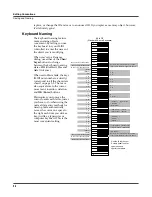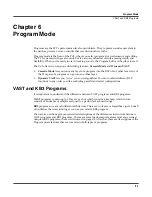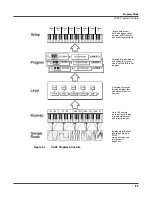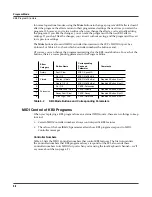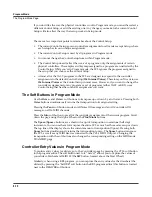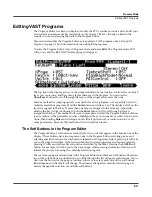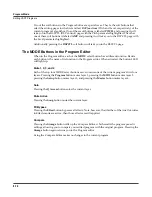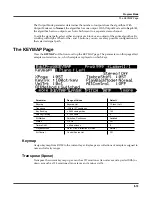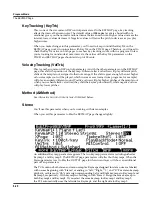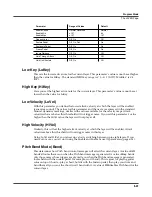6-10
Program Mode
The Program Mode Page
If you don’t like the way the physical controllers work in Program mode, you can either select a
different Control Setup, or edit the existing one. Any changes you make to the current Control
Setup will also affect the way that setup works in Setup mode.
There are a few important points to remember about the Control Setup:
•
The current Control Setup governs controller assignments for all modes except Setup, where
each setup has its own unique assignments.
•
The current Control Setup is used by
all
programs in Program mode.
•
You cannot change the Control Setup from within Program mode.
•
The Control Setup doesn’t affect the
sound
of a program, only the assignments of certain
physical controllers. The samples and keymaps assigned to a program are unaffected by the
Control Setup. While you’re in Program mode, the PC3 ignores the programs assigned to
the setup that you choose as the Control Setup.
•
Almost all of the VAST programs in the PC3 are designed to respond to the controller
assignments in the default Control Setup (
126 Internal Voices
). Therefore you’ll want to use
126 Internal Voices
as the Control Setup in most cases. However, if you want to change the
controller assignments for any program or set of programs (either VAST or KB3), use a
Control Setup that has the controller assignments you want.
The Soft Buttons in Program Mode
Use the
Octav–
and
Octav+
soft buttons to transpose up or down by a full octave. Pressing both
Octav
buttons simultaneously returns the transposition to its original setting.
Pressing the
Panic
soft button sends an All Notes Off message and an All Controllers Off
message on all 16 MIDI channels.
Press the
Info
soft button to see all of the controller assignments of the current program. Scroll
down the page using the Alpha Wheel or the
Plus/Minus
buttons.
The
Xpose-/Xpose+
buttons are a shortcut for quick transposition in semitone (half step)
increments. You can use them to transpose the entire PC3 as much as three octaves up or down.
The top line of the display shows the current amount of transposition (Xpose). Pressing both
Xpose
buttons simultaneously returns the transposition to zero. The
Xpose
buttons transpose
the PC3, as well as any MIDI devices connected to the PC3’s MIDI Out port. Changing the
transposition with the soft buttons also changes the corresponding setting on the MIDI mode
TRANSMIT page.
Controller Entry Values in Program Mode
To capture entry values for sliders, go to the Controllers page by pressing the CTLS soft button
in the program editor. The soft button next to it, “SetCtl,” allows you to capture the values of
your sliders, Mwheel and MIDI 29 (the
SW
button, located above the Mod Wheel).
Similarly, when using a KB3 program, you can capture the entry values for the drawbars (the
sliders) by pressing the “SetDBR” soft button in the KB3 program editor (this button is located
next to the DRAWBR soft button).
Содержание PC3
Страница 24: ...1 6 Introduction Options ...
Страница 50: ...4 4 The Operating Modes Using the Modes ...
Страница 174: ...7 54 Setup Mode The Utility Soft Buttons ...
Страница 178: ...8 4 Quick Access Mode Making Your Own QA Banks ...
Страница 204: ...9 26 Effects Mono Algorithms ...
Страница 266: ...A 2 MIDI Implementation Chart ...
Страница 308: ...Index x ...