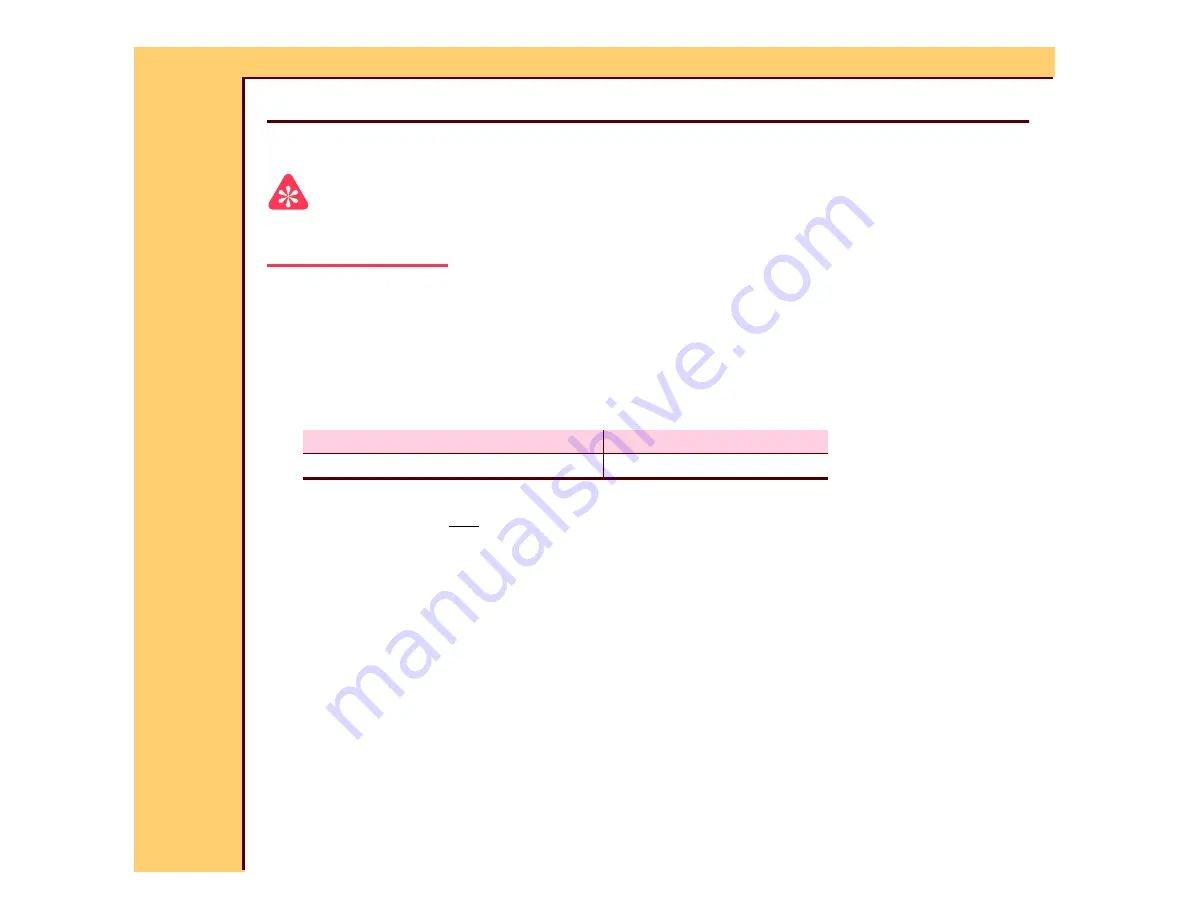
DIAGNOSTICS
Using the Diagnostics
10DEC05
DG4825-1
Page
10 of 180
Section 1: Using the Diagnostics
System Service Diagnostic Screen
Important
For systems with Software Version
≥
4.1,
you must have a “Session ID” for access to
“Service Functions” and “Diagnostics”. See SERVICE BULLETIN 843.
1
At the main menu, touch:
•
[Service Functions]
•
[ENTER]
•
[Diagnostics]
2
Does the “System Service Diagnostics” screen display?
3
Check that the TX and RX LEDs are blinking on the MASTER CENTRAL PROCESSING
UNIT BOARD A2 and on the NETWORK CARD in the computer.
4
At the main menu, touch [Service Functions].
5
At the main menu, touch:
•
[Service Functions]
•
[ENTER]
•
[EXIT TO DESKTOP]
6
Select My Computer>Control Panel>Network>Protocols.
7
Double-click [TCP/IP Protocol].
8
Select [ADAPTER 1].
Yes
No
Advance to the test or procedure.
Continue with

























