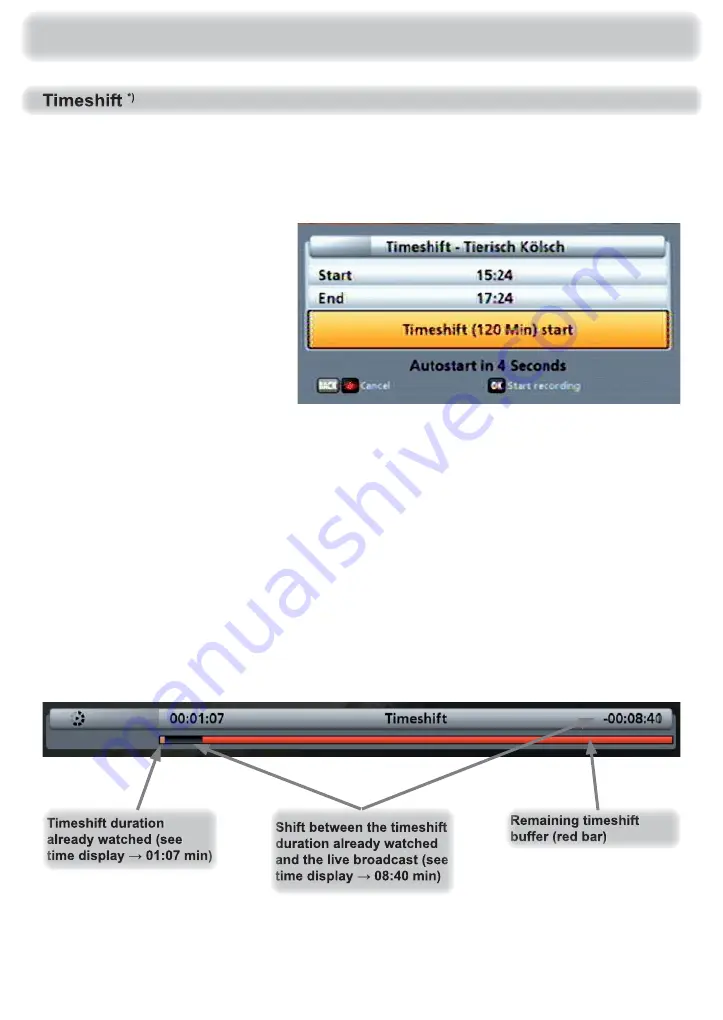
62
Basic Operation in TV or Radio Mode (Live Operation)
If you cannot catch the beginning of a programme because you are occupied with something else, or
if you have to break off watching whilst a programme is being transmitted, you can watch it in timeshift
mode. The search is started with the
button. The following display appears:
The following settings for timeshift
recording are available for you to
change:
The selection is made using the
buttons and the changes
are con
fi
rmed using the
buttons and the numeric buttons.
- Start: The start time for timeshift recording can be input manually using the numeric buttons.
- End: The end time for timeshift recording can be input manually using the numeric buttons, if the
standard recording period (which is two hours) is insuf
fi
cient or is too long
Once you have performed all the settings, press the
buttons in the “Timeshift (xxx min) start”
line and con
fi
rm the start of recording using the
button.
The receiver continues to record the programme in the background, whilst a black screen is displayed.
You can change the duration of recording whilst the recording is in progress, as described under
“Save/extend timeshift recording”.
To start timeshifted playback, press the
button. The following display appears (example):
*)
Tested only with hard disks from the Kathrein product range (see also: www.kathrein.de
→
Service
→
FAQs)
Содержание UFS 940sw
Страница 1: ...Operating manual Englisch UFS 940sw...
Страница 89: ...89 Recording Archive Play Back Edit Recordings...
Страница 122: ...122 Overvoltage protection KAZ 11 KAZ 12 Technical Appendix Sat IF Sat IF Sat IF...
Страница 123: ...123 Overvoltage protection KAZ 11 KAZ 12 Technical Appendix Sat IF Sat IF Sat IF Sat IF...
Страница 124: ...124 Overvoltage protection KAZ 11 KAZ 12 Technical Appendix Sat IF...
Страница 125: ...125 Overvoltage protection KAZ 11 KAZ 12 Technical Appendix Sat IF Sat IF...
Страница 130: ...130 For your Notes...
Страница 131: ...131 For your Notes...






























