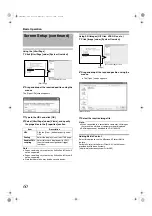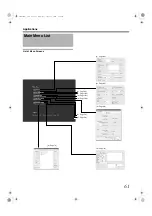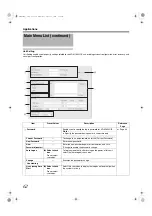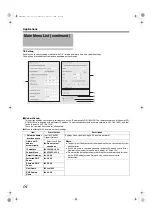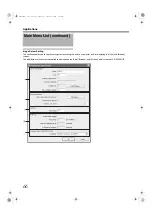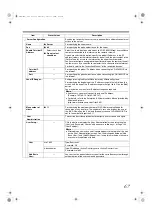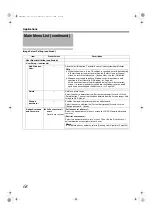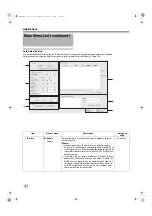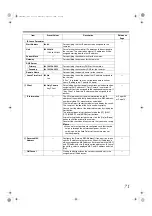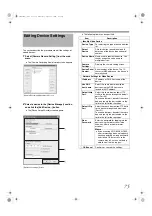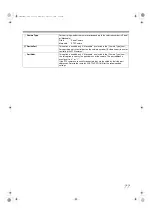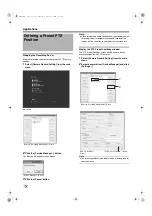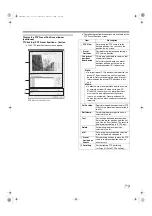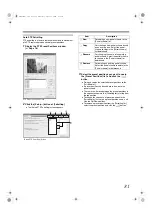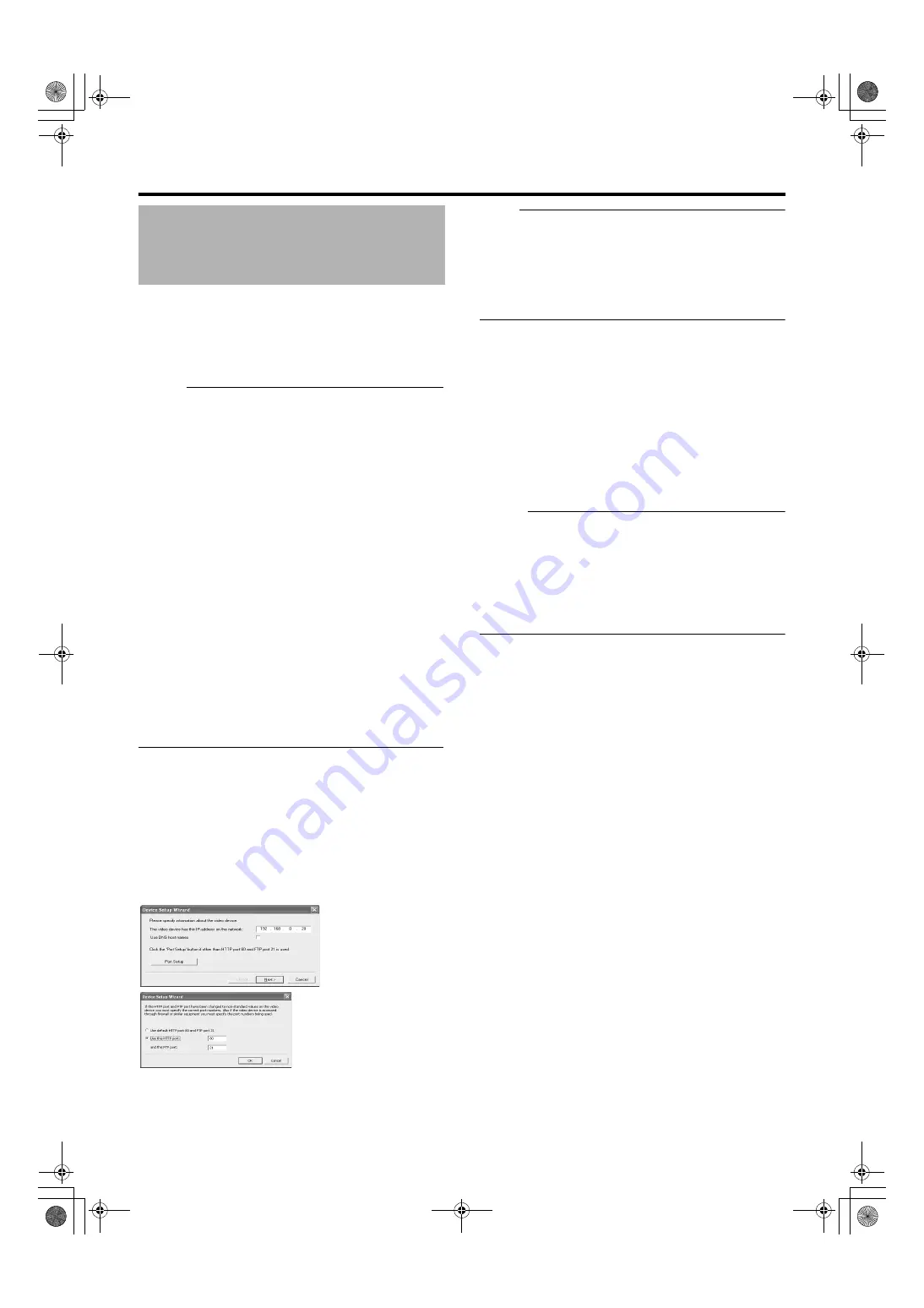
74
To specify settings on camera connection, you first need to
add the required devices, such as network cameras or
network encoders (IP video servers), to the system. Devices
have their own IP addresses and host names. The system
identifies the devices based on their IP address or host
name.
Memo :
●
Even though each device is managed using a unique IP
address or host name, in cases such as when multiple
analog cameras are connected to a network encoder (IP
video server), a multiple number of cameras may be
connected to a single device and thus share the same IP
address or host name. Although several cameras are
connected to one device in this case, this unit manages
the cameras on an individual basis.
●
In addition to the network camera and network encoder
(IP video server), you can also add a number of dedicated
I/O (input/output) devices to the system. You can
configure and use the event settings for the I/O devices in
the same way as cameras.
●
When a device is added to the system, it is listed on the
[Camera Recording Administator] screen. To add a new
device, follow the procedure below. Firstly, configure the
IP address and password of the device according to
instructions in the camera manual.
●
You cannot add a camera for which there is user access
restriction. For details on access restrictions, refer to the
camera’s “Instruction Manual”.
●
If the camera is registered with the user access restriction
set to ON, the camera is registered with access restriction
and unable to display live images unless the settings are
changed.
1
Select [Camera Record Setting] from the main
menu
2
Click [Add Device...]
●
The [Device Setup Wizard] screen appears.
3
Enter the IP address or DNS host name that can
be identified by the system
●
To enter the DNS host name, select the [Use DNS host
name] check box and click [Next].
Note :
●
The
followed by
are used by
default. To use a different port, click [Port Setup] and
specify the required port numbers. You may need to
specify a different port if the device is located behind a
NAT router or firewall. In this case, configure the router or
firewall so that it maps the ports and IP address used by
the device.
4
If an administrator password is specified for the
device, enter the password
●
The password is usually set to [root] or [admin].
●
Click [Next] without specifying [Autodetect Device].
5
Enter a unique name for the device that has
been detected
●
The device is listed in the [Device Manager].
6
Click [Finish]
●
To view the list of cameras connected to the device,
click the plus (+) sign to the left of the device name.
Memo :
●
The camera names are set as [Camera1], [Camera2],
[Camera3], [Camera4],…etc. by default. To change the
name of a camera, select the device and click the camera
name.
●
The camera number increases in sequence as new
cameras are added.
●
Registration of the cameras can also be performed
automatically. (
Page 100 [Auto Detect Settings])
Adding Cameras
VR-N1600_J.book Page 74 Wednesday, August 8, 2007 3:32 PM
Содержание VR-N1600E
Страница 2: ...IMPORTANT SAFEGUARDS I VR N1600_J book Page I Wednesday August 8 2007 3 32 PM ...
Страница 3: ...SAFETY PRECAUTIONS for USA II VR N1600_J book Page II Wednesday August 8 2007 3 32 PM ...
Страница 4: ...SAFETY PRECAUTIONS for Europe III VR N1600_J book Page III Wednesday August 8 2007 3 32 PM ...
Страница 5: ...IV VR N1600_J book Page IV Wednesday August 8 2007 3 32 PM ...
Страница 6: ...SICHERHEITSVORKEHRUNGEN for Germany V VR N1600_J book Page V Wednesday August 8 2007 3 32 PM ...
Страница 7: ...VI VR N1600_J book Page VI Wednesday August 8 2007 3 32 PM ...
Страница 8: ...SICHERHEITSVORKEHRUNGEN for Germany VII VR N1600_J book Page VII Wednesday August 8 2007 3 32 PM ...
Страница 9: ...VIII E 1600E E 1600E E E VR N1600_J book Page VIII Wednesday August 8 2007 3 32 PM ...