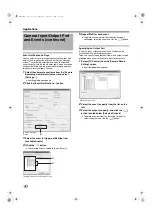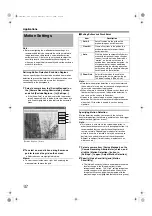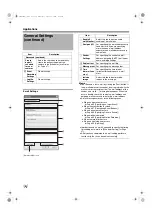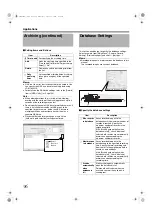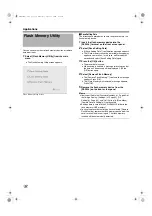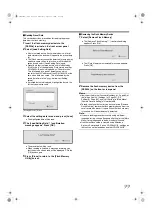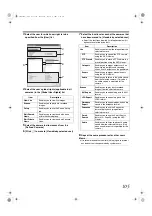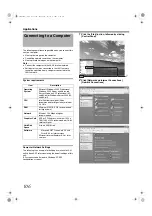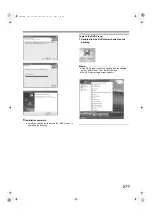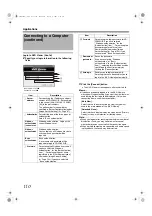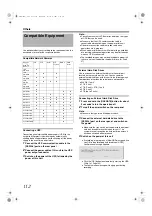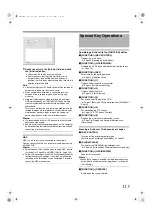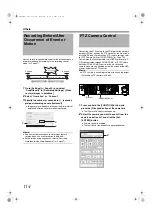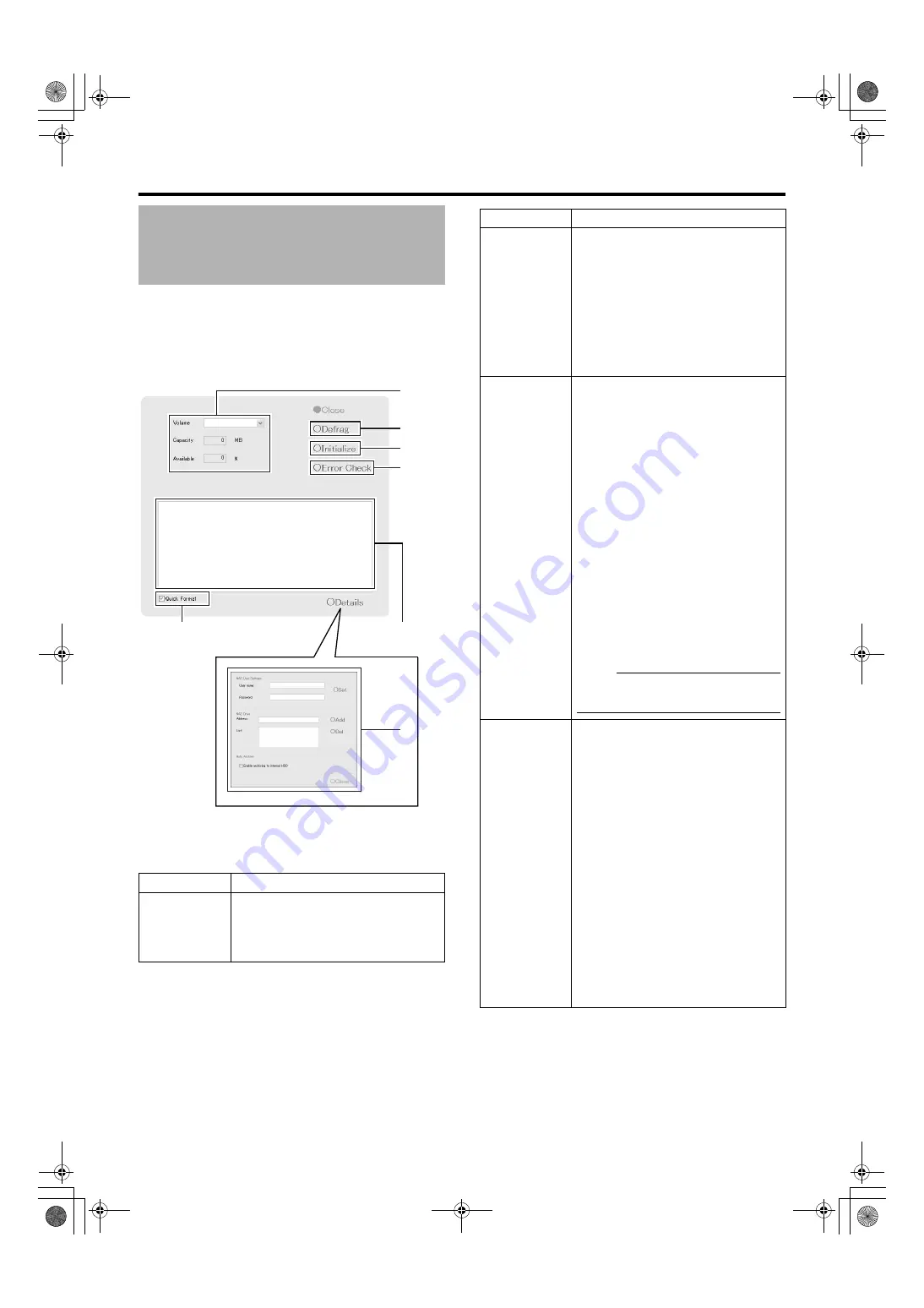
102
This feature enables you to check the status of the hard disk,
format (initialize), or defragment (eliminate fragmented
space) it.
The [Progress indicator] shows the progress of formatting
and defragmentation.
1
Select [HDD Utility] from the main menu
●
The [HDD Utility] screen appears. Specify the following
items.
Item
Description
A
Click the Down arrow to the right of the
[Volume] field to select a hard disk.
When you have selected a hard disk, the
capacity and percentage of free space
will appear in the fields below.
B
C
D
F
A
E
[HDD Utility] Screen
[Progress Indicator]
Item
Description
B
Executes the defragmentation function
to eliminate fragmented files in the
volume selected in the [Volume] field.
The defragmentation process may take
several hours depending on the status of
the hard disk.
If defragmentation cannot be executed
for some reasons, the “Unable to
perform defragmentation now.” message
will appear. Press [Close] to close the
dialog.
C
Executes initialization of the hard disk
with respect of the volume selected in
the [Volume] field. All data contained in
the volume will be lost after initializing.
You will be asked to confirm whether you
want to format the hard disk. If an
unformatted disk is selected, the
message will appear.
Click [OK] to start initialization. To
cancel, click the [Cancel] button. If
defragging cannot be executed for some
reason, a message to that effect will be
displayed. Press [OK] or [Cancel] to
close the dialog.
Normally, the hard disk is formatted prior
to shipping, but some types of hard disk
may remain unformatted. In this case,
you will see the [unformat disk] message
in the [Volume] field. For unformatted
disks, select [unformat disk] and press
[Initialize].
Note :
●
Volumes C, D, L and M cannot be
initialized.
D
This is usually not selected. Use it only if
you suspect there is abnormality in the
hard disk, or if you want to check the
data structure of the disk. Recovery of
large-capacity hard disks may take
several hours. Recovery of the hard disk
in the system is impossible. Recovery
will be executed the next time the
system is started.
Recovery may not be possible when the
volume to recover is currently in use. If
this happens, a message will be
displayed informing the user that
recovery cannot be performed at the
present time and asking whether
recovery should be scheduled for the
next time the system is started. Select
whether you want to click the [Cancel]
button and retry by clicking the [Recover]
button again, or whether you want to
click the [OK] button to execute recovery
the next time the system is started.
VR-N1600_J.book Page 102 Wednesday, August 8, 2007 3:32 PM
Содержание VR-N1600E
Страница 2: ...IMPORTANT SAFEGUARDS I VR N1600_J book Page I Wednesday August 8 2007 3 32 PM ...
Страница 3: ...SAFETY PRECAUTIONS for USA II VR N1600_J book Page II Wednesday August 8 2007 3 32 PM ...
Страница 4: ...SAFETY PRECAUTIONS for Europe III VR N1600_J book Page III Wednesday August 8 2007 3 32 PM ...
Страница 5: ...IV VR N1600_J book Page IV Wednesday August 8 2007 3 32 PM ...
Страница 6: ...SICHERHEITSVORKEHRUNGEN for Germany V VR N1600_J book Page V Wednesday August 8 2007 3 32 PM ...
Страница 7: ...VI VR N1600_J book Page VI Wednesday August 8 2007 3 32 PM ...
Страница 8: ...SICHERHEITSVORKEHRUNGEN for Germany VII VR N1600_J book Page VII Wednesday August 8 2007 3 32 PM ...
Страница 9: ...VIII E 1600E E 1600E E E VR N1600_J book Page VIII Wednesday August 8 2007 3 32 PM ...