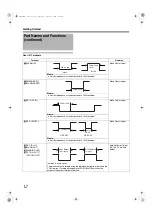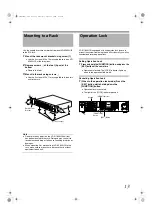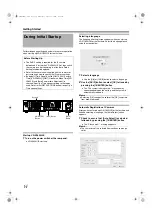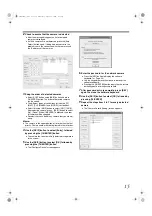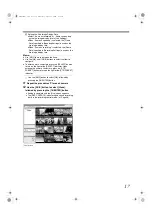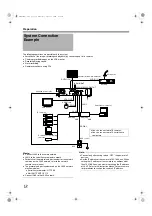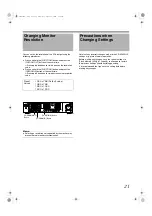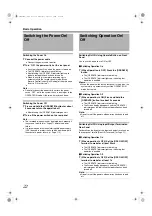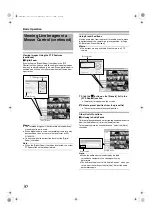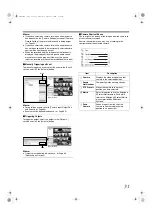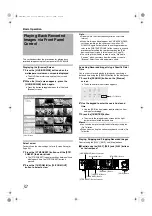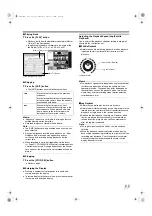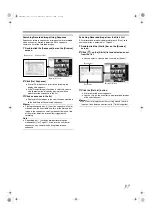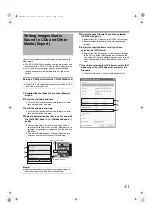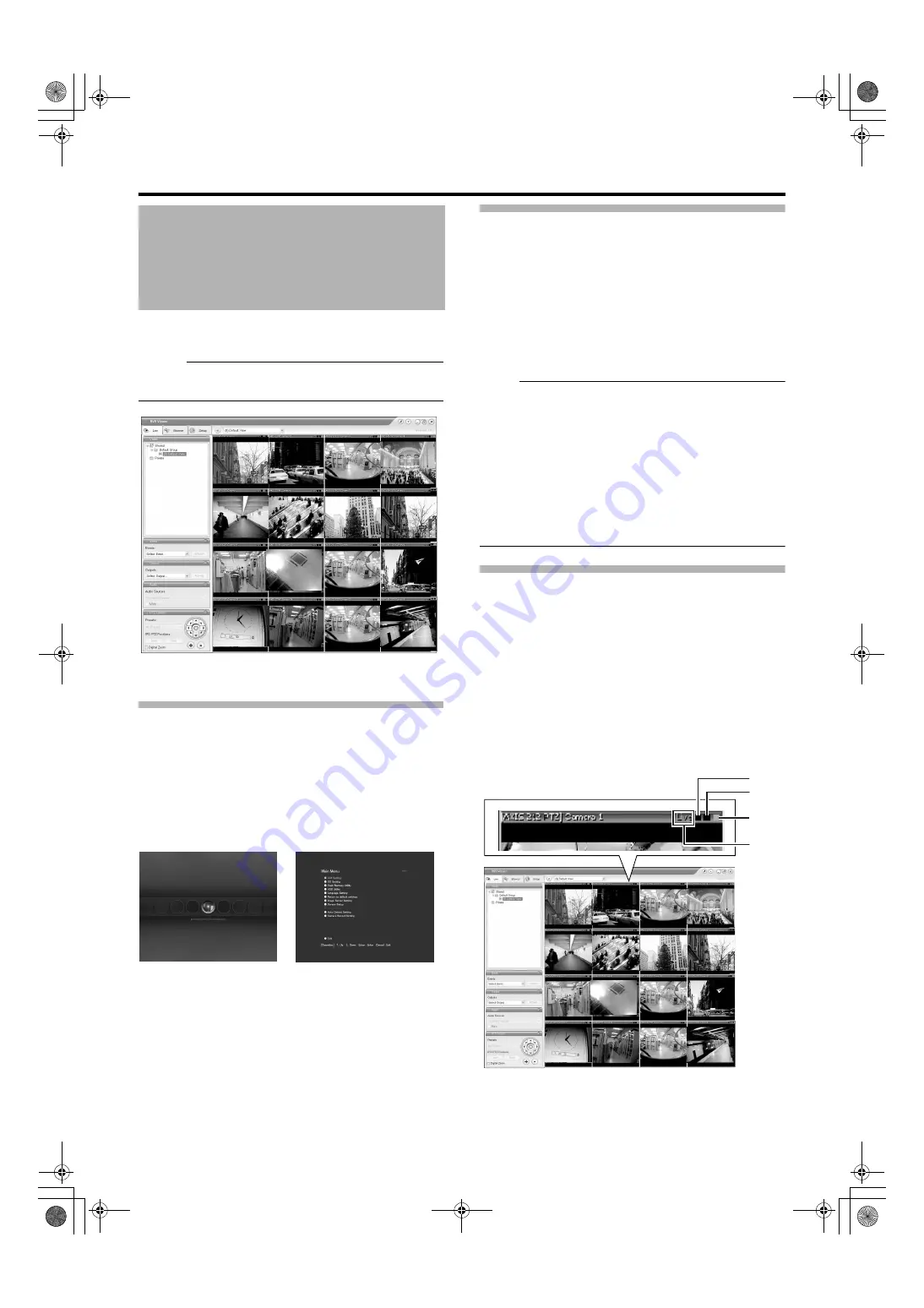
26
This section describes the procedures for viewing live
images by using the front panel of VR-N1600U/E.
Memo :
●
To operate by connecting a mouse (sold separately), refer
to [Viewing Live Images via Mouse Control] (
Displaying the [Live] Screen
1
Press the [LIVE/BROWSE] button when the
wallpaper *1 or main menu *2 screen is
displayed.
●
Press the [LIVE/BROWSE] button when the [Browse]
screen is displayed.
●
Press the button to toggle between the [Live] and
[Browse] screens.
Select a view
For details on the view settings, refer to [Screen Setup] (
1
Press the [PTZ/PRESET] button to switch the
[PTZ/PRESET] indicator to the blinking mode
●
Press the [PTZ/PRESET] button to switch the [PTZ/
PRESET] indicator between the lit and blinking modes.
2
Press the [15/ZOOM IN] and [14/ZOOM OUT]
buttons to select a view
Note :
●
Do not switch the view frequently within a short time
interval.
●
When live images do not appear on VN-C625/VN-C655,
set the password on the camera unit as well as VR-
N1600U/E again. For details on the setting procedures,
refer to the [INSTRUCRTIONS] of the camera in use and
procedures for setting the root password on the [Edit
device settings] screen in this manual (
●
The audio setting is set to
when you
return from the setting screen to [Live]. Select the audio
parameters again.
Select a Camera
Select the camera image that you want to view as follows.
1
Press the [SELECT] button
●
The [SELECT] indicator lights up.
2
Enter the camera number using the [1] to [16]
keypad
●
When you have selected a camera, the blue bar at the
top of each live image changes to a lighter blue tone.
●
Each bar comes with a tri-color square indicator, which
indicates the following features, as well as characters
that indicate the operating status of the camera.
Viewing Live Images via
Front Panel Control
[Live] Screen
*1 Wallpaper Screen
*2 Main Menu Screen
A
B
C
D
[Live] Screen
VR-N1600_J.book Page 26 Wednesday, August 8, 2007 3:32 PM
Содержание VR-N1600E
Страница 2: ...IMPORTANT SAFEGUARDS I VR N1600_J book Page I Wednesday August 8 2007 3 32 PM ...
Страница 3: ...SAFETY PRECAUTIONS for USA II VR N1600_J book Page II Wednesday August 8 2007 3 32 PM ...
Страница 4: ...SAFETY PRECAUTIONS for Europe III VR N1600_J book Page III Wednesday August 8 2007 3 32 PM ...
Страница 5: ...IV VR N1600_J book Page IV Wednesday August 8 2007 3 32 PM ...
Страница 6: ...SICHERHEITSVORKEHRUNGEN for Germany V VR N1600_J book Page V Wednesday August 8 2007 3 32 PM ...
Страница 7: ...VI VR N1600_J book Page VI Wednesday August 8 2007 3 32 PM ...
Страница 8: ...SICHERHEITSVORKEHRUNGEN for Germany VII VR N1600_J book Page VII Wednesday August 8 2007 3 32 PM ...
Страница 9: ...VIII E 1600E E 1600E E E VR N1600_J book Page VIII Wednesday August 8 2007 3 32 PM ...