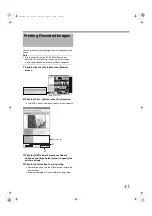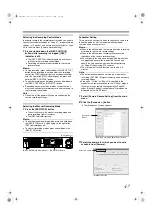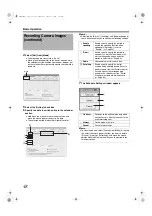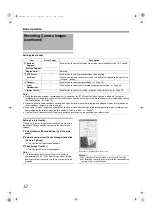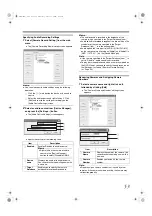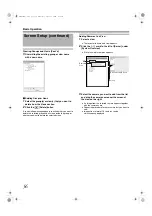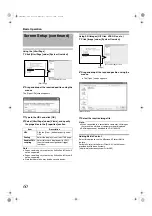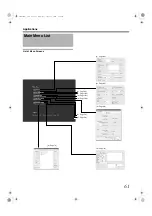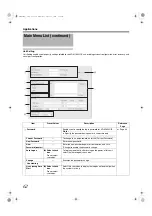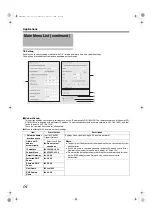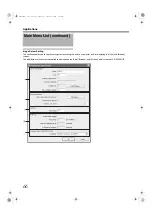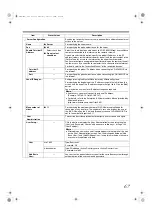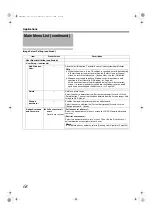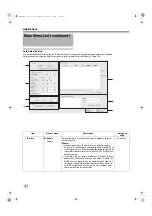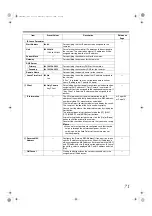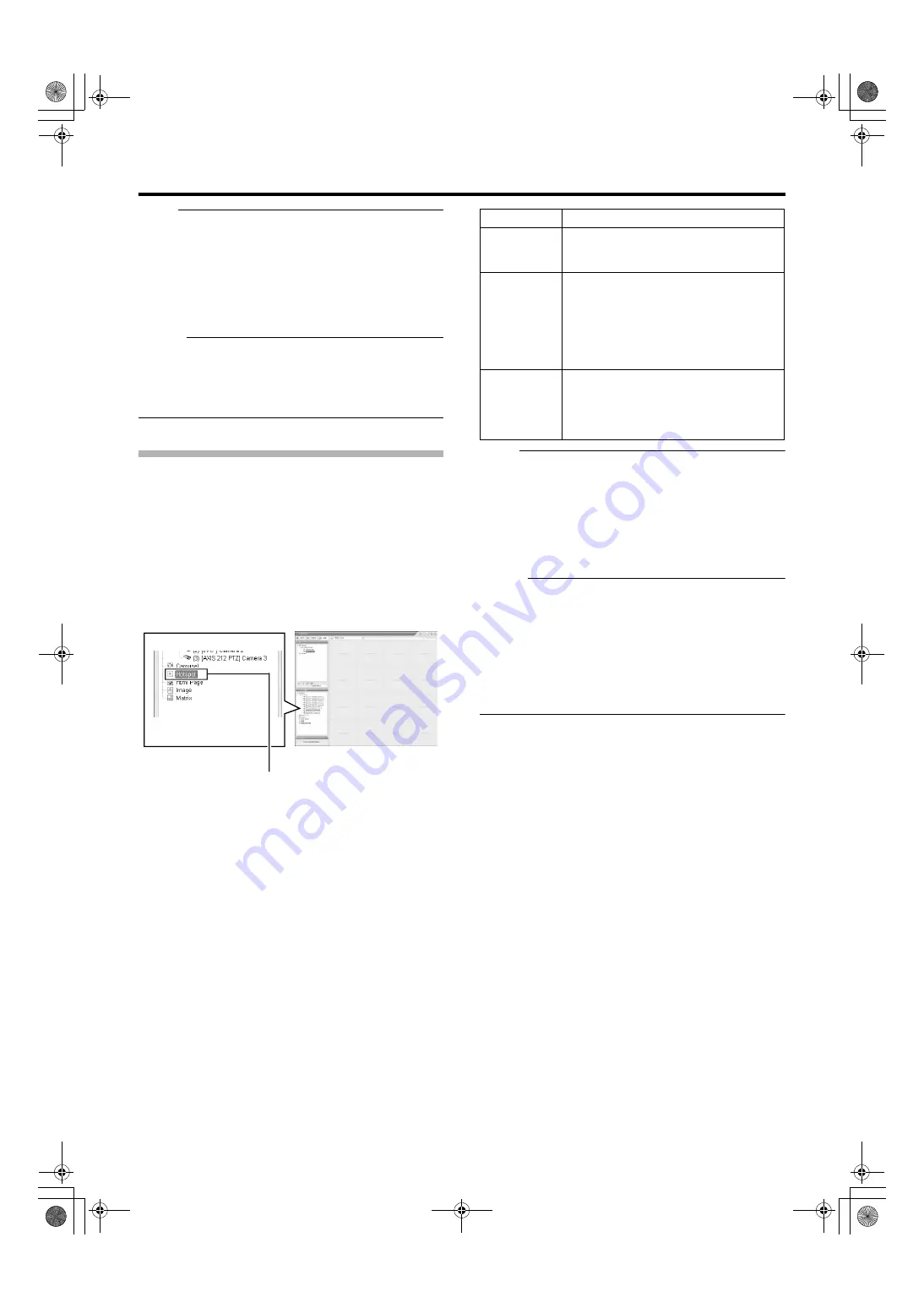
59
Note :
●
The recording frame rate may deteriorate if you change
the picture quality. The [mage Quality] settings may affect
the recording performance. As such, use this function with
the value fixed at
.
●
When you drag the timeline browser using the mouse
during playback, the frame rate setting is
A
Disabled
B
[Searching Recorded Image Using the Timeline Browser]
(
Memo :
●
The green border indicates that the position is used for the
carousel feature.
●
The sequence in which cameras appear in the carousel is
automatically determined by their names. The cameras
appear recurrently in alphabetical order.
Adding Hot Spots (Enlarged Images)
The selected camera within the view is displayed in the hot
spot designated position. Setting the hot spot in a larger
position, such as in [1] of the [1+7] view, displays an enlarged
image when the hot spot is selected.
1
Displaying the [Screen Setup] Screen
2
Click and drag the [Hotspot] icon in the [System
Overview] section to the position that you want
to set in the [Views]
3
Release the mouse button at the position
4
Select the preset position in [Hotspot] and
specify its properties in the [Properties] section
Note :
●
The recording frame rate may deteriorate if you change
the picture quality. The [mage Quality] settings may affect
the recording performance. As such, use this function with
the value fixed at
.
●
When you drag the timeline browser using the mouse
during playback, the frame rate setting is
A
Disabled
B
.
[Searching Recorded Image Using the Timeline Browser]
(
Memo :
●
Using the [Hotspot] function enables you to use a low
frame rate for other cameras and a high frame rate for the
hot spot.
●
The orange border indicates that the position is used for a
hotspot.
●
When the hot spot is set in multiple views and the view is
switched, the camera image displayed in the view before
switching continues to be displayed in the hot spot window
in the view after switching.
Item
Description
A
Enables you to adjust the image
resolution and picture quality during
viewing. Select
at all times.
B
This is the viewing frame rate.
Select [Unlimited] (default value; same as
live settings), [Medium] (25 % of the frame
rate), or [Low] (5 % of the frame rate),
depending on the frame rate specified in
[Live Settings] (
Page 50) on the
[Camera Settings] screen.
C
If this check box is selected, images will
not be stretched to fit the size of the
display position. Images will be displayed
in the aspect ratio that they have been
recorded.
VR-N1600_J.book Page 59 Wednesday, August 8, 2007 3:32 PM
Содержание VR-N1600E
Страница 2: ...IMPORTANT SAFEGUARDS I VR N1600_J book Page I Wednesday August 8 2007 3 32 PM ...
Страница 3: ...SAFETY PRECAUTIONS for USA II VR N1600_J book Page II Wednesday August 8 2007 3 32 PM ...
Страница 4: ...SAFETY PRECAUTIONS for Europe III VR N1600_J book Page III Wednesday August 8 2007 3 32 PM ...
Страница 5: ...IV VR N1600_J book Page IV Wednesday August 8 2007 3 32 PM ...
Страница 6: ...SICHERHEITSVORKEHRUNGEN for Germany V VR N1600_J book Page V Wednesday August 8 2007 3 32 PM ...
Страница 7: ...VI VR N1600_J book Page VI Wednesday August 8 2007 3 32 PM ...
Страница 8: ...SICHERHEITSVORKEHRUNGEN for Germany VII VR N1600_J book Page VII Wednesday August 8 2007 3 32 PM ...
Страница 9: ...VIII E 1600E E 1600E E E VR N1600_J book Page VIII Wednesday August 8 2007 3 32 PM ...