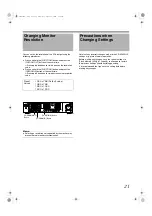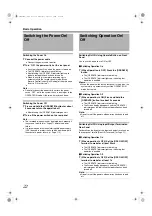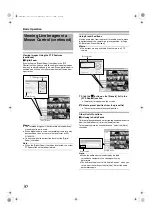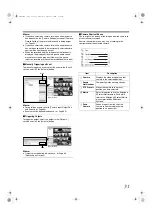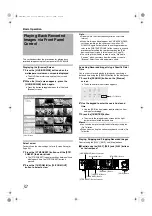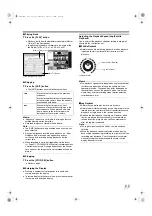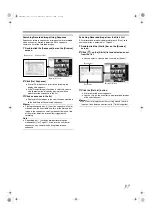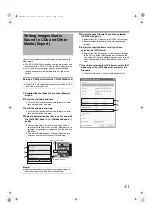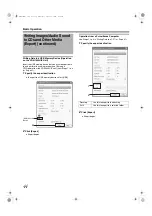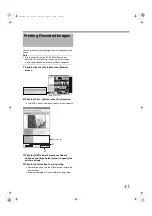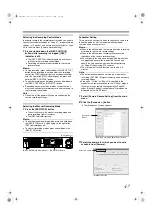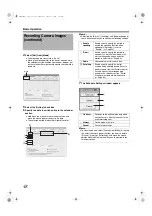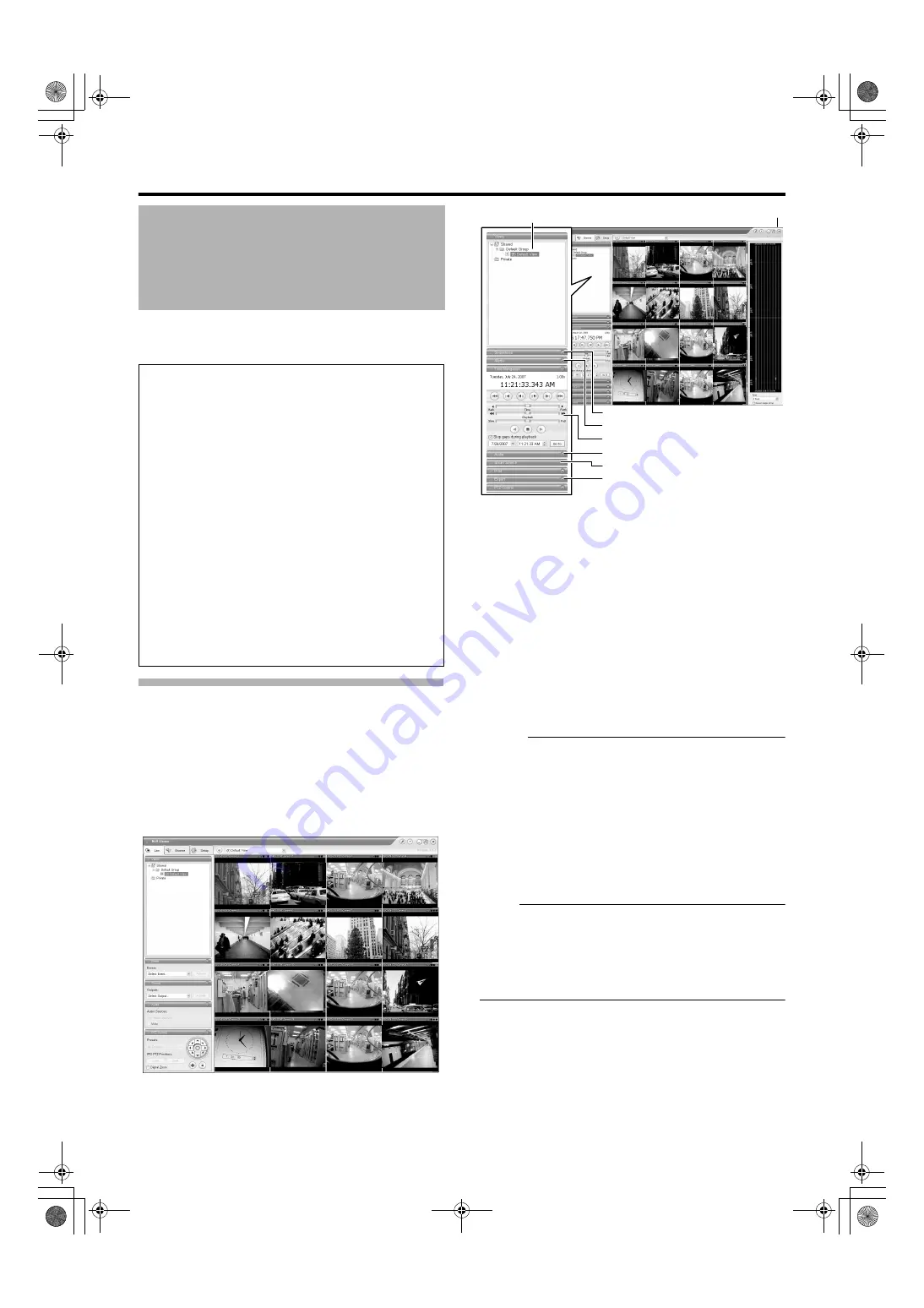
34
This section describes the procedures for viewing recorded
images by controlling the mouse.
Displaying the [Browse] Screen
1
Select [Live] from the main menu
●
The NVR Viewer starts up and the [Live] screen
appears.
2
Double-click the [Browse] tab on the NVR
●
Similarly, click the [Browse] tab when the [Screen
Setup] screen of the NVR Viewer is displayed.
●
It may take a few minutes before the [Browse] screen is
displayed.
●
If you have specified the camera recording settings
without closing the [Browse] screen, the playback
images may not appear immediately after you have
exited the camera settings.
In this case,
Unable to connect to the server!
127.0.0.1:80 on the device name(camera name)!
Reconnecting to the server
will appear on the
[Browse] screen. (127.0.0.1:80 is the IP address of the
VR-N1600U/E that is currently in operation.)
●
If playback is executed when no image is recorded, the
message will continue to appear on the Playback
screen.
●
To exit the NVR Viewer, click the Close button.
Memo :
●
Each image bar comes with an online indicator at the top
of the [Browse] screen. The indicator lights up in green
each time a new image is displayed.
●
Recorded images are saved in the database. “Database”
refers to data recorded in this unit.
●
When
screen, no database (recorded image) is found in the
position prior to the currently viewed image.
●
When
appears on the [Browse]
screen, no database (recorded image) is found in the
position after the currently viewed image.
Note :
●
If several sections are opened on the left side of the
[Browse] screen, it may not be possible to display them all
in the screen. In this case, double-click the section bars to
close the sections.
●
Do not switch the view frequently between [Live] and
[Browse] within a short time interval.
Playing Back Recorded
Images via Mouse Control
Notes:
●
The recording frame rate may decline when you are
using the [Browse] screen.
●
When access to the hard disk occurs frequently, such
as when recording and playback of recorded images are
performed simultaneously, the playback image may
pause and the audio sound may be interrupted. (This
has no impact on recording to the system or additional
hard disk.)
●
The audio setting is set to
when
you return from the setting screen to [Browse]. Select
the audio parameters again.
●
Set the time zone of the PC to the same time zone as
VR-N1600U/E. If recorded images are viewed on a PC
with a different time zone, the time displayed on the
recorded images of VR-N1600U/E will be converted to
the time in the PC’s time zone.
●
When changes are made to the time zone in [OS
Setting], press and hold the [FUNCTION] button, and
press the [LIVE/BROWSE] button at the same time to
reboot the NVR Viewer.
[Browse] Screen
NVR Viewer
[Views] Section
[Sequence] Section
[Alerts] Section
[Time Navigation] Section
[Audio] Section
[Smart Search] Section
[Export] Section
[Browse] Screen
] Button
VR-N1600_J.book Page 34 Wednesday, August 8, 2007 3:32 PM
Содержание VR-N1600E
Страница 2: ...IMPORTANT SAFEGUARDS I VR N1600_J book Page I Wednesday August 8 2007 3 32 PM ...
Страница 3: ...SAFETY PRECAUTIONS for USA II VR N1600_J book Page II Wednesday August 8 2007 3 32 PM ...
Страница 4: ...SAFETY PRECAUTIONS for Europe III VR N1600_J book Page III Wednesday August 8 2007 3 32 PM ...
Страница 5: ...IV VR N1600_J book Page IV Wednesday August 8 2007 3 32 PM ...
Страница 6: ...SICHERHEITSVORKEHRUNGEN for Germany V VR N1600_J book Page V Wednesday August 8 2007 3 32 PM ...
Страница 7: ...VI VR N1600_J book Page VI Wednesday August 8 2007 3 32 PM ...
Страница 8: ...SICHERHEITSVORKEHRUNGEN for Germany VII VR N1600_J book Page VII Wednesday August 8 2007 3 32 PM ...
Страница 9: ...VIII E 1600E E 1600E E E VR N1600_J book Page VIII Wednesday August 8 2007 3 32 PM ...