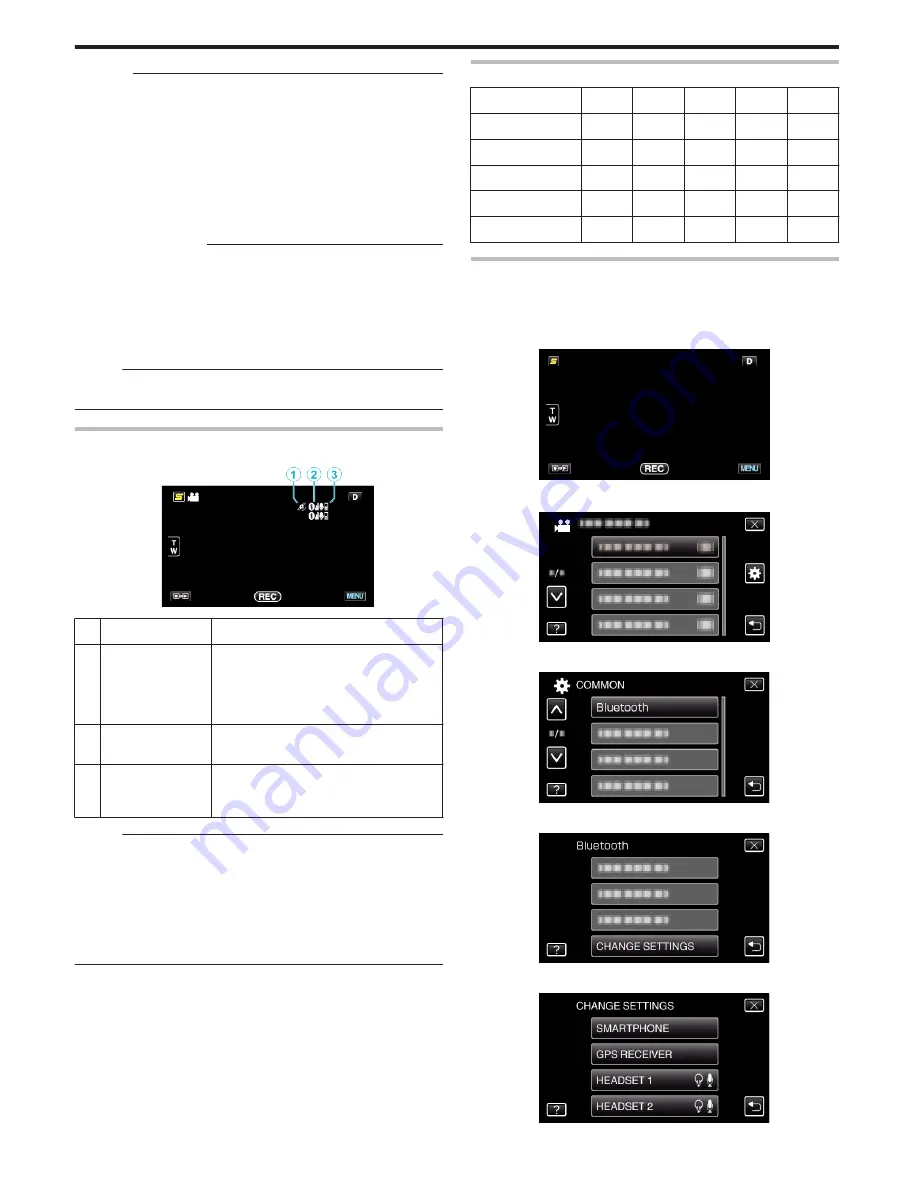
Caution :
0
If connection cannot be established with a device, check the registered
devices and register again.
0
Up to two Bluetooth devices can be connected to this unit.
0
Sending or receiving of audio data using the headset is not possible in the
still image recording mode.
0
When “FACTORY PRESET” in the COMMON (basic settings) menu is
executed, all information of the registered Bluetooth-compliant devices
will be erased.
0
The auto power off, power-saving and demo modes are not available
when a Bluetooth device is connected.
About Disconnections
:
Connection of this unit with the Bluetooth-compliant device will be cut off
automatically in the following cases.
0
When the power of this unit is turned off
0
When this unit is connected to a DVD writer or PC with a USB cable
0
When time-lapse shooting is performed
0
When “FACTORY PRESET” in the COMMON (basic settings) menu is
executed
Memo :
0
When communication with the connected device fails, this unit will
disconnect the device after about 10 seconds.
Indications when a Bluetooth-compliant Device is Connected
You can check the Bluetooth connection status on the recording screen.
.
Display Icon
Description
A
GPS
Communication
Status
Displays the communication status with the
GPS.
The icon will appear blinking if location
information cannot be acquired from the
GPS.
B
Radio Reception
Status
Displays the radio reception status of the
Bluetooth connection.
C
Bluetooth
Microphone
Volume
Displays the microphone's volume level when
the Bluetooth microphone is enabled.
Memo :
0
The radio reception status is only a guide. It is not displayed in real-time.
0
Indications may not be updated according to the condition of signals. The
response is especially slow when the radio reception status changes from
weak to strong.
0
The radio reception status is not displayed during BIP/OPP connection.
0
As communication with the connected device is necessary to retrieve
radio reception status, the status may not be updated if communication is
interrupted suddenly such as by turning off the power.
Table of Compatible Connections
Connection Case
Case 1 Case 2 Case 3 Case 4 Case 5
Headset 1
P
P
-
P
-
Headset 2
P
-
P
-
P
GPS Receiver
-
P
P
-
-
BIP/OPP
-
-
-
-
-
Smartphone
-
-
-
P
P
Changing the Settings of a Registered Bluetooth-compliant
Device
You can change the settings of a registered Bluetooth-compliant device.
The audio settings of the headsets may also be changed.
1
Tap “MENU”.
.
2
Tap “
Q
”.
.
3
Tap “Bluetooth”.
.
4
Tap “CHANGE SETTINGS”.
.
5
Tap the desired device.
.
Getting Started
28
Содержание Everio GZ-HM860
Страница 1: ...HD MEMORY CAMERA LYT2339 003A Detailed User Guide GZ HM960 GZ HM860 ...
Страница 4: ...Maintenance Specifications 4 ...
Страница 171: ......
















































