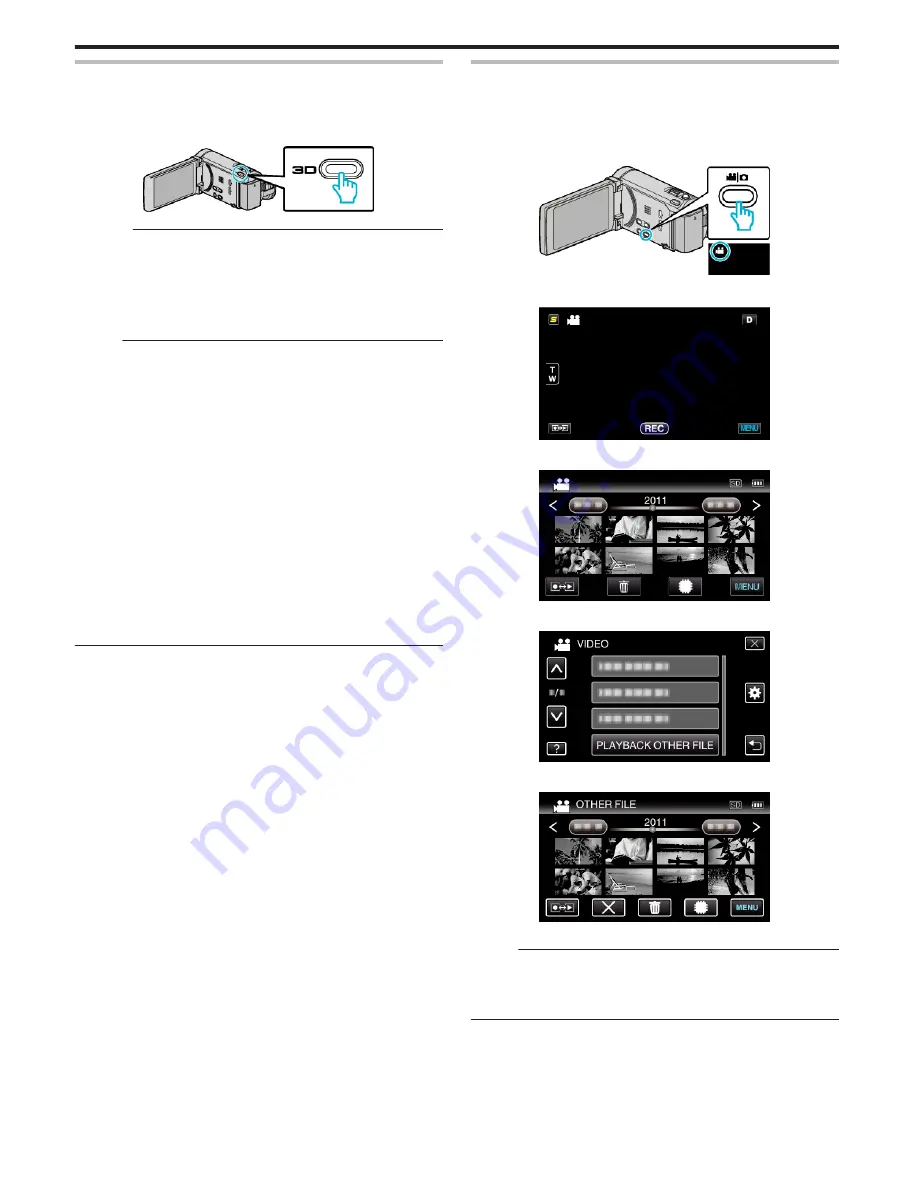
Playing Back 3D Images (for GZ-HM960)
Switch to the 3D mode by pressing the 3D button such that the button lights
up.
0
The mode changes between 3D and 2D with every press of the 3D button.
When the 3D mode is activated, the button lights up.
.
Caution :
0
To play back 3D images, refer also to “Precautions on Playing Back 3D
Images”.
“Precautions on Playing Back 3D Images (for GZ-HM960)” (
A
p. 12)
0
Some subjects may appear unnatural when played back in 3D mode.
Sometimes, the 3D effect may not even be seen. In this case, it is
recommended to play back the video in 2D mode.
Memo :
0
3D images are supported by the LCD monitor of this unit. You can play
back 3D images on the LCD monitor. If you are using a 3D compatible TV,
you can also play back 3D images by connecting with an HDMI cable.
“Playing Back 3D Images (for GZ-HM960)” (
A
p. 80)
0
When recording in 3D mode, the image is recorded in 2D even though the
display on the LCD monitor is 3D.
0
When 3D images are played back on a 3D compatible TV, the display on
the LCD monitor is in 2D.
0
When this unit is connected to a 3D compatible TV via an HDMI cable and
set to the recording mode while in 3D mode, 3D images will appear on the
TV.
0
The 3D effect of 3D images may appear either too strong or too weak. In
these cases, you can correct the 3D effect by adjusting the parallax (3D
LEVEL ADJUST).
“3D LEVEL ADJUST (for GZ-HM960)” (
A
p. 148)
0
Fatigue or discomfort may be experienced if you view 3D images for a long
period of time. When viewing 3D images on this unit, a message will be
displayed every 30 minutes. To turn off the message display, set “3D
DISPLAY WARNING” to “OFF”.
“3D DISPLAY WARNING (for GZ-HM960)” (
A
p. 150)
Playing a Video with Defective Management Information
The management information of a video may be damaged if recording is not
performed correctly, such as turning off the power in the middle of recording.
You can perform the following operations to play back the videos with
defective management information.
1
Select video mode.
.
2
Tap
q
to select the playback mode.
.
3
Tap “MENU”.
.
4
Tap “PLAYBACK OTHER FILE”.
.
5
Tap on the file to start playback.
.
“Playing Back Videos” (
A
p. 74)
Memo :
0
An MTS file is created in the EXTMOV folder when management
information is corrupted.
0
Depending on the condition of the damaged file, playback might fail or
may not run smoothly.
Playback
76
Содержание Everio GZ-HM860
Страница 1: ...HD MEMORY CAMERA LYT2339 003A Detailed User Guide GZ HM960 GZ HM860 ...
Страница 4: ...Maintenance Specifications 4 ...
Страница 171: ......






























