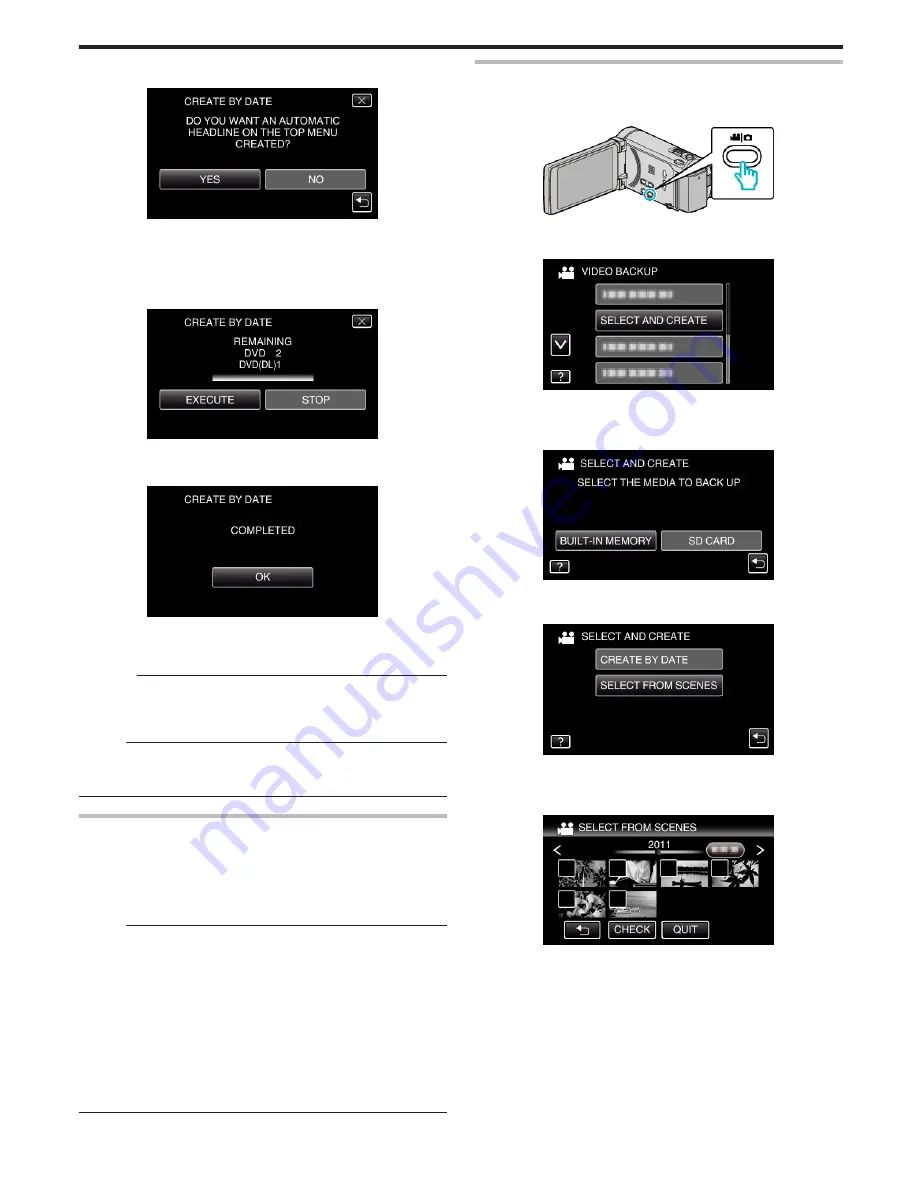
7
Tap “YES” or “NO”. (
A
mode only)
.
0
When “YES” is selected, videos with similar recording dates are
displayed in groups.
0
When “NO” is selected, videos are displayed according to recording
dates.
8
Tap “EXECUTE”.
.
0
When “INSERT NEXT DISC” appears, change the disc.
9
After copying, tap “OK”.
.
10
Press and hold the
M
button for 2 seconds or more to turn off this unit
and disconnect the USB cable.
Caution :
0
Do not turn off the power or remove the USB cable until copying is
complete.
0
Files that are not on the index screen during playback cannot be copied.
Memo :
0
To check the created disc, refer to ““Playing Back with a DVD Writer”
(
A
p. 99) ”.
“Playing Back with a DVD Writer” (
A
p. 99)
When “DO YOU WANT TO FINALIZE?” appears
This appears when “AUTO FINALIZE” in the “COMMON” menu is set to
“OFF”.
“AUTO FINALIZE” (
A
p. 153)
0
To play back on other devices, tap “YES”.
0
To add more files to the DVD later, tap “NO”.
Memo :
0
When two or more DVDs are created simultaneously, all the discs other
than the last one will be finalized automatically even when “AUTO
FINALIZE” is set to “OFF”.
0
You can finalize a DVD even when “FINALIZE” is selected in the “BACK-
UP” menu.
“Finalizing Discs After Copying” (
A
p. 99)
0
DVD-Video discs will be finalized automatically regardless of the “AUTO
FINALIZE” setting.
0
To play back a BD-R disc on other devices, select “FINALIZE” after
creating the disc.
(The “AUTO FINALIZE” function in the “COMMON” menu can only be
used for creating DVDs.)
Copying Selected Files
Select and copy the desired videos or still images individually.
1
Select video or still image mode.
.
2
Tap “SELECT AND CREATE” (video) or “SELECT AND SAVE” (still
image).
.
0
While the video mode is shown in the image, the same operations
apply for the still image mode.
3
Tap on the media to copy.
.
4
Tap “SELECT FROM SCENES” (video) or “SELECT FROM IMAGES”
(still image).
.
0
While the video mode is shown in the image, the same operations
apply for the still image mode.
5
Tap on the videos or still images to copy.
.
0
A check mark appears on the selected file.
To remove the check mark, tap on the file again.
0
Tap “CHECK” to check the file.
0
While the video mode is shown in the image, the same operations
apply for the still image mode.
6
After selecting all the files, tap “SAVE”.
Copying
97
Содержание Everio GZ-HM860
Страница 1: ...HD MEMORY CAMERA LYT2339 003A Detailed User Guide GZ HM960 GZ HM860 ...
Страница 4: ...Maintenance Specifications 4 ...
Страница 171: ......






























