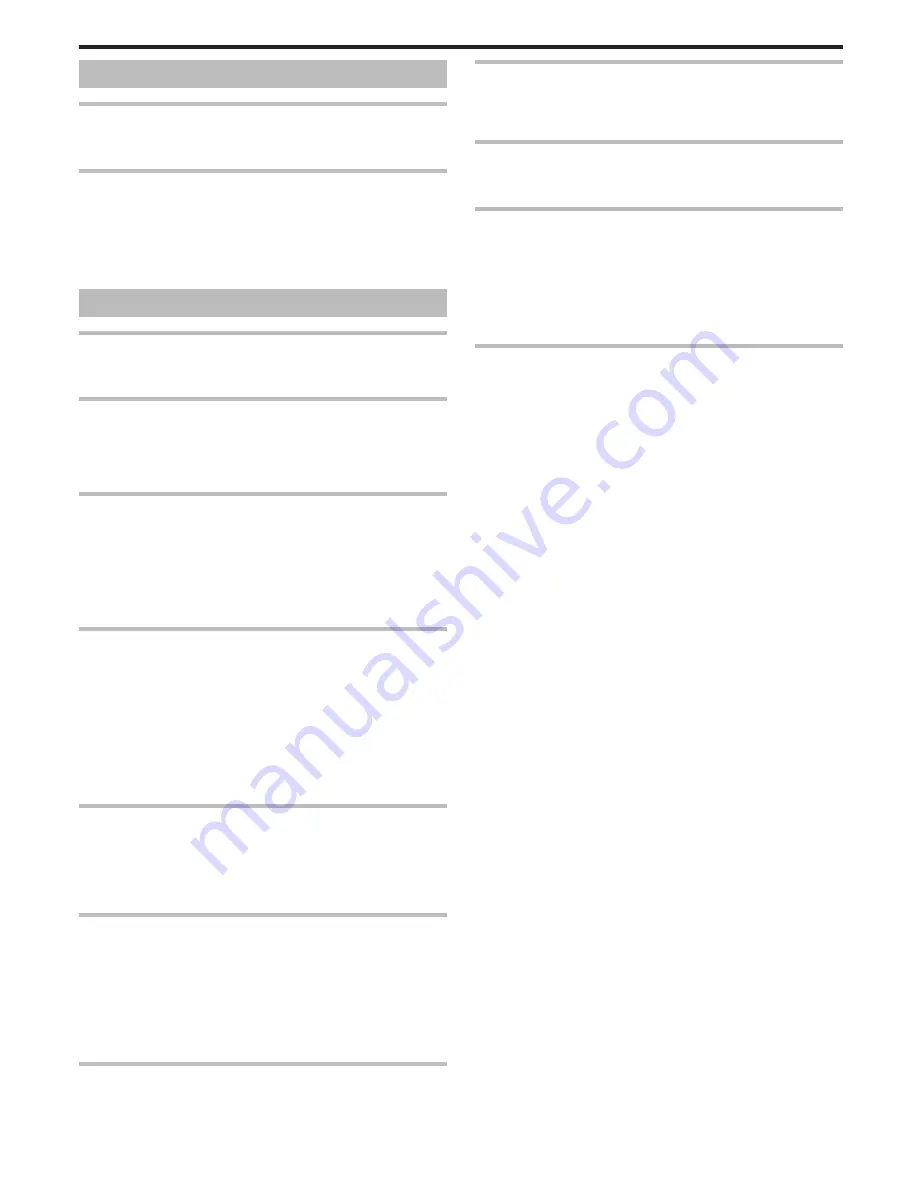
Card
Cannot insert the SD card.
Make sure not to insert the card in the wrong direction.
“Inserting an SD Card” (
A
p. 16)
Unable to copy to SD card.
To record to the card, it is necessary to perform media settings.
“REC MEDIA FOR VIDEO” (
A
p. 145)
“REC MEDIA FOR IMAGE” (
A
p. 145)
To use cards that have been used on other devices, it is necessary to format
(initialize) the card using “FORMAT SD CARD” from media settings.
“FORMAT SD CARD” (
A
p. 155)
Playback
Sound or video is interrupted.
Sometimes playback is interrupted at the connecting section between two
scenes. This is not a malfunction.
There is no sound.
Audio sound is not recorded for videos taken in HIGH SPEED RECORDING/
TIME-LAPSE RECORDING.
“Slow-motion (High-speed) Recording” (
A
p. 66)
“Recording at Intervals (TIME-LAPSE RECORDING)” (
A
p. 67)
The same image is displayed for a long time.
Use a high speed SD card (Class 4 or higher).
“Types of Usable SD Card” (
A
p. 17)
Clean the terminals of the SD card with a dry cotton swab or something
similar.
Execute “FORMAT SD CARD” in the “COMMON” menu. (All data will be
deleted.)
“FORMAT SD CARD” (
A
p. 155)
The motion is choppy.
Use a high speed SD card (Class 4 or higher).
“Types of Usable SD Card” (
A
p. 17)
Clean the terminals of the SD card with a dry cotton swab or something
similar.
Execute “FORMAT SD CARD” in the “COMMON” menu. (All data will be
deleted.)
“FORMAT SD CARD” (
A
p. 155)
Verify the system requirements of your PC when using Everio MediaBrowser
3
(3 BE) to play back.
“Verifying System Requirements (Guideline)” (
A
p. 113)
Cannot find a recorded file.
Cancel the date search function.
“Searching for a Specific Video/Still Image” (
A
p. 79)
Change the playback media by tapping
I
/
J
on the touch screen.
“Operation Buttons for Video Playback” (
A
p. 74)
“Operation Buttons for Still Image Playback” (
A
p. 77)
Images do not appear on the TV properly.
Disconnect the cable and connect again.
“Playing Back 3D Images (for GZ-HM960)” (
A
p. 80)
“Connecting via the HDMI Mini Connector” (
A
p. 82)
Turn off and on this unit again.
When connected via the component connector, check if the setting of
“COMPONENT OUTPUT” in the connections setting menu is suitable for the
connected TV. (Set to “1080i” by default)
“COMPONENT OUTPUT” (
A
p. 151)
3D images cannot be seen on a 3D compatible TV properly.
(for GZ-HM960)
Set “HDMI OUTPUT” in the “COMMON” menu accordingly.
“HDMI OUTPUT” (
A
p. 152)
Images are projected vertically on the TV.
Set “VIDEO OUTPUT” in the “COMMON” menu to “4:3”.
“VIDEO OUTPUT” (
A
p. 151)
Adjust the TV's screen accordingly.
The image displayed on TV is too small.
Set “VIDEO OUTPUT” in the “COMMON” menu to “16:9”.
“VIDEO OUTPUT” (
A
p. 151)
When connected to the TV via the HDMI mini cable, proper
images and sounds are not output.
Images and sounds may not be output properly depending on the TV
connected. In such cases, perform the following operations.
A
Disconnect the HDMI mini cable and connect it again.
B
Turn off and on this unit again.
“Playing Back 3D Images (for GZ-HM960)” (
A
p. 80)
“Connecting via the HDMI Mini Connector” (
A
p. 82)
Unable to play back DVD with title.
The title will not be played back if you connect this unit to a DVD writer
(optional).
Troubleshooting
163
Содержание Everio GZ-HM860
Страница 1: ...HD MEMORY CAMERA LYT2339 003A Detailed User Guide GZ HM960 GZ HM860 ...
Страница 4: ...Maintenance Specifications 4 ...
Страница 171: ......









































