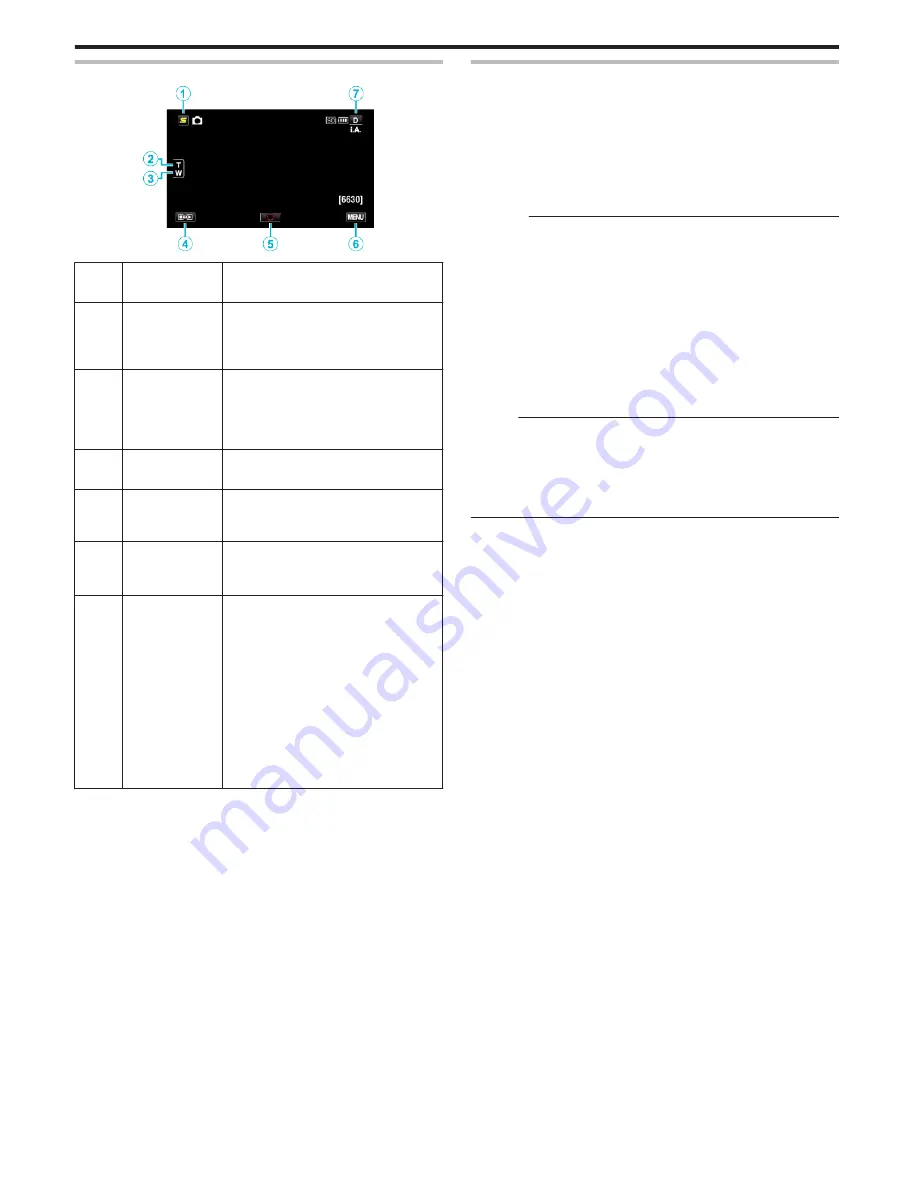
Operation Buttons for Still Image Recording
.
Operation
Button
Description
A
Face Short Cut
Menu Button
Displays a short cut screen of face
recognition functions.
“Operating the Face Short Cut Menu”
(
A
p. 122)
B
/
C
T/W Zoom
Allows the same functions as the zoom
lever to be performed.
Camera shake that often occurs when
using the zoom lever can be minimized.
“Zooming” (
A
p. 47)
D
Recording/
Playback Mode
Switches between recording and playback
modes.
E
Snapshot
Q
Functions as the SNAPSHOT button.
However, focus cannot be set by pressing
halfway.
F
MENU
Displays the various menus of still image
recording.
“Operating the Menu” (
A
p. 121)
G
Display Button
n
Some displays disappear after
approximately 3 seconds.
Use the
n
button to change the displays as
shown below.
0
Tap
n
button
Displays appear for approximately 3
seconds with every tap.
0
Tap and hold
n
button
Displays are fixed such that they do not
disappear. After setting, the display
button changes from
n
to
m
.
Tap
m
to release the displays.
Useful Settings for Recording
0
When “AUTO POWER OFF” is set to “ON”, this unit turns itself off
automatically to conserve power when it is not operated for 5 minutes.
(only when using the battery pack)
“AUTO POWER OFF” (
A
p. 146)
0
When “TOUCH PRIORITY AE/AF” is set to “FACE TRACKING”, this unit
detects faces and automatically adjusts its brightness and focus to record
the faces more clearly.
“Capturing Subjects Clearly (TOUCH PRIORITY AE/AF)” (
A
p. 61)
Caution :
0
Do not expose the lens to direct sunlight.
0
Do not use this unit in the rain, snow, or places with high humidity like the
bathroom.
0
Do not use this unit in places subject to excessive humidity or dust, as well
as places exposed to steam or smoke directly.
0
Do not remove the battery pack, AC adapter, or SD card when the access
lamp is lighted. The recorded data may become unreadable.
“ACCESS (Access) Lamp” (
A
p. 156)
0
This unit is a microcomputer-controlled device. Electrostatic discharge,
external noise and interference (from a TV, a radio, etc.) might prevent it
from functioning properly. In such a case, turn off the power, then remove
the AC adapter and battery pack. This unit will be reset.
Memo :
0
Before recording an important scene, it is recommended to conduct a trial
recording.
0
The digital image stabilizer does not work when recording still images.
0
Depending on the shooting conditions, the four corners of the screen may
appear dark, but this is not a malfunction. In this case, change the shooting
conditions by moving the zoom lever, etc.
Recording
46
Содержание Everio GZ-HM860
Страница 1: ...HD MEMORY CAMERA LYT2339 003A Detailed User Guide GZ HM960 GZ HM860 ...
Страница 4: ...Maintenance Specifications 4 ...
Страница 171: ......
















































