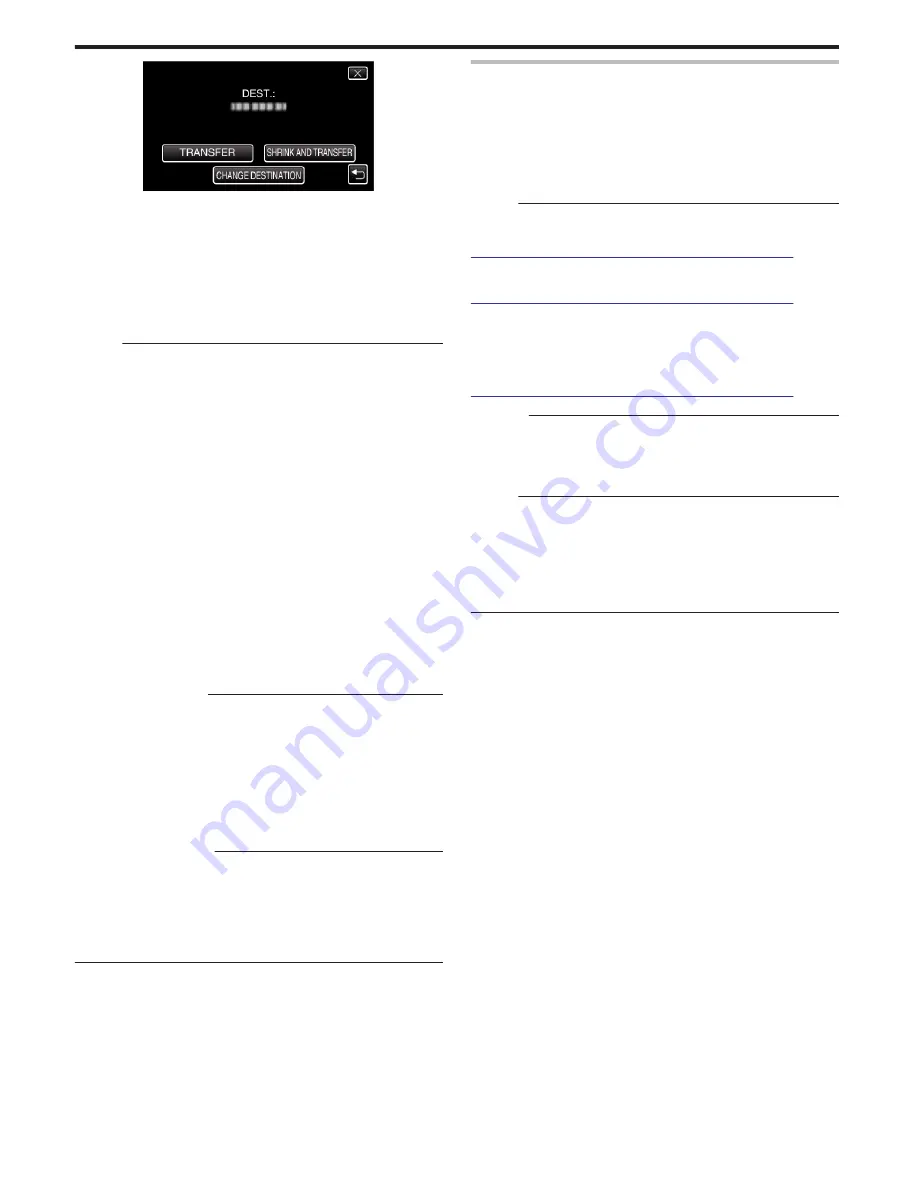
.
0
To reduce the image for transferring, tap “SHRINK AND TRANSFER”
.
0
To change the destination to transfer to, tap “CHANGE
DESTINATION”.
0
After image transfer is complete, tap “EXIT”.
0
To continue to transfer more images, tap “SEND OTHER IMAGES”.
0
“DEVICE IS NOT SET” appears when the destination to transfer to is
not set.
Tap “SET” and select the device to transfer to.
Memo :
0
If the connected device is compliant with both BIP and OPP, BIP
connection takes priority.
Selection of connection is not possible. OPP connection will only take
place if BIP connection fails.
0
Before starting image transfer, be sure to turn on the Bluetooth
connectivity of the connected device and set it to the data reception mode.
Transmission will fail if the Bluetooth connectivity is set after image transfer
starts.
0
To transfer still images to a smartphone, make use of an application
software for smartphones.
(When a registered smartphone is selected as the destination to transfer
to, the smartphone setting is canceled and it is necessary to make the
setting once more.)
“Operation Using a Smartphone” (
A
p. 30)
0
Only one still image can be transferred at a time. To transfer more still
images, tap “SEND OTHER IMAGES” and select another image.
0
Still images cannot be transferred from the connected device to the
camcorder.
0
Depending on the specifications of the connected device, you may not be
able to see or edit the file even if it is transferred successfully.
To see or edit the file on the connected device, refer to the instruction
manual of the connected device for the compatible image size and transfer
using “SHRINK AND TRANSFER”.
About BIP Connection
:
0
The conditions (image size, data size) for still image transfer are obtained
from the connected device.
Still images are then transferred as follows according to the obtained
conditions.
(1) If the image size meets the conditions, the image will be transferred
without any changes.
(2) If the image size is too big, the image will be reduced to VGA (640×480)
or FWVGA (854×480).
(3) If the data size is too big, the image will also be reduced to VGA
(640×480) or FWVGA (854×480).
About OPP Connection
:
0
Still image transfer may fail even if the connected device is compliant with
OPP connection.
It depends on the file format that can be received by the device.
0
When “SHRINK AND TRANSFER” is selected, the still image to transfer
will be reduced to the following sizes.
- For still images with 4:3 aspect ratio: VGA (640×480)
- For still images with 16:9 aspect ratio: FWVGA (854×480)
Operation Using a Smartphone
You can use a smartphone as a remote control for this unit using the pre-
installed application on the phone.
This unit supports the following smartphones.
0
Android Smartphone (Android 2.1 or higher, with Bluetooth SPP profile)
0
BlackBerry Bold
0
Touch Diamond
0
Touch Pro
Memo :
0
Operation is not guaranteed on all devices.
0
For details, refer to the following homepage.
http://www.jvc-victor.co.jp/english/download/bluetooth/index.html
0
Application Software for Android Smartphone
- For downloads, refer to the following.
http://www.jvc-victor.co.jp/english/download/bluetooth/index.html
0
Application Software for Android Smartphone
- For operating instructions, refer to the following.
“Bluetooth Application for Smartphones” (
A
p. 31)
0
Application Software for BlackBerry Bold / Touch Diamond / Touch Pro
- For downloads and operating instructions, refer to the following.
http://www.jvc-victor.co.jp/english/download/bluetooth/index.html
Caution :
0
When a smartphone is used as a remote control, the simultaneous still
image recording function on this unit will be disabled.
0
Bluetooth capabilities are limited during HDMI connection in the 3D mode.
Set this unit to the 2D mode in this case. (for GZ-HM960)
Memo :
0
Data packet charges may be incurred when using GPS.
0
When the smartphone is connected to other Bluetooth-compliant devices,
connection of the phone with this unit may fail.
0
When the smartphone is connected to this unit, connection of the phone
with other Bluetooth-compliant devices may fail.
0
Disconnection may occur due to requests from the smartphone. Restart
the application on the phone if it is disconnected.
Getting Started
30
Содержание Everio GZ-HM860
Страница 1: ...HD MEMORY CAMERA LYT2339 003A Detailed User Guide GZ HM960 GZ HM860 ...
Страница 4: ...Maintenance Specifications 4 ...
Страница 171: ......
















































