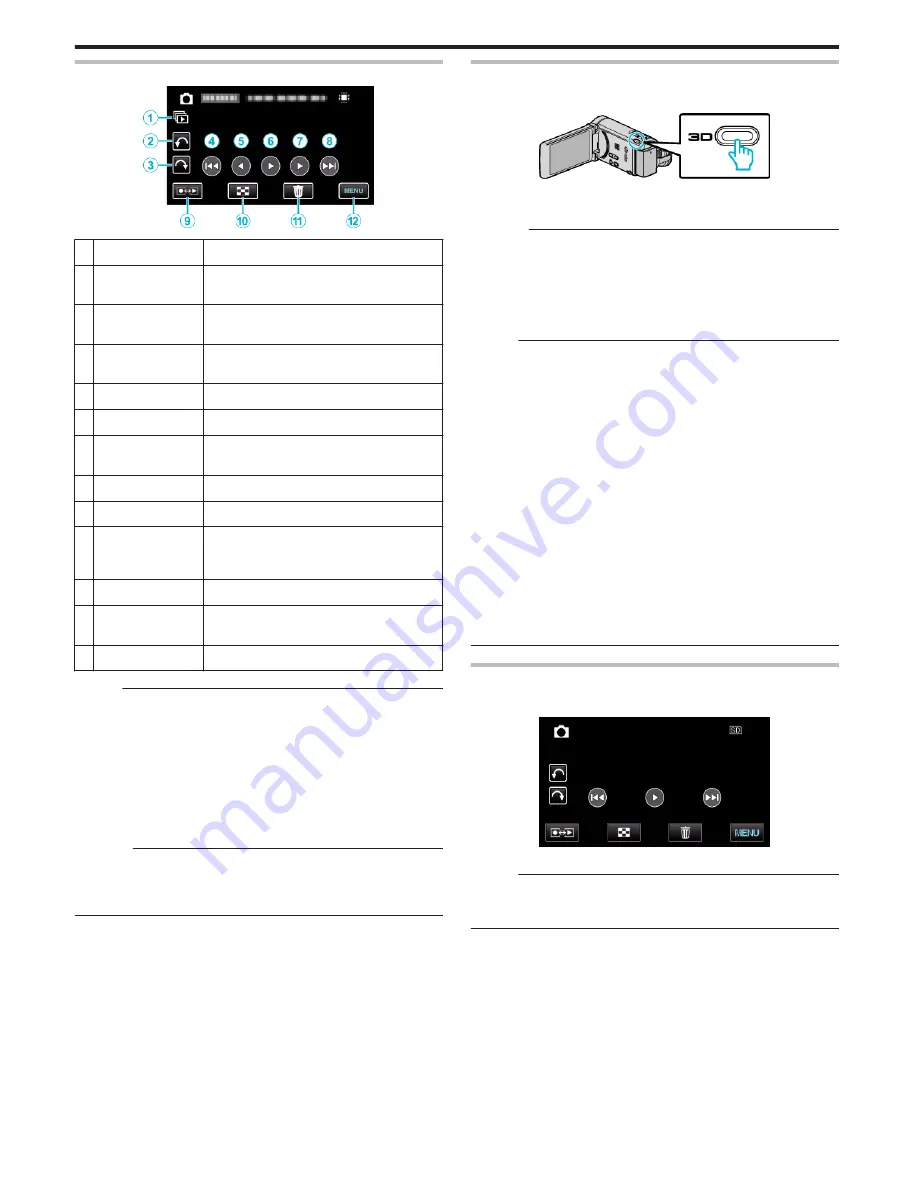
During Still Image Playback
.
Display
Description
A
T
Continuous playback of grouped files (such as
still images captured by continuous shooting).
B
R
Rotates to the left (rotates by -90° with each
tap)
C
S
Rotates to the right (rotates by 90° with each
tap)
D
h
Returns to the previous still image
E
H
Reverse playback during slideshow
F
d
/
e
Starts/pauses slideshow
“Slideshow Playback” (
A
p. 78)
G
I
Normal playback during slideshow
H
g
Advances to the next still image
I
Recording/
Playback Mode
q
Switches between recording and playback
modes.
J
u
Returns to index screen
K
A
Displays the index screen (thumbnail display)
to perform deletion
L
MENU
Displays the menu screen
Memo :
0
Tap or drag on the operation area of the touch screen.
0
Operations buttons on the touch screen disappear if the unit is not
operated for about 5 seconds. Tap on the screen to display the operation
buttons again.
0
You can rotate a still image 90° to the right or left during playback.
Rotation applies to the on-screen display only.
0
You can search for a specific file by the recording date.
This is useful when searching from a large number of files.
“Date Search” (
A
p. 79)
Caution :
0
This unit is a microcomputer-controlled device. Electrostatic discharge,
external noise and interference (from a TV, a radio, etc.) might prevent it
from functioning properly. In such a case, turn off the power, then remove
the AC adapter and battery pack. This unit will be reset.
Playing Back 3D Images (for GZ-HM960)
Switch to the 3D mode by pressing the 3D button such that the button lights
up.
.
0
The mode changes between 3D and 2D with every press of the 3D button.
When the 3D mode is activated, the button lights up.
Caution :
0
To play back 3D images, refer also to “Precautions on Playing Back 3D
Images”.
“Precautions on Playing Back 3D Images (for GZ-HM960)” (
A
p. 12)
0
Some subjects may appear unnatural when played back in 3D mode.
Sometimes, the 3D effect may not even be seen. In this case, it is
recommended to play back the video in 2D mode.
Memo :
0
3D images are supported by the LCD monitor of this unit. You can play
back 3D images on the LCD monitor. If you are using a 3D compatible TV,
you can also play back 3D images by connecting with an HDMI cable.
“Playing Back 3D Images (for GZ-HM960)” (
A
p. 80)
0
When recording in 3D mode, the image is recorded in 2D even though the
display on the LCD monitor is 3D.
0
When 3D images are played back on a 3D compatible TV, the display on
the LCD monitor is in 2D.
0
When this unit is connected to a 3D compatible TV via an HDMI cable and
set to the recording mode while in 3D mode, 3D images will appear on the
TV.
0
The 3D effect of 3D images may appear either too strong or too weak. In
these cases, you can correct the 3D effect by adjusting the parallax (3D
LEVEL ADJUST).
“3D LEVEL ADJUST (for GZ-HM960)” (
A
p. 148)
0
Fatigue or discomfort may be experienced if you view 3D images for a long
period of time. When viewing 3D images on this unit, a message will be
displayed every 30 minutes. To turn off the message display, set “3D
DISPLAY WARNING” to “OFF”.
“3D DISPLAY WARNING (for GZ-HM960)” (
A
p. 150)
Slideshow Playback
Still images can be played back in a slideshow.
Tap
I
during still image playback to start the slideshow.
.
“Operation Buttons for Still Image Playback” (
A
p. 77)
Memo :
0
Effects can be added to the transitions in slideshow playback. (for GZ-
HM860)
“SLIDE SHOW EFFECTS (for GZ-HM860)” (
A
p. 141)
Playback
78
Содержание Everio GZ-HM860
Страница 1: ...HD MEMORY CAMERA LYT2339 003A Detailed User Guide GZ HM960 GZ HM860 ...
Страница 4: ...Maintenance Specifications 4 ...
Страница 171: ......
















































