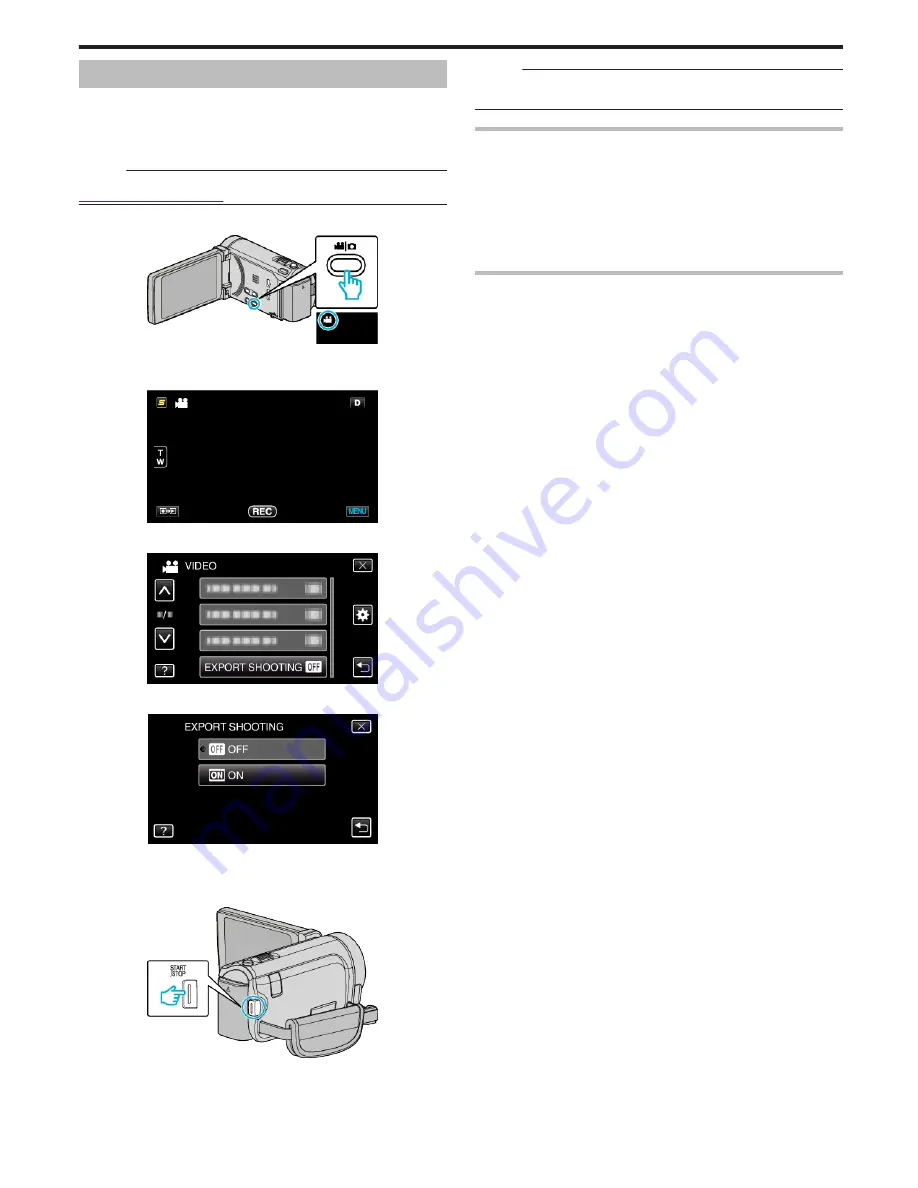
Taking Videos in iTunes Format
By recording with the EXPORT setting turned on, you can transfer the videos
to Apple's software iTunes when this unit is connected to a PC.
“LIB.” is displayed when recording videos in iTunes format.
Use the provided software to transfer the videos.
“Installing the Provided Software (Built-in)” (
A
p. 114)
Memo :
For more information on iTunes and iPod, please visit the following website.
http://www.apple.com/itunes/
1
Select video mode.
.
0
The video mode icon appears.
2
Tap “MENU”.
.
3
Tap “EXPORT SHOOTING”.
.
4
Tap “ON”.
.
0
When set to “ON”, a “LIB.” mark appears on the screen.
0
To cancel this setting, set to “OFF”.
5
Start recording.
.
0
Press again to stop.
Memo :
0
“EXPORT SHOOTING” is not available when “TIME-LAPSE
RECORDING” is set.
Transferring Recorded Videos to iPod
You can export videos to iTunes using the provided software Everio
MediaBrowser 3 BE.
Install the software on your PC and connect this unit to the PC.
0
For details on how to use the software, refer to the help file.
0
For details on transferring files to iPod, refer to the help file of iTunes.
“Installing the Provided Software (Built-in)” (
A
p. 114)
“Backing Up All Files” (
A
p. 115)
Trouble with Exporting Files to iTunes
0
Refer to “Q&A”, “Latest Information”, “Download Information”, etc. in “Click
for Latest Product Info” in the help file of the provided software Everio
MediaBrowser 3 BE.
Recording
65
Содержание Everio GZ-HM860
Страница 1: ...HD MEMORY CAMERA LYT2339 003A Detailed User Guide GZ HM960 GZ HM860 ...
Страница 4: ...Maintenance Specifications 4 ...
Страница 171: ......






























