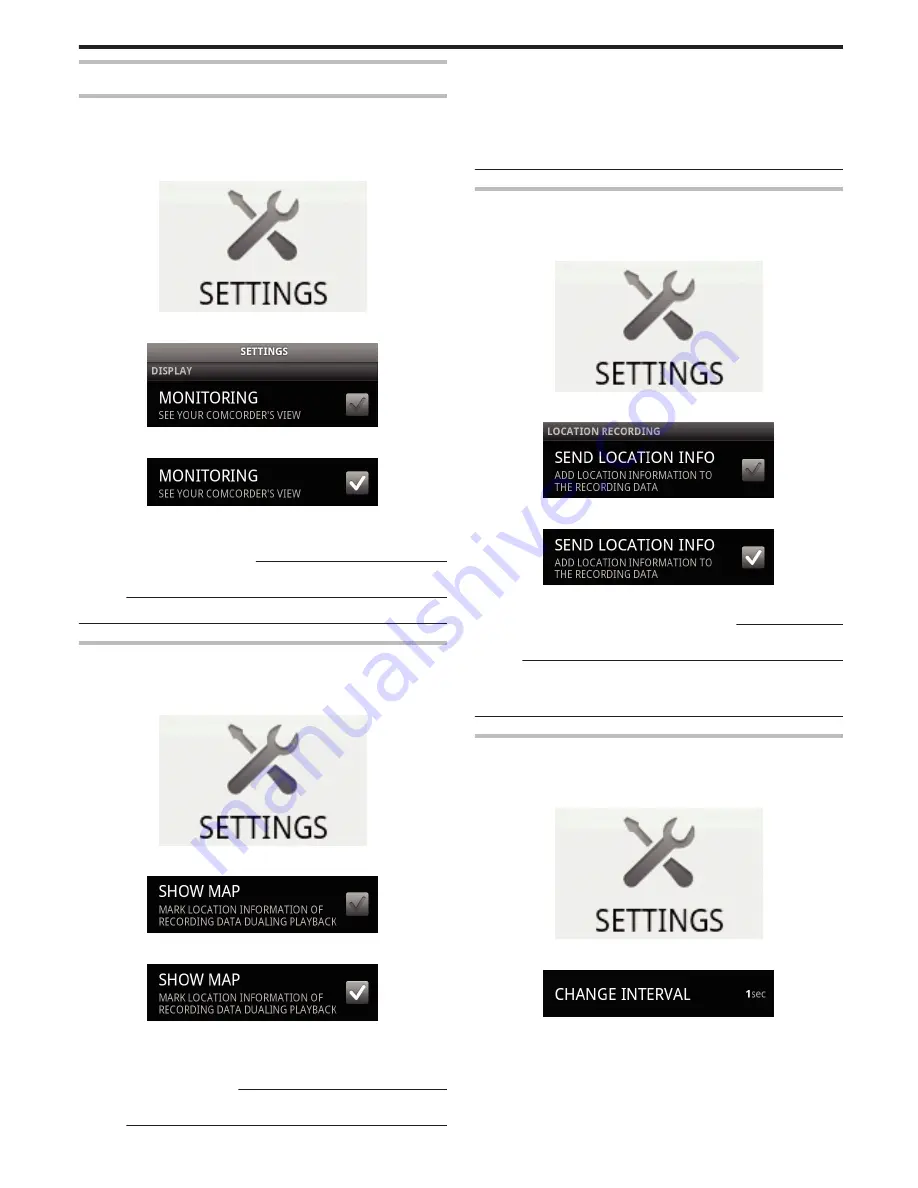
Operating Details
Displaying Camera’s Screen on Smartphone
- MONITOR Function
1
Switch to the video recording mode.
2
Press the “MENU” button to display the settings (SETTINGS) button.
.
3
Tap the settings (SETTINGS) button to display the settings menu.
.
4
Tap [MONITORING] to display a check mark in the checkbox.
.
5
Press the “RETURN” button to exit the settings menu.
0
The camera’s screen appears on the smartphone.
Canceling the Monitor Display
:
0
Remove the check mark from the checkbox in step 4.
Memo :
0
Images are displayed as a series of continuous still images.
Displaying the Map During Video or Still Image Playback
1
Switch to the video playback mode.
2
Press the “MENU” button to display the settings (SETTINGS) button.
.
3
Tap the settings (SETTINGS) button to display the settings menu.
.
4
Tap [SHOW MAP] to display a check mark in the checkbox.
.
5
Press the “RETURN” button to exit the settings menu.
0
When a video or still image is played back, a map will be displayed
based on the recorded location information.
Canceling the Map Display
:
0
Remove the check mark from the checkbox in step 4.
Memo :
0
This function is also available in the still image playback mode.
0
To display the map, it is necessary to activate location information
transmission during video or still image recording.
0
During video playback, the map changes (moves) together with the
changes in location information.
0
To display the map, internet connection is required. (Packet
communication fees may be incurred.)
Recording Location Information
1
Switch to the video recording mode.
2
Press the “MENU” button to display the settings (SETTINGS) button.
.
3
Tap the settings (SETTINGS) button to display the settings menu.
.
4
Tap [SEND LOCATION INFO] to display a check mark in the checkbox.
.
5
Press the “RETURN” button to exit the settings menu.
Canceling Location Information Transmission
:
0
Remove the check mark from the checkbox in step 4.
Memo :
0
This function is not available if there is no GPS function in the smartphone.
0
By default, the location information will be transmitted every 1 second.
You can change the transmission interval from the settings menu.
Changing the Transmission Interval
1
Switch to the video recording mode.
2
Press the “MENU” button to display the settings (SETTINGS) button.
.
3
Tap the settings (SETTINGS) button to display the settings menu.
.
4
Tap [CHANGE INTERVAL] to display the setting window.
Getting Started
35
Содержание Everio GZ-HM860
Страница 1: ...HD MEMORY CAMERA LYT2339 003A Detailed User Guide GZ HM960 GZ HM860 ...
Страница 4: ...Maintenance Specifications 4 ...
Страница 171: ......






























