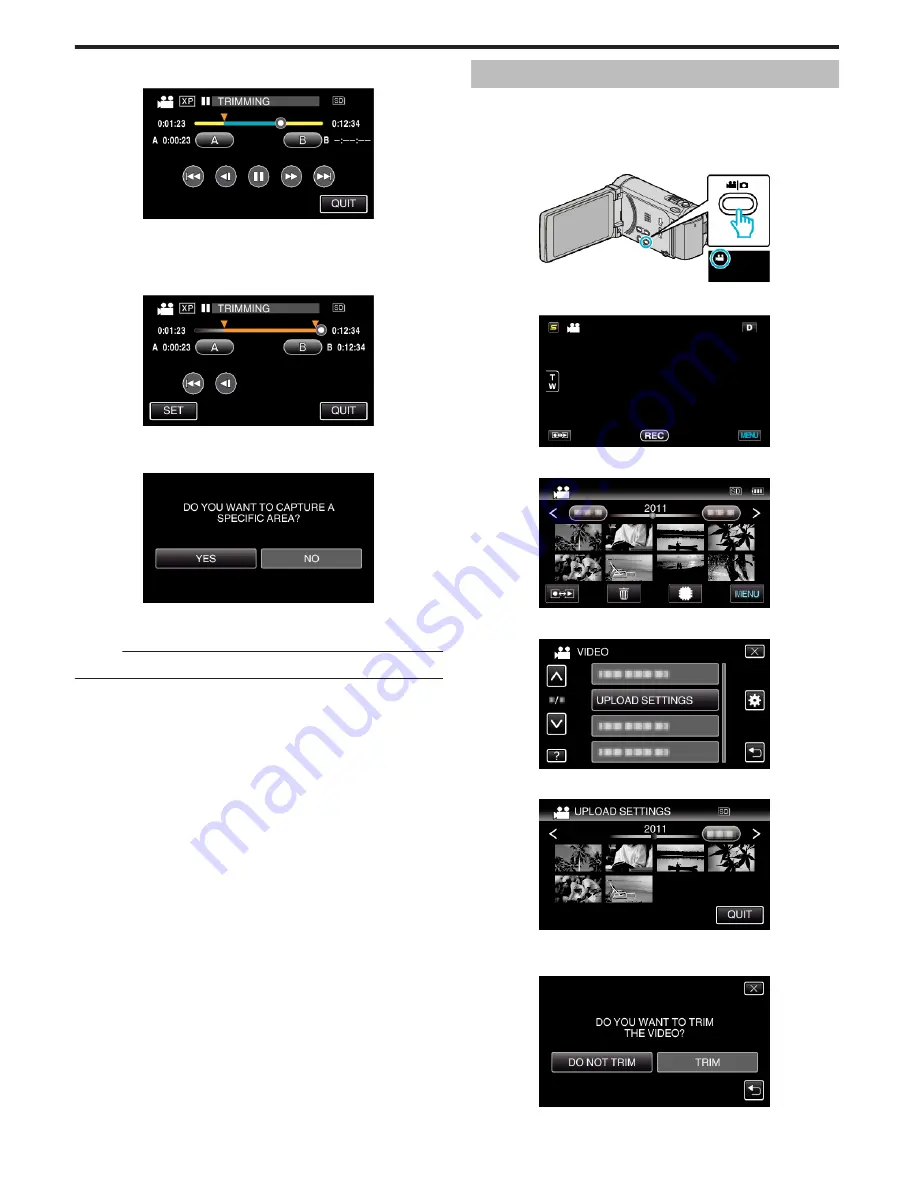
7
Tap
e
to pause playback at the desired end point, then tap “B”.
.
0
When “B” is tapped, the end point is set.
0
To reset the start or end point, tap “A” or “B” at the desired scene
(position).
8
Tap “SET”.
.
0
When “SET” is tapped, the trimming area is confirmed.
9
Tap “YES”.
.
0
After copying, tap “OK”.
0
When copying finishes, the copied file is added to the index screen.
Memo :
0
The division point may deviate slightly from the selected scene.
Capturing Videos for Uploading to YouTube
Capture and copy a part of a recorded video (maximum 15 minutes) for
uploading to YouTube, and save it as a YouTube video.
When capturing videos for YouTube, the duration cannot be longer than 15
minutes.
1
Select video mode.
.
2
Tap
q
to select the playback mode.
.
3
Tap “MENU”.
.
4
Tap “UPLOAD SETTINGS”.
.
5
Tap the video to edit.
.
6
Tap “TRIM”.
0
When trimming is not necessary, tap “DO NOT TRIM”.
.
0
If the selected video is more than 15 minutes, trimming is necessary.
Editing
90
Содержание Everio GZ-HM860
Страница 1: ...HD MEMORY CAMERA LYT2339 003A Detailed User Guide GZ HM960 GZ HM860 ...
Страница 4: ...Maintenance Specifications 4 ...
Страница 171: ......






























