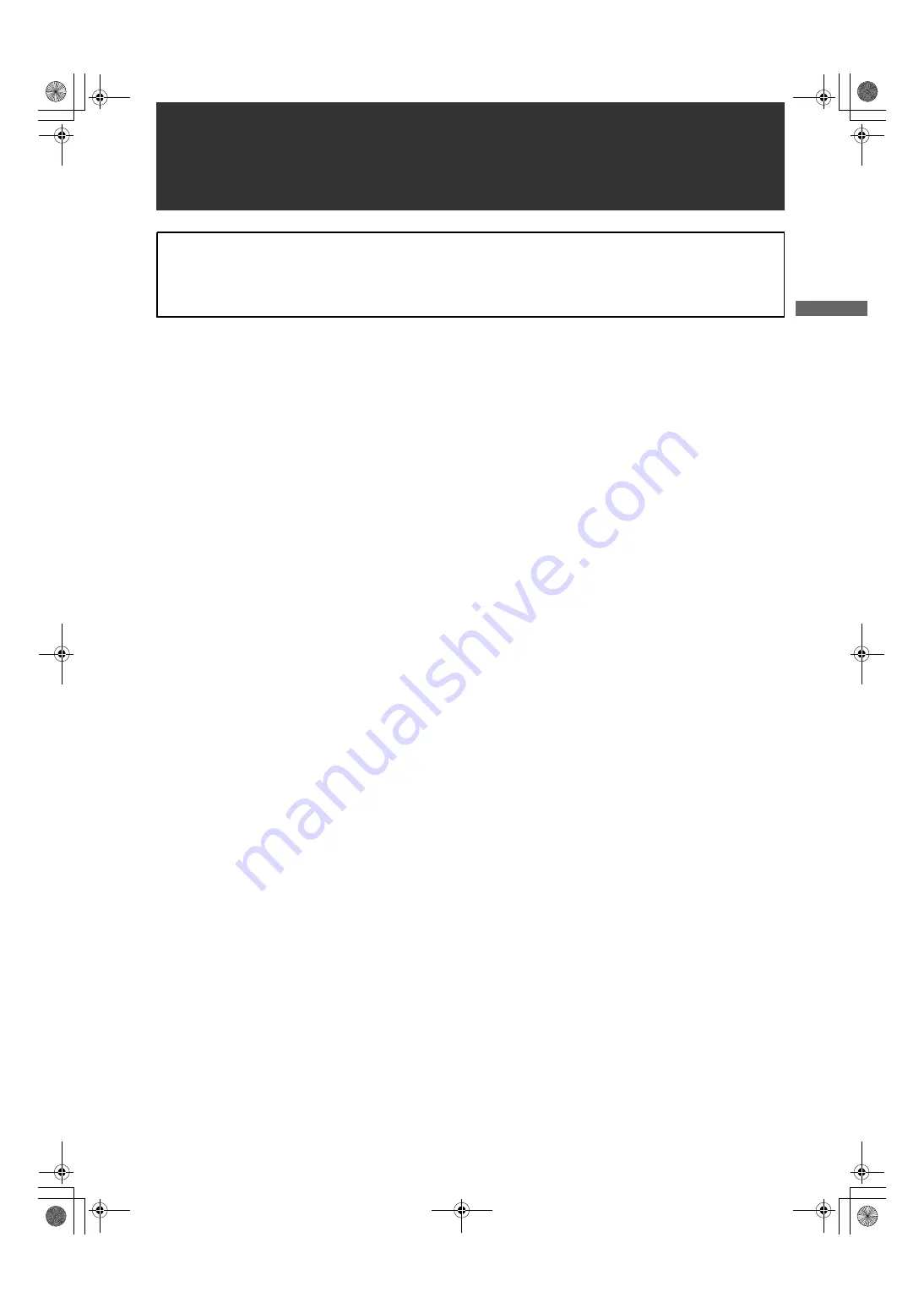
7
General
:
G
ene
ra
l
AJ-HPX2000 integrates a camera unit equipped with three CCDs, incorporating a 2/3-inch on-chip lens featuring
progressive drive technology (All-pixel reading), and a video recorder/player (VTR) that supports DVCPRO HD,
DVCPRO50, DVCPRO and DV formats.
AJ-HPX2000 offers choices of 1080i/720P mode for HD and NTSC/PAL mode for SD. It also provides features such as
storage-type gain enhancement for news reports and film-like gammas for production purposes, providing many
applications ranging from news reports to production.
Utilising P2 cards, which require no mechanism, as media, your unit offers greater responsibility, operability, and
portability. It is highly resistant to shock and vibration during recording, and therefore ensures stable operation for
capturing quality video images under the most adverse conditions.
_
Supports the new AVC-Intra codec (optional)
Installation of the AVC-Intra codec board (AJ-YBX200G)
provides support for the new AVC-Intra codec. By
employing the Intra-Frame compression method based
on H.264 standards, the latest motion picture
compression technology, a high compression rate, high
image quality, and high editing accuracy have been
achieved.
The AVC-Intra codec supports the following two
methods.
z
High image quality supporting full sample HD
:
AVC-Intra100
z
Capable of operation at low rates and low cost:
AVC-Intra50
_
Supports the HD/SD multi format
z
System frequency
59.94 Hz/50 Hz switchable
z
HD
DVCPRO HD/AVC-Intra100/AVC-Intra50
switchable *
1
z
SD
DVCPRO50/DVCPRO/DV switchable
In the HD (1080i and 720P) mode, the new AVC-Intra
codec (optional) can be selected as the recording format
in addition to the ordinary DVCPRO HD.
In SD mode, you can select a recording format
appropriate for your purpose. For example, choose
DVCPRO50 to give higher priority to image quality or
DVCPRO if cost efficiency is a high priority.
*1 When the AVC-Intra codec board (AJ-YBX200G) is
installed
_
24P, 30P, 25P Recording and Native Recording
The unit is capable of recording at frame rates of 24P
(23.98P)/30P (29.97P) at 59.94 Hz and 25P at 50 Hz
using the progressive drive of the CCD.
There are two methods: one method (Native
recording)*
2
records images at the unchanged frame
rate of the camera, and the other method*
3
pulls the rate
down to 59.94 or 50 frames.
*2 For the AVC-Intra100/50 at 1080i, AVC-Intra100/50
at 720P, and the DVCPRO HD formats, the rate is
pulled down to 59.94 or 50 frames during playback.
*3 For the (HD) DVCPRO HD, (SD) DVCPRO50,
DVCPRO, and DV formats
Attention
z
Adjust the black-balance setting when using the unit for the first time. (Refer to page 50)
z
Set VF TYPE on the <SYSTEM MODE> screen on the SYSTEM SETTING page depending on your viewfinder. The
factory setting is set to the HD viewfinder.
z
Consult the dealer for installation of the AVC-Intra codec board (AJ-YBX200G).
General
AJ-HPX2000P(VQT1D27-5)E.book 7 ページ 2009年11月12日 木曜日 午後8時14分
















