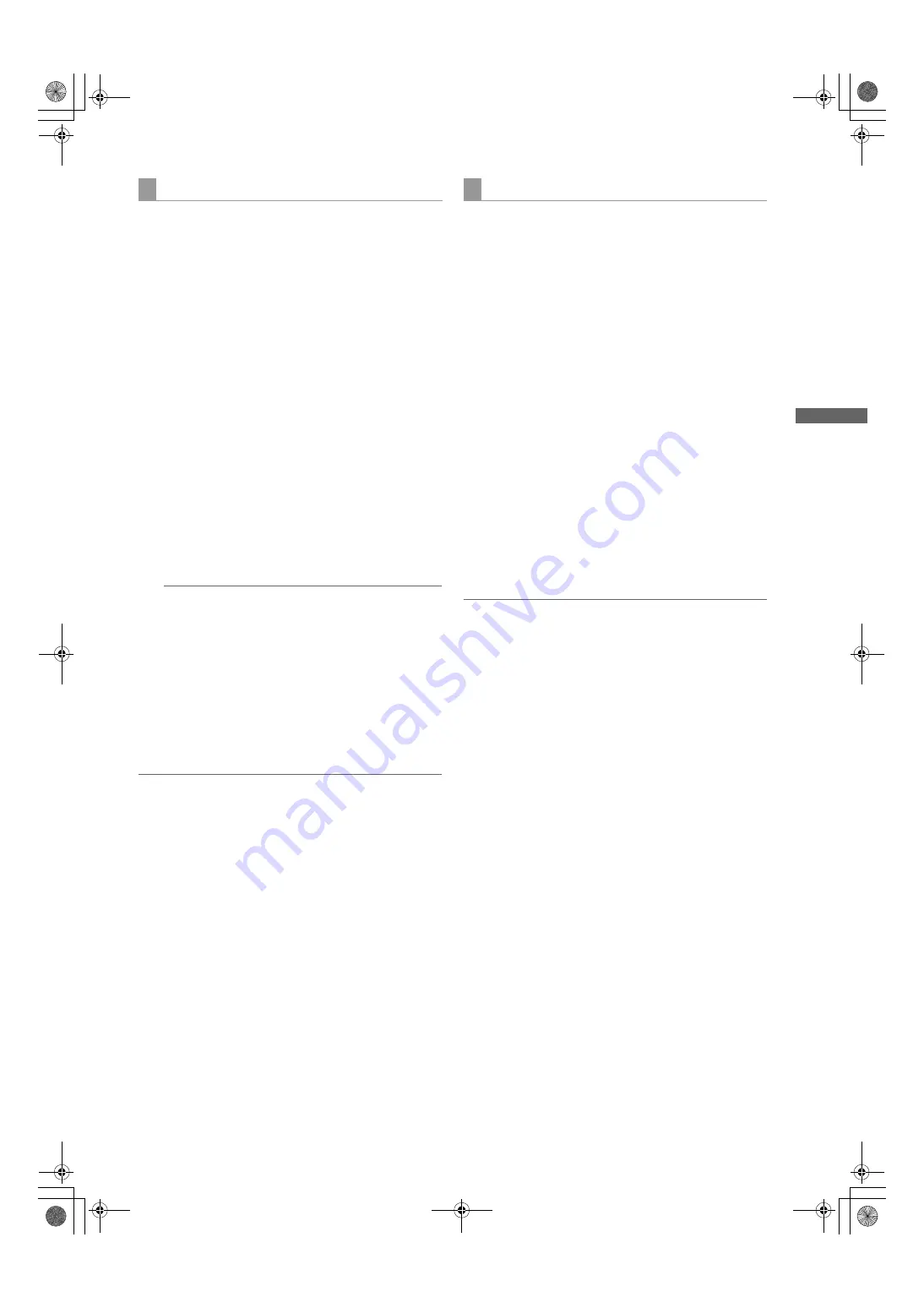
137
Connection with external device : Connection with external devices using the USB 2.0 port
Conn
ec
tion wi
th
e
x
te
rnal
de
v
ic
e
1
Switch the mode to USB HOST. For more information,
see [Switching to the USB HOST mode] (page 134).
2
Connect a hard disc drive via USB.
A hard disc drive that has not been formatted with the
camera-recorder must be formatted as directed in
[Formatting a hard disc drive] (page 136).
3
Insert a P2 card.
4
Press the thumbnail button to display the thumbnail
screen.
5
Press the MENU button and select HDD
>
EXPLORE from the thumbnail menu. Then, specify
the slot that contains the P2 card bearing the data to
be written to the hard disc drive.
6
Select YES to start writing.
When the data is being written, a progress bar is
displayed. To discontinue writing, press the SET
button and select YES instead of cancellation
confirmation.
Notes
z
To disable verification at the time of writing, select
HDD
>
SETUP from the thumbnail menu and set
the option VERIFY to OFF. This speeds up writing
without verifying data writing.
z
Select [ALL SLOT] to write data collectively onto all
P2 cards currently inserted in the unit to the hard
disk drive.
7
When the writing is completed, the message “COPY
COMPLETED!” is displayed.
Notes
z
For a Type-S hard disc drive, data can be written on a
card basis. The data on up to 23 P2 cards can be stored
on the hard disc drive. The data set on each P2 card is
recognized as a separate drive by the PC.
z
If data on a P2 card that contains a defective clip must
be written to a hard disc drive, then we recommend
fixing that clip before copying the data.
z
When the process is discontinued during verification, the
data on the P2 card has been written to the hard disc
drive.
You can select clips on the hard disc drive to be written
back to P2 cards.
1
Switch the mode to USB HOST. For more information,
see [Switching to the USB HOST mode] (page 134).
2
Connect a hard disc drive via USB.
3
Insert the target P2 card in a slot.
4
Press the MENU button and select HDD
>
EXPLORE from the thumbnail menu. Move to the
appropriate partition and select it with the SET button.
5
From among the thumbnails, select the clips to be
written to the P2 card.
6
Press the MENU button and select OPERATION
>
IMPORT
>
SELECTED CLIPS. Then, specify the
slot that contains the target P2 card.
7
Select YES to start writing data back to the P2 card.
8
When the writing is completed, the message “COPY
COMPLETED!” is displayed.
Notes
z
When only selected files are written, no verification is
performed.
z
Import data in clip units from cards with a different model
number as data cannot be imported by the partition
between such cards.
For a Type-S or P2 STORE hard disc drive, you can write
data back to a P2 card with the same model number on a
card basis.
The target P2 cards must be preformatted.
1
Switch the mode to USB HOST. For more information,
see [Switching to the USB HOST mode] (page 134).
2
Connect a hard disc drive via USB.
3
Insert the target P2 cards in slots.
4
Press the MENU button and select HDD
>
EXPLORE. Then, move to the appropriate partition
and select it with the SET button.
5
From the thumbnail menu, select OPERATION
>
IMPORT
>
ALL. Then, specify the slots that contain
the empty target P2 cards.
Writing data on a hard disc drive
Writing data back to P2 cards
AJ-HPX2000P(VQT1D27-5)E.book 137 ページ 2009年11月12日 木曜日 午後8時14分






























