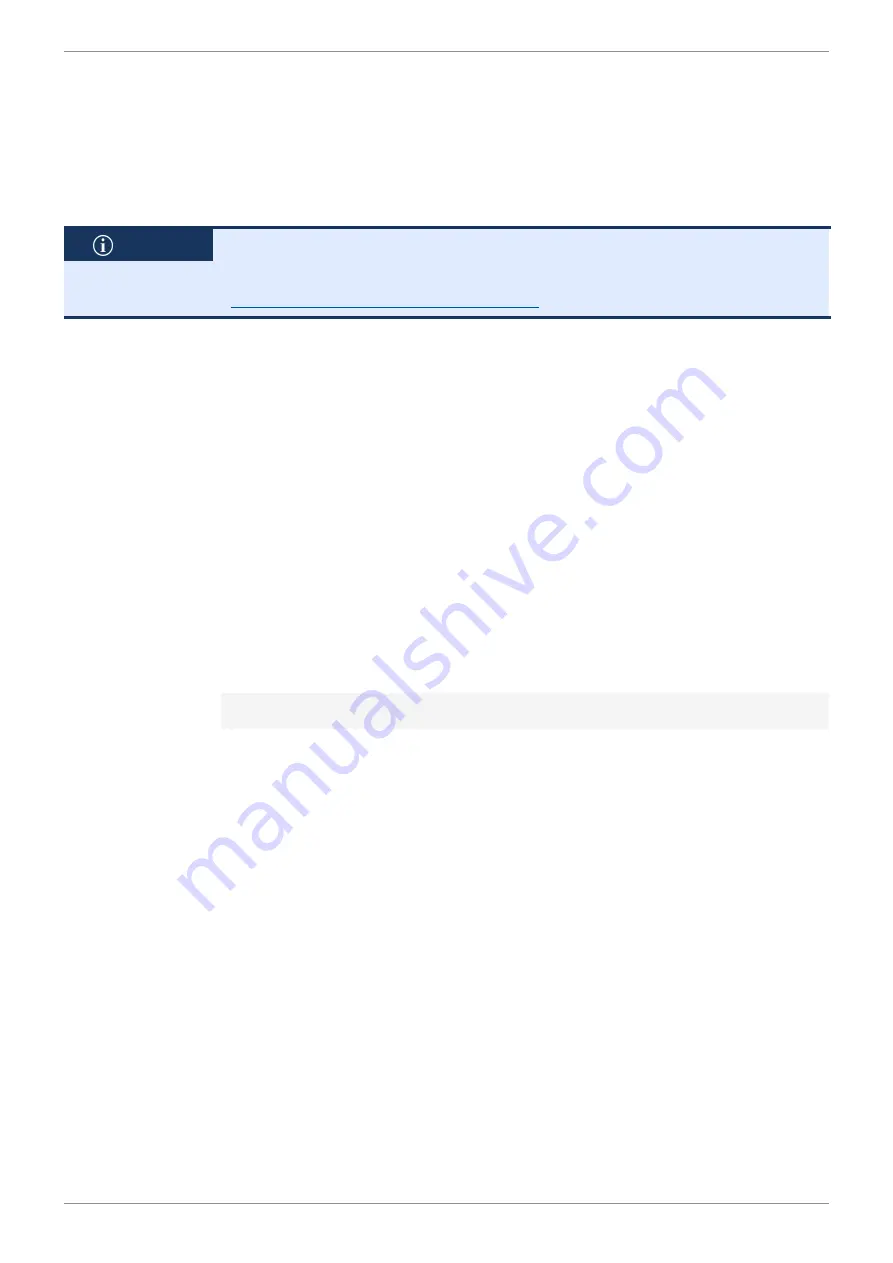
Jetter AG
Identification and Configuration | 7
User Manual – JetControl 365MC
69 / 148
7.3 Operating system
We are continuously striving to enhance the operating systems of our products.
Enhancing means adding new features, and upgrading existing functions. Cur-
rent OS files are available for download on our homepage in the downloads area
of the respective product.
INFO
Further information
More information on this subject is available on our website.
Start | Jetter - We automate your success.
Operating system
update
It is possible to update the operating system of the following devices if connected
to a JC-365MC:
■
This controller
■
Bus node JX3-BN-ETH on the Jetter Ethernet system bus
■
JX3 IO modules on the JX3 system bus
■
Slave modules on a JX2 system bus
7.3.1 Operating system update of the controller
This chapter describes how to carry out an OS update of the JC-365MC control
system. You have got several options for transferring the OS file to the controller:
■
From within the JetSym programming tool
■
Via FTP connection
■
From an SD card
■
From within the application program
Operating system update using the programming tool
The JetSym programming tool offers a convenient way of transferring an OS file
to the JC-365MC controller.
Performing the
update
ü
The mode selector of the controller is in the
RUN
or
STOP
position before the
controller is switched on.
ü
An OS file for the JC-365MC controller is available.
ü
A UDP/IP and a TCP/IP connection between programming tool and
JC-365MC controller is possible.
ü
The number of the IP port is set in the configuration memory as IP basic port
number for the JetIP communication.
ü
The OS is running.
ü
The control is and remains switched on during the update.
1.
In JetSym, from the
Build
menu select menu item
Update OS...
.
ð
The file selection dialog opens.
2.
Select the new OS file here.
ð
JetSym prompts a confirmation dialog.
3.
Launch the OS upload by clicking the button
Yes
.
4.
Wait until the update process is completed.






























