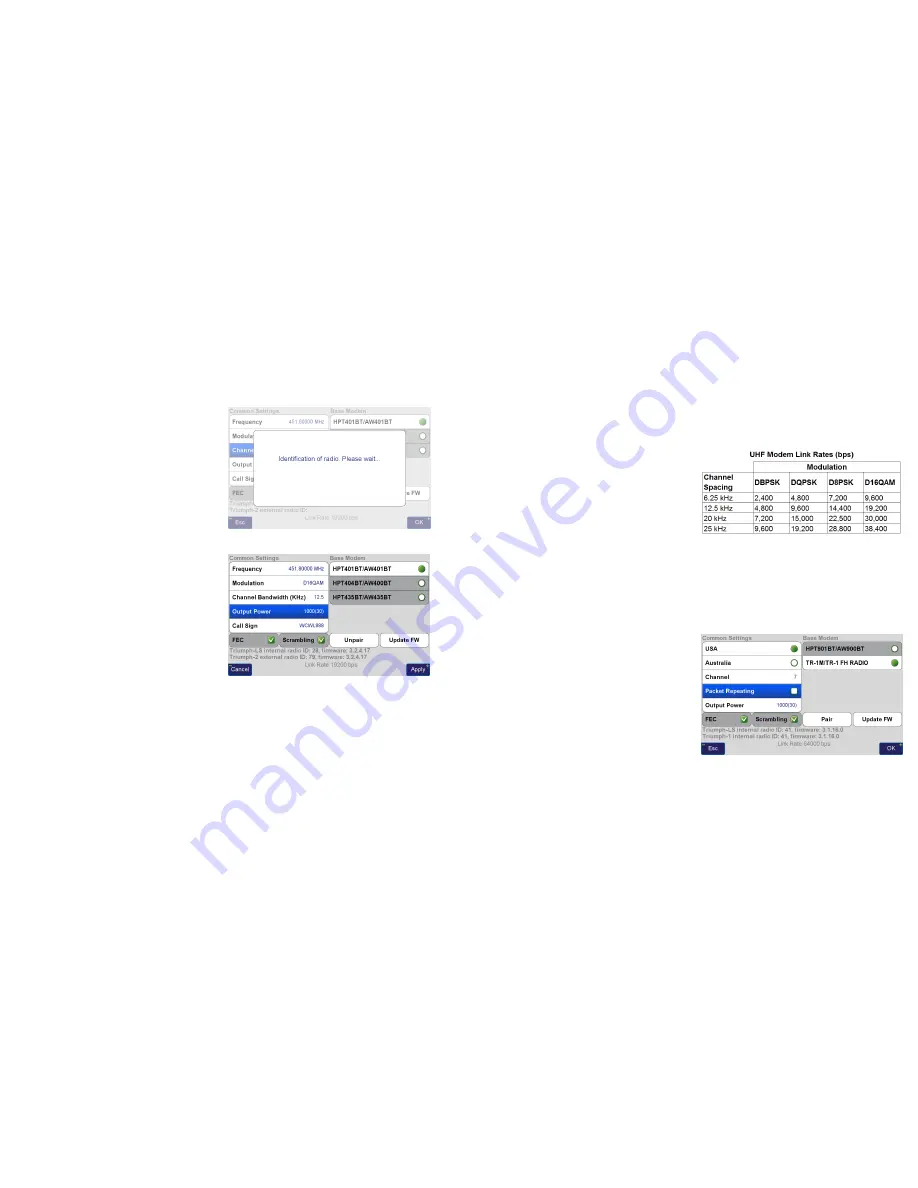
www.javad.com
www.javad.com
37
36
Base/Rover Setup
Base/Rover Setup
Tapping the
UHF
or
FH915 Configuration
button will
trigger an immediate search for the radio via Bluetooth
between the Base and the radio. If a Bluetooth enabled
radio is not found to be currently paired to the Base, you
will be prompted to pair the radio. This can be done via
the Bluetooth option if the radio is currently not paired to a
base. If the radio was previously paired to a base, it would
need to be unpaired before it could be paired to another
base through the Bluetooth option. The USB option can
be used to pair a radio that is currently paired to a different
base by connecting the ratio to the TRIUMPH-LS through
the USB port.
For UHF radios the parameters shown to the right need
to be configured. The
Frequency
should be one of your
FCC licensed (US users) frequencies. A channel with
little interference should be chosen. From the
Frequency
selection screen you can
Scan
the displayed channels to
check the interference levels.
A
Modulation
(the method the data is encoded in the radio
signal) must be selected that has a sufficient link rate to
transmit the corrections. In the US
Channel Bandwidth
is
limited to 12.5 kHz the FCC and D16QAM modulation must
be used with a 5 Hz correction rate (0.2 second broadcast
period). D8PSK modulation should be used if the radio is
transmitting at 1 Hz. Modulations with greater link rates
have decreased receiver sensitivity to demodulate the
signal and the downside to choosing modulations with
higher link rates is that they are more subject to interference
and data loss when the signal is weak. Field test have found
that D16QAM modulation decreases the working range
of the radio approximately 20% as compared to DQPSK
modulation.
Increasing the
Output Power
increases radio range but
also increases radio power consumption. With an antenna
UHF Configuration
Screen
height 4 m (13.1 ft), D16QAM modulation and a 1 watt
output power, 5 Hz RTK corrections can have a stable range
up to 4 km (2.5 miles) away when terrain obstacles do not
block the signal. A hill or ridge between the Base and Rover
will greatly limit the range. The FCC (US) allows up to 35
watts ERP (Effective Radiated Power) to be transmitted. If
you have a HPT435BT radio set to output 35 watts and are
using an antenna that isn’t a unity gain antenna, such as the
5 dBd gain whip antenna, you aren’t in conformance with
the FCC regulations and terms of your license.
With the 5
dBd gain whip antenna, an
Output Power
of 10 watts or less
must be used to stay under 35 watts ERP
.
Your FCC assigned call sign should be entered in the
Call
Sign
box.
The
Unpair
button is used to unpair the Bluetooth
connection between the base and Rover. This would only
be necessary if you wish to pair a different radio to your
Base.
Update FW
checks and installs the latest radio firmware.
FH915 SS
Radio Settings
With a
FH915 SS
radio
Packet Repeating
must be disabled
when using correction rates greater than 1 Hz.
In the US it may be best to operate on
Channel
7 to avoid
interference.
Field test confirm 4 km (2.5 miles) as the range at which
stable 5 Hz RTK can be achieved with a
FH915 SS
radio with a
4 m (13.1 ft) antenna height. With 2 m you may achieve up to
2 km (1.2 miles), but it is dependent upon the environment.
FH915 SS Configuration
Screen
















































