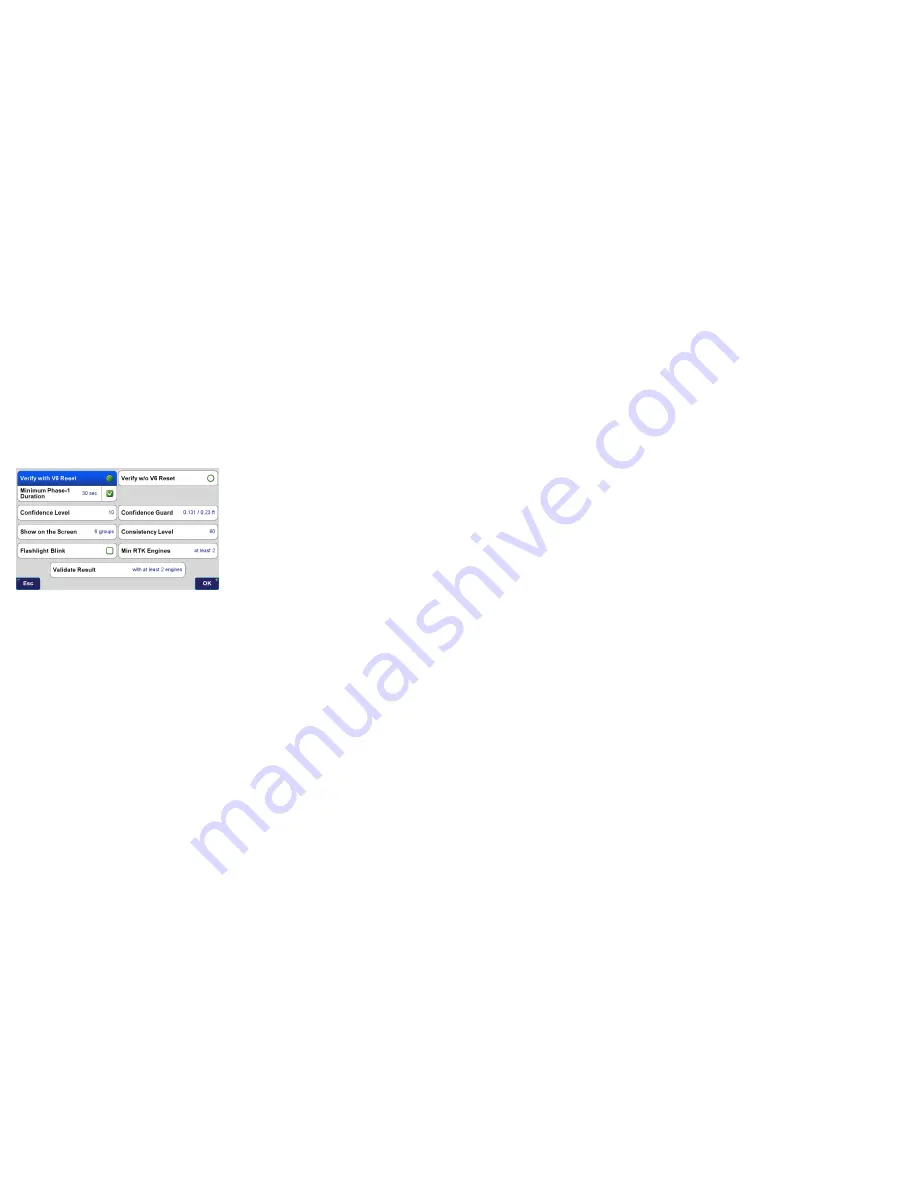
www.javad.com
www.javad.com
47
46
Collect
Collect
RTK Verification and Validation
It is very important that you read and understand the
information about
RTK Verification
and
Validation
contained in this manual.
Verify Settings
Screen - Recommended Settings for Multipath
Environments
When located in difficult environments and under tree
canopy, all GNSS receivers are prone to give bad fixed
solutions that may appear to be acceptable if they are not
verified. Existing methods to verify GNSS solutions include
“dumping” the receiver, turning it upside down to cause the
RTK engines to reset, and re-observing the point at a later
time.
J-Field automates these processes with its built-in software
features of
Verify
and
Validate
.
Verify
automatically resets
the RTK engines after every fixed epoch is collected in
Phase-1
of its process. Epochs are placed into
Groups
or
buckets during
Phase-1
. Once a
Group
has met the required
Confidence Level
and
Minimum Phase-1 Duration
(time
between the first and last epoch in that group),
Phase-1
is
complete.
The
Confidence Guard
(
CG)
determines the size of the
Group
or bucket. Each
Group
contains all the epochs located
within a specified radius (the
CG
value) from its center and
new
Groups
are created as necessary so that all epochs
fall into at least one
Group
. Each
Group
has its own
Epoch
Counter
,
Confidence Level
and
Elapsed Time
. A point may
fall into more than one group. The groups are sorted from
best to last by the sum of their
Time
and
Confidence
with the
current best group being shown within [ ] and others within
( ).
Show on the Screen
specifies how many groups will be
displayed on the plots on the screen. There is no limit to the
number of groups that will be stored internally but only up
to the best 6 will be displayed on the screen.
During
Phase-2
the engines are not reset and solutions
which are located inside the
CG
of the selected
Group
are
added to that
Group
for the remaining number of epochs
that user has requested (
Epoch Number
,
EN
) in the
How to
Stop
screen. Epochs which are outside the
CG
of the selected
Group
will be stored in a new (or previously created) group;
the RTK engines are reset if the epoch falls outside a sphere
with a radius twice that of the
CG
. If the number of epochs
falling outside of the current group reaches 30% of epochs
collected so far, the process will revert back to
Phase-1
and
the
Confidence Level
of the current group will be reset to
0. Previously created groups will remain intact and once
an existing or previously created group meets the
Phase-1
criteria, it will pass to
Phase-2
.
Validation
is the final phase of the process. With this
feature enabled the RTK engines will reset one final time
at the end of the observation and collect 10 additional
epochs. Allowing sufficient time between
Phase-1
and
the final
Validation
step will guarantee a bad solution is
not allowed to be accepted. From extensive testing in the
worst of multipath environments, a bad solution has yet
to be accepted when
Verify
and
Validate
are enabled with
a
Minimum Duration
of
least 180 seconds. This will ensure
that at least two separate fixed initiations are acquired at
least 3 minutes apart.
Having at least 2 fixed initiations in
agreement and acquired at least 2 to 3 minutes apart has
been found to be the critical requirement to ensure that
bad fixed initiations are not accepted.
In high multipath
environments the Boundary Action Profile should be used
to meet this requirement and guarantee a good initiation.
You must let entire collection process complete.
Confidence Level
and
Consistency Level
are counters; the
Confidence Level
of a group increments each time an epoch
with a new RTK initiation (Fix) is collected. It increments by
values of 1, 1.25, 1.5, 1.75, 2.0, or 2.5 for 1 to 6 fixed engines,
respectively. The
Consistency Level
of a group increments
with every epoch collected by values of 0, 0.1, 0.25, 0.5, 1.0,
and 1.5 for 1 to 6 fixed engines. The set
Consistency Level
must be met before
Phase-2
is allowed to end
.
If high accuracy is needed in areas of high multipath and
areas with limited views of open sky (under full tree canopy
and urban canyon environments), longer observations
will improve accuracy. Repeated observation can also
be performed later (1 hour or more is recommended) to
improve accuracy. These repeated points can then be
averaged together with the
Average
function found in
Cogo
Tools
or with the
Cluster Averaging
function.
Recommended Collection Settings &
Default Action Profiles
Boundary Action Profile
- To be used for control and
boundary shots and in high multipath environments (under
tree canopy, next to buildings, etc.)
Start with Start Button
Stop After: 100 epochs
Minimum Duration: 120 seconds (increasing this
to 180 is preferred in bad locations for additional
protection from accepting points with bad fixed
initiations and for better post-processing results)
Minimum Phase-1 Duration: 30 seconds
Verify with V6 Reset
Confidence Level: 10
Consistency Level: 10
Min RTK Engines: At least 2
Validate Result: with at least 2 engines
Correct for Tilts: Off (Rover pole must be plumbed)
Precise Topo
- To be used for topographic shots where some
multipath may be present. The receiver should still have at
least a 50% clear view of the open sky.
Start with Start Button
Stop After: 10 epochs
Minimum Duration: 10 seconds
Verify with V6 Reset
Confidence Level: 5
Consistency Counter: 10
Min RTK Engines: At least 2
Validate Result: with at least 2 engines
Correct for Tilts: Off
Quick Topo
- To be used for rapid topographic shots in open
sky environments. If it is difficult to obtain 5 engine fixed,
the environment may not be well suited for this profile and
the
Precise Topo
profile should be used.
Start with Start Button or Start When Tilted
Stop After: 2 epochs
Verify without V6 Reset
Consistency Level: 0
Min RTK Engines: At least 5














































