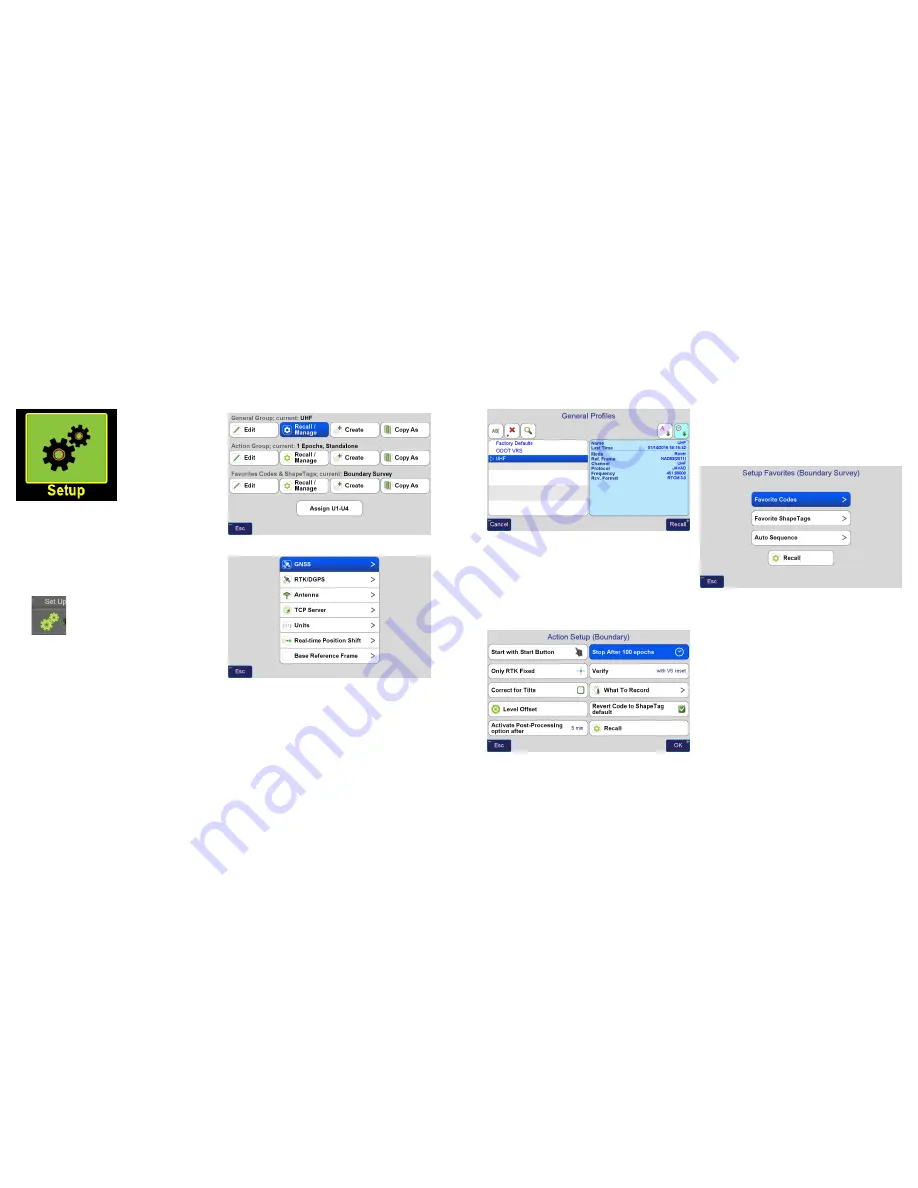
www.javad.com
www.javad.com
31
30
Setup
Setup
Setup
J-Field’s settings are divided
into 3 profile groups: the
General Group
,
Action Group
and
Favorite ShapeTags and
Codes
. These groups exist
so that different settings
groups can quickly and
easily be saved and recalled.
The
General Group
profile
stores the settings for RTK
corrections, i.e. the configurations for UHF radios or
connection parameters to a RTN. The
Advanced Settings
are
also stored in the
General Group
and are found as an option
in the first setup screen of the
General Group
, they include
the settings for the displayed units. Tap
Edit
>
Advanced
to
access them.
The
(
Set Up
) will quickly open the
Setup
screen;
pressing it twice opens the
Advanced Settings
Screen.
As an example, to configure a new RTN setup you would
tap
Create
to create a new
General Group
profile and then
follow the screen prompts to enter the communication
parameters and settings. See
Appendix A: Creating a RTN
Profile
for detailed instructions on setting up a RTN.
Copy
As
creates a copy of the existing profile but prompts you to
enter a new name for the new profile.
Setup
Screen
Advanced Settings
Screen
Tapping the
Recall / Manage
button will open a list of
profiles shown on the left side of the
Profiles
screen. Details
of that profile are displayed in the information panel (the
blue box on the right side of the screen). Across the top
from left to right are buttons to
Rename
,
Delete
,
Search
,
Sort Alphabetically
,
Sort by Date
.
General Group Profiles
Screen
The
Action Group
profile
contains the collection settings.
These include the RTK Verification and Validation settings
and how many epochs to collect. These settings are
discussed in the Collect section of this manual. The
configuration of the
Stake
and
Collect Action
screens’
User
Defined
(whitebox)
Buttons
are stored in the
Action Group
profile as well as the U1-U4 hardware button options.
Action Setup
Screen
The
Favorite ShapeTags & Codes
profile stores different list
of favorite
ShapesTags
and
Codes
.
Setup Favorite ShapeTags & Codes
Screen






























