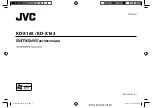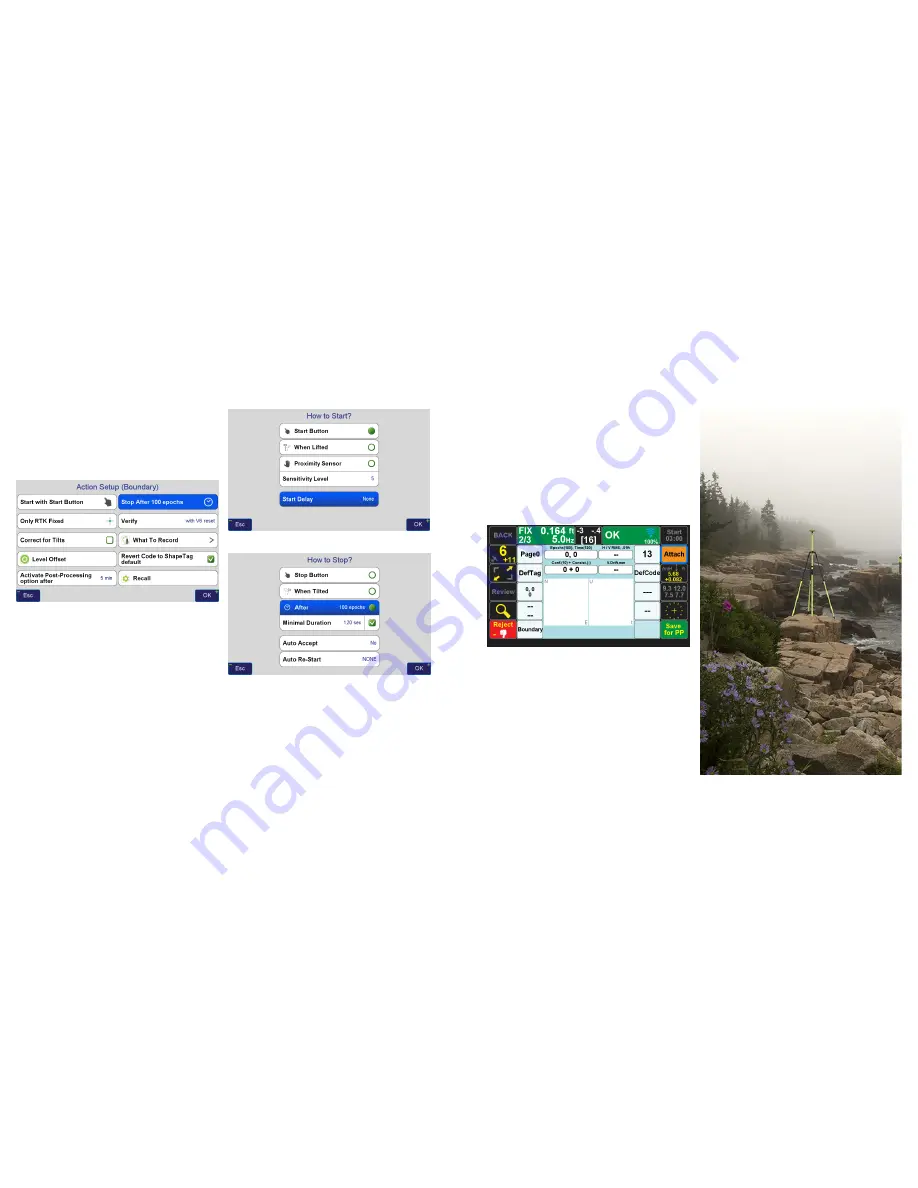
www.javad.com
www.javad.com
45
44
Collect
Collect
Action Profile Setup
The
Action Setup
screen can be opened by tapping the
bottom middle button on the
Collect
and
Stake Prepare
screens. It contains all the settings related to the collection
of points.
Action Setup
Screen - Recommended Settings for Multipath
Environments
There several different options to specify when data
collection for points starts and ends, the most commonly
used options being with the
Start Button
and after a
specified number of epochs have been collected. Using
a
Start Delay
may be useful if you need to collect a point
where you cannot reach the TRIUMPH-LS. You can press
Start and then set the TRIUMPH-LS up over the desired
point. The starting of data collection will be delayed by the
selected
Delay
period.
How to Start
Screen
How to Stop
Screen - Recommended Settings for Surveying
Monuments in Multipath Environments with 5 Hz BEAST
MODE Corrections
What To Record
presents options to automatically capture
raw GNSS data, camera images, voice recordings and
screenshots. To process rover data with DPOS, GNSS data
needs to be saved at 1 Hz.
Use
Recall
to quickly recall a saved Action Group profile. This
is useful for changing the collection settings for different
environments and types of points that need to be collected.
If
Activate Post-Processing
is enabled, raw GNSS data will
always to be logged in the background when points are
collected. If an RTK solution has not been accepted or
rejected after the set period of time, a
Save for PP
option
will be presented during point collection to save the GNSS
data with the point for post-processing. Rover GNSS data
can also be submitted to DPOS if it is recorded with the
settings in What To Record.
Save for PP
button displayed after a fixed solution was not
able to be collected.