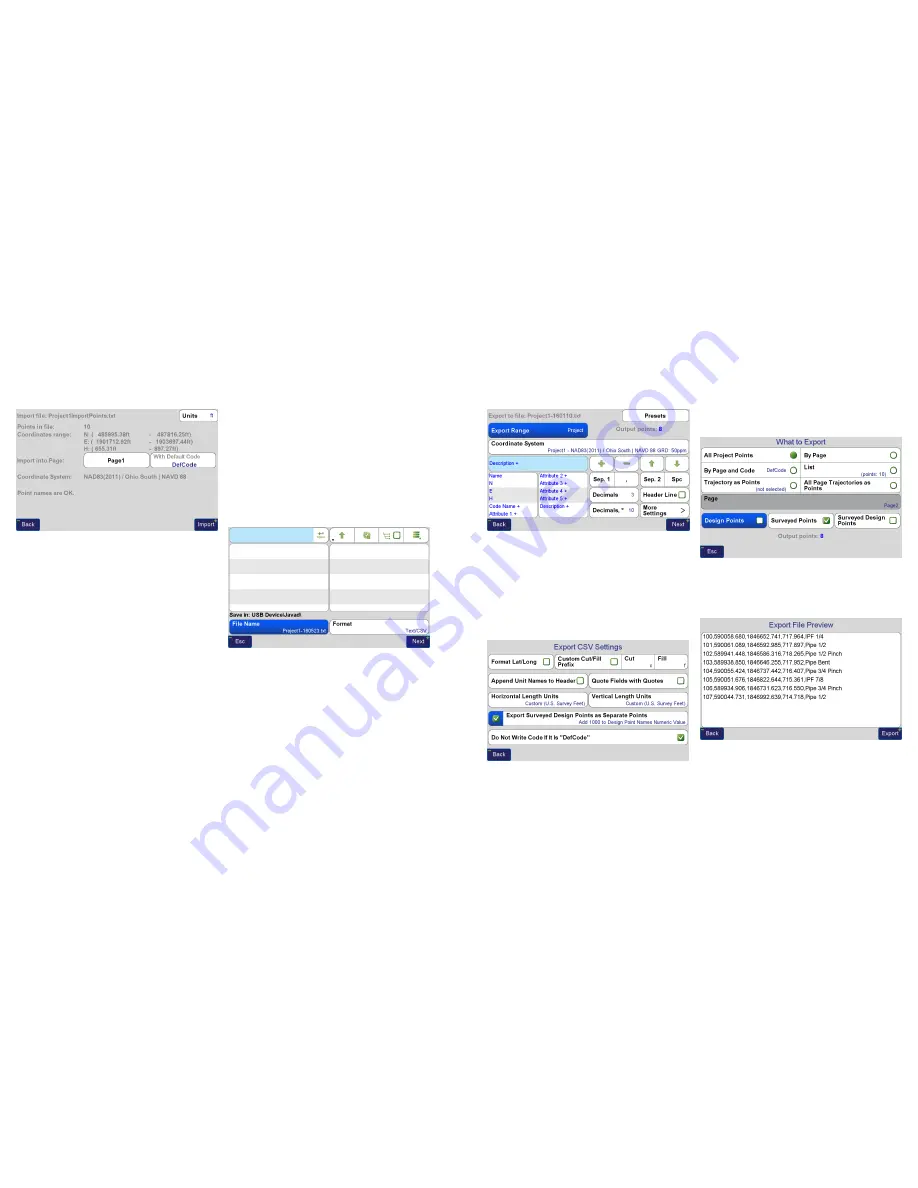
www.javad.com
www.javad.com
27
26
Files and Data Exhange
Files and Data Exhange
A summary screen will be displayed. The points will be
imported into the selected
Page
and be imported to
the coordinate system of that
Page
. Tap
Import
to finish
importing the points.
Exporting Points To a Text File
To export points to a text file open the Data Exchange
screen and choose the
Export
option. Choose the format
of the file type you wish to export with the box in the lower
right corner, in this case
Text/CSV
. Navigate to folder you
wish to save the file. Click the
Next
button to proceed or
enter a new file name if desired. If you desire to change the
default filename of the file to be created, you may do so by
clicking on the filename box displayed to the right of
Save
File in This Folder.
Save File
Screen - Set to save a txt file in the USB drive
The
Export Formatting
screen will be displayed. It should
have the default configuration to export a “PointName, N, E,
H, Description” file with the description field being a merged
field J-Field’s
Code
,
Attributes
and
Description
fields. These
fields are merged together with the use of
Sep. 2
(Separator
2) set to be a space. By default, fields are separated with
Sep. 1
, typically set to be a comma. Highlighting a field from
the box on the left side of the screen and tapping
Sep. 2
will
add a plus sign after the field name to indicate that it will be
separated with
Sep. 2
.
Export Formatting
Screen with Default Formatting Shown
The plus and minus buttons are used to add and remove
fields while the up and down arrows will change the
order of fields.
Presets
allows configurations to be saved
and recalled. Options are displayed to set the number of
Decimals
exported and whether to export a
Header Line
.
More Settings
opens the
Export CSV Settings
screen where
options exist to specify how to format cut and fill values and
Surveyed Design Points
.
Export CSV Settings
Screen
Use Export Range to choose which points to export.
What to Export
Screen
After the settings and points to export have been selected,
tap
Next
to preview the formatting and points before
pressing
Export
to create the file.
Export File Preview
Screen





























