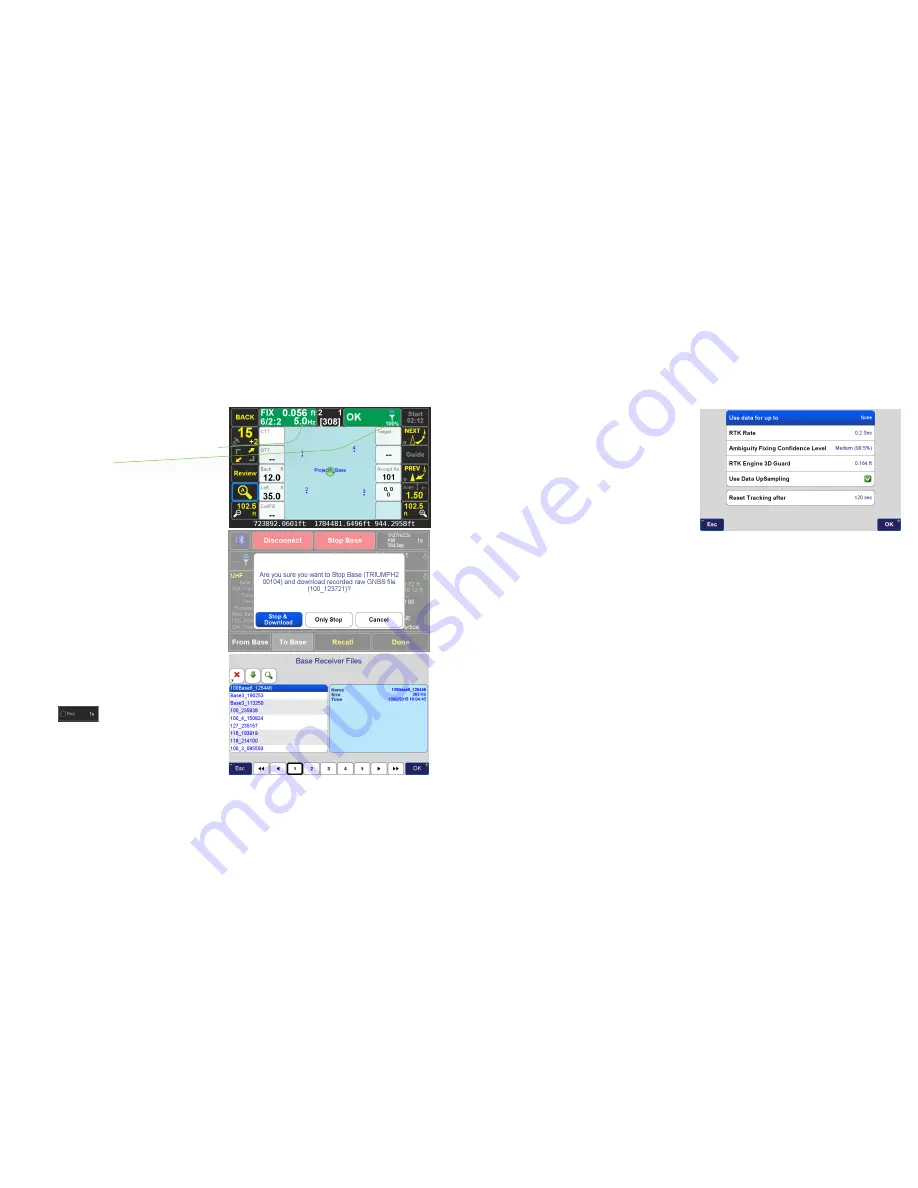
www.javad.com
www.javad.com
41
40
Base/Rover Setup
Base/Rover Setup
Once the Base is broadcasting you can check that the Rover
is correctly receiving corrections at the set transmission
rate. Open the
Collect
or
Stake Action
screen. The position
solution button should display the correct incoming
correction rate and the communication button should
display a 100% link quality.
To check that you have started the Base correctly with the
correct coordinate, you may wish to stake a point you have
previously located if you have one available.
After the Base has been started you can press
Done
to
disconnect the bluetooth or alternatively the connection will
be disconnected when the distance between the Base and
Rover exceeds the range of the Bluetooth communication.
After finishing surveying return to the Base again and
open
Base/Rover Setup
to
Connect
again and stop the
base with
Stop Base
. This will display a prompt to stop
the data transmissions and download the Base GNSS data
into J-Field. Choose
Stop & Download
.
After the download
completes the Base can be powered off, the radio can be
powered off while the data is downloading without causing
any problems.
Managing Base Files
Base files can be deleted from the base or manually
downloaded into J-Field. From the
Base/Rover Setup
screen
choose the
button and then the
Mange Base
Files
option.
5 Hz BEAST MODE and Data UpSampling
5 Hz BEAST MODE
processes the RTK data and seeks a fixed
solution at a 5 Hz rate. Most RTK systems with update rates
greater than 1 Hz still only fix the ambiguities at a 1 Hz
rate but then once a fixed solution is obtained, the data is
extrapolated to get positioning rates of up to 100 Hz. When
good data is being received by the base and the rover,
the time required to acquire a fix is inversely proportional
to the rate of the ambiguities are being processed. By
reducing the time for the RTK engines to fix with
5 Hz BEAST
MODE
processing, RTK
Verification
and
Validation
can be
completed much quicker and surveyors can collect points
in locations that previously proved to be very difficult and
time consuming.
Javad GNSS has recently developed a proprietary
Upsampling
process that allows 1 Hz base data transmissions
to be upsampled to 5 Hz data for use with 5 Hz BEAST
MODE processing. Now the ambiguities can be resolved at
a 5 Hz rate even when the base is only transmitting 1 Hz
data. This
Use Data UpSampling
option is found in
Setup
>
Edit
(General Group) >
Advanced
>
RTK/DGPS
. You can also
press the
Setup
hardware button twice to quickly enter the
Advanced Setup
menu and then open the
RTK/DGPS
settings
screen. Enable the
Use Data UpSampling
option and set
the RTK Rate to 0.2 seconds to use 5 Hz BEAST MODE with 1
Hz corrections. These settings can also be used with an RTN
transmitting corrections at 1 Hz.
Advanced Setup
>
RTK/DGPS
screen - Settings for Data
UpSampling
Troubleshooting Starting the Base
If for some reason problems are encountered when trying
to start the Base, clearing the Base NVRAM is usually the first
recommendation.
How to clear the NVRAM
1. Turn the receiver OFF with the ON/OFF button.
2. Press and hold the Record button.
3. Turn the receiver ON by pressing the ON/OFF button.
4. Wait until all the LEDs are flashing yellow (except the
battery LED).
5. Release the Record button.
If the radio is transmitting, its TX LED should be flashing
at the broadcast rate. If the radio is broadcasting but
corrections are not being received in J-Field, check the
UHF
Status
screen for an “err” listed in the
UHF State
. If an error
state is displayed, press
Restore CFG
to restore the factory
UHF configuration.






























