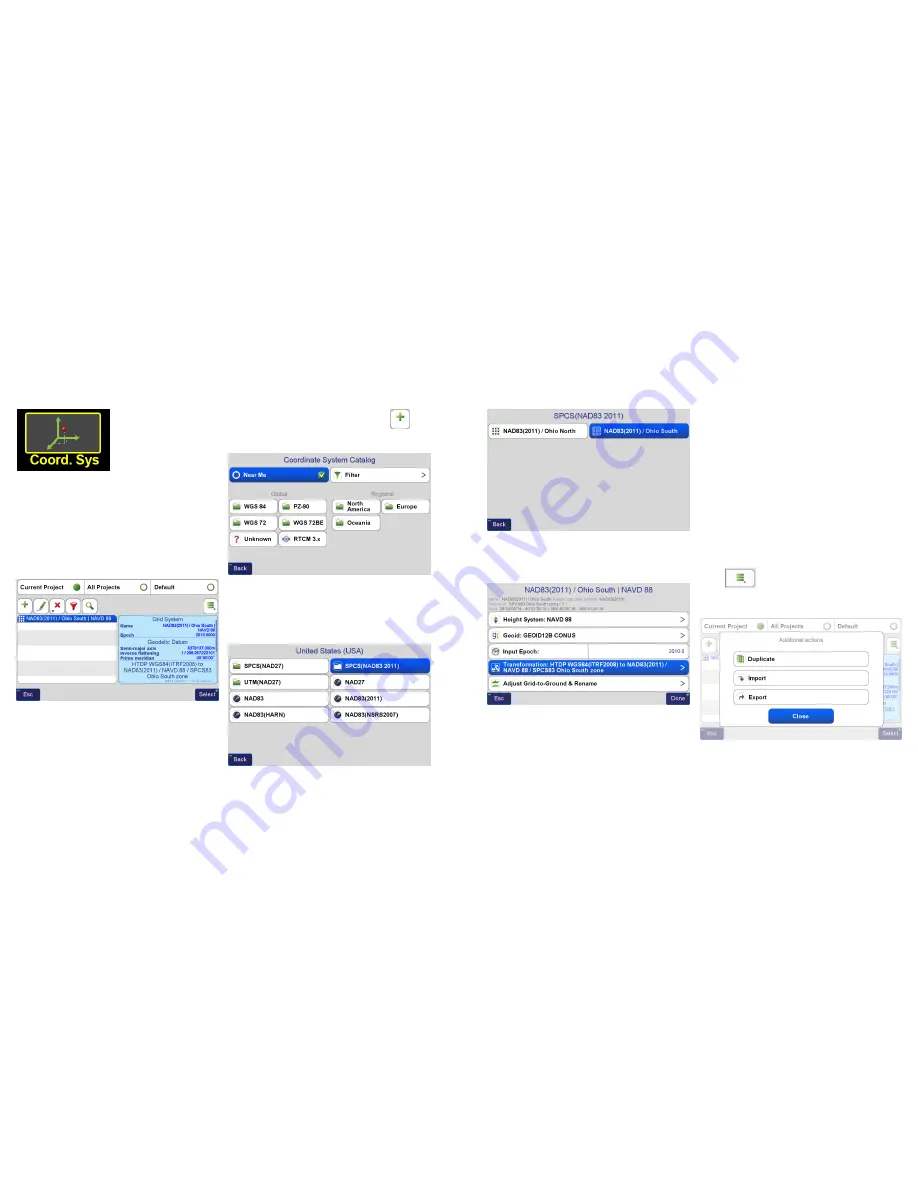
Coordinate
Systems
The
Coordinate Systems
screen allows you to quickly
access and create new
coordinate systems based on
the predefined systems with just a tap on this icon.
It is important to note that this screen does not set the
current coordinate system for the
Project
. To change a
Project’s
coordinate system choose
Project>Edit Current
Project>Project Coordinate System
in the
Stake
and
Collect
Prepare
screens. Each page in the
Project
can then also
have separate coordinate systems, set from the
Page
and
Coordinate System
boxes in these screens.
Coordinate System
Screen
Adding a State Plane Coordinate System
To add a new coordinate system that is currently not listed
in the
Coordinate System
screen when the
All Project
button
www.javad.com
www.javad.com
17
16
Coordinate Systems
Coordinate Systems
is selected at the top of the screen, tap the
(
Add
)
button to open the
Coordinate System Catalog
.
Coordinate System Catalog
Screen
When selecting a Regional system for your project from the
vast catalog, filter the choices to just those relative to your
geographic location by checking the
Near Me
box. Select
your Region, Country and type of coordinate system:
Select the appropriate
Height System
,
Geoid
,
Input Epoch
and
Transformation
. A typical coordinate system configurations
for a US State Place Coordinate System is shown:
For all surveying in the US, it is strongly recommended that
NAD83(2011) with Epoch 2010 be selected for all survey
work as this is the current supported realization supported
by NGS. The Gooid model should be “GEOID12B CONUS”
and HTDP transformations should be used for compatibility
with DPOS.
It is important to remember that GNSS distances measured
in State Place Coordinate Systems may not match measured
ground distances exactly and typically need to be scaled to
ground.
For this reason you may wish to create an adjusted
grid-to-ground coordinate system. Alternatively, the CoGo
functions in J-Field have the ability to display and input
ground distances while still working in an unmodified State
Place Coordinate Systems (see the CoGo chapter of this
manual for more information).
Creating an Adjusted Grid-To-Ground
Coordinate System
With your state plane coordinate system selected in the
Coordinate System
screen click the
Additional Actions
button
and tap
Duplicate
to create a copy of this
coordinate system. The duplicated system will be created
with the date appended to the end of its name:
























