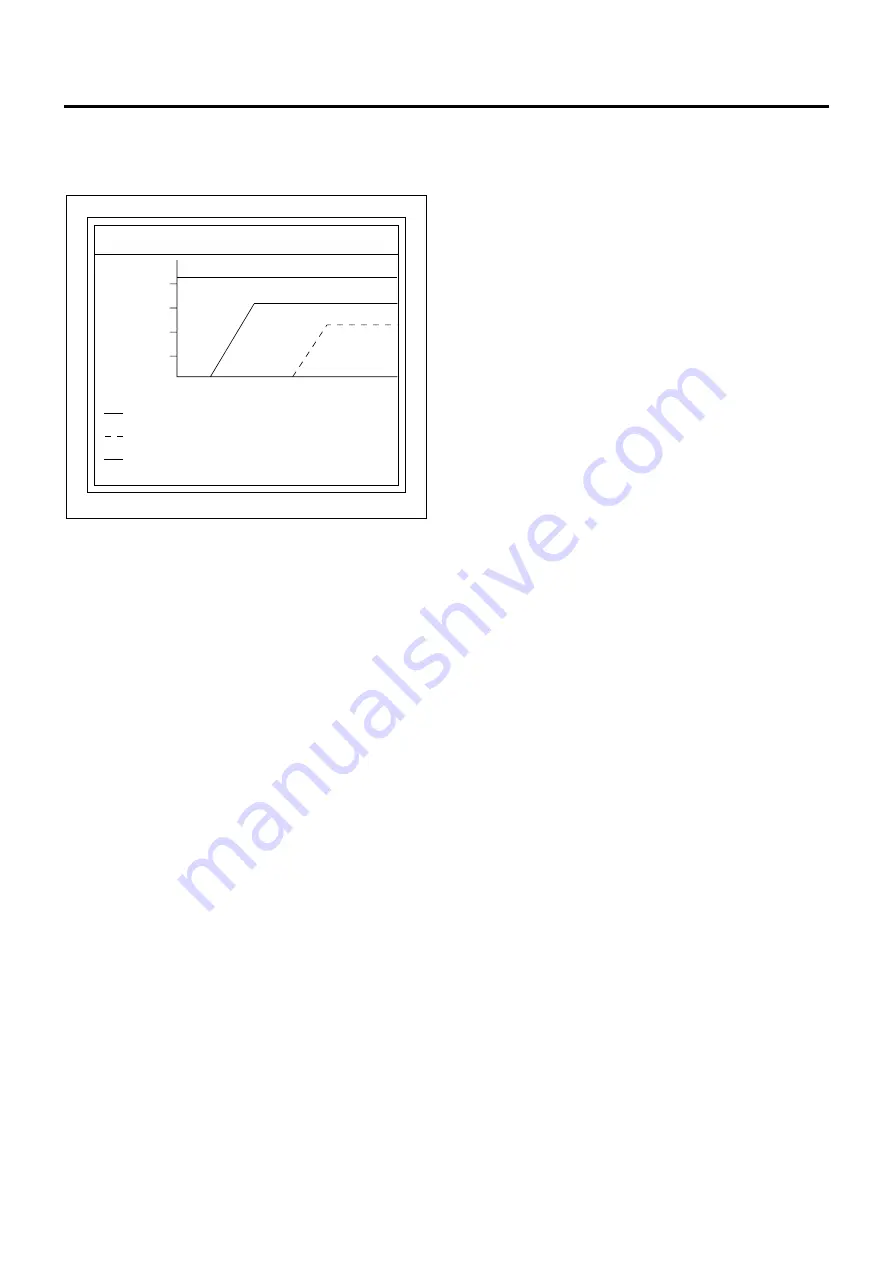
Engine Control System 1A-63
• In the snapshot after determination of trigger type,
you can record the data obtained when the DTC is
displayed. Reviewing this data can reveal the
cause of failure.
Snapshot after data indication
1. Select "Data Display" from the application menu.
2. After the vehicle data appears, select "Snapshot"
at the screen bottom.
3. After the elapse of some time, press the Exit key.
4. The screen changes. After "Continue" appears at
the bottom, select "Continue".
5. After "Plot" appears at the bottom, select "Plot".
6. The menu select screen appears. Move to the
desired item and press the Enter key until three
items are selected. Then, select "Approve" at the
bottom.
7. A graph is plotted on the screen.
Snapshot after determination of trigger type
1. Select "Data Display" from the application menu.
2. After items appears on the screen, select the
desired item.
3. After the snapshot option screen appears,
determine the trigger type and select "Record
Snapshot" at the bottom.
4. When "Standby" blinks at the upper right of the
screen, select "Trigger" at the bottom.
5. Verify the trigger type.
6. The screen changes. After "Continue" appears at
the bottom, select "Continue".
7. After "Plot" appears at the bottom, select "Plot".
8. The menu select screen appears. Move to the
desired item and press the Enter key until three
items are selected. Then, select "Approve" at the
bottom.
9. A graph is plotted on the screen.
Replaying recorded data graph
1. Turn on Tech 2 and select "Snapshot data"
displayed thereafter.
2. Check snapshot data titles appear on the screen.
3. Select the desired snapshot data title.
4. The data appears on the screen. To access the
graph, select "Plot" at the bottom.
5. Menu select screen appears. Move to the desired
item and press the Enter key until three items are
selected. Then, select "Approve" at the bottom.
6. The graph is plotted on the screen.
Snapshot Plot
ECT
Desired Idle Speed
Engine Speed
1
2
3
4
5
RUW16ESH001601






























