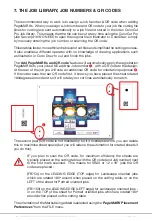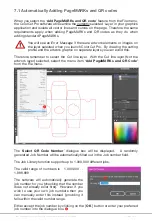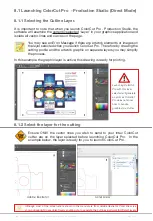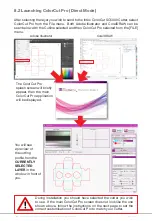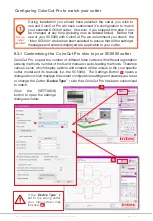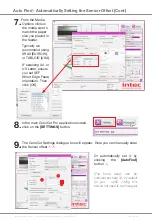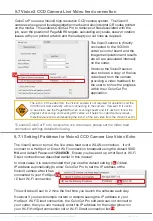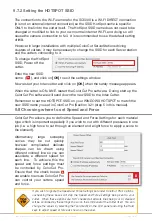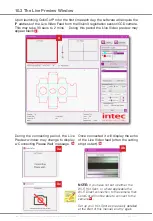Intec Printing Solutions - ColorCut Pro User Guide for Intec ColorCut SC5000 ................................................................................................Page No: 46
In addition to setting the cutter model upon first use, it is important to set/check the
configuration settings for the software. Among the settings there are several that
are important to understand to get the best results from your Intec ColorCut Flatbed
cutter.
These are;
Knife Offset
: A range of blades fit your Intec ColorCut SC5000 cutter and different
blades may alter the way corners and shapes are cut. It is important that each time
the blade is changed you set the correct Blade offset for the new blade fitted. This is
because different sized blades turn on a different axis. Further information on Knife
Offset can be found further on in this section of the manual. Nominally this value
should be 0.25 for standard (Label) blades or 0.75 for Circlip (Card- die cut) blades.
Scan Targets
: This tells the ColorCut Pro software that it should look for the
registration PageMARKs and adjust the position and compensate the cutting lines
for scale and skew errors on the printed sheet. This provides very accurate cutting
in conjunction with images or artwork on the sheet.
Default setting : Yes
Alternatively
it is also possible to cut sheets that are blank or do not contain
PageMARKs. This can be useful when it is not necessary to register the
cutline to a specific place on the media. i.e. when cutting shapes out
of blank media such as hearts from red card on Valentines Day, or Face
Shields/Visors from Clear Polyester material.
When cutting without marks, the origin is manually set by the user on the
cutter and it does not take into account skew, scale or mis-positioning of the
sheet. (Not recommended if artwork is on the media) . For this reason we
normally recommend that a user should use ‘Scan Targets’, in conjunction
with PageMARKs on their artwork.
Output Device
: This shows where your Cut file will be sent to. When the Intec
ColorCut SC5000 cutter is detected on the USB port this should show USB DEVICE.
If it shows File Output then the Intec Cutter can not be seen, check your connection
and that the cutter is ON-LINE and ready.
Device Type
: This adjusts the ColorCut Pro application’s appearance and screens to
match your cutter model. Ensure this is set to the appropriate model for your cutter.
Vision SENSOR OFFSET
: Your cutter is fitted with a Vison3 registration sensor to
detect your PageMARKs but this is in a different position to the centre of the blade.
Therefore it is important to tell the software the ‘offset’ between the blade and the
sensor itself. This can be manually set however to make life easier, the
Auto Find
feature will automatically set this for you. It is important to have these values set for
your SC5000 cutter otherwise you will not cut accurately. It is also detailed in the
following pages for your reference.
9. SETTINGS: CONFIGURING THE COLORCUT PRO PLUG-IN
Содержание ColorCut SC5000 Series
Страница 1: ...ColorCut SC5000 Series ColorCut Pro Production Studio 2021 User Guide Revision 0 1...
Страница 2: ......
Страница 21: ...Intentionally Blank...
Страница 35: ...Intec Printing Solutions ColorCut Pro User Guide for Intec ColorCut SC5000 Page No 35...
Страница 87: ...Intec Printing Solutions ColorCut Pro User Guide for Intec ColorCut SC5000 Page No 105...
Страница 88: ......