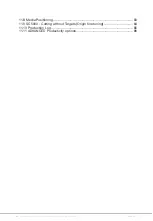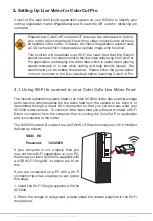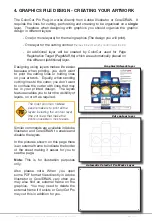Intec Printing Solutions - ColorCut Pro User Guide for Intec ColorCut SC5000 ..................................................................................................... Page No: 8
2. INTRODUCTION, COLORCUT PRO - Production Studio
ColorCut Pro - Production Studio (The main application),
is PC Only. This is
the application that communicates with your Intec cutter and will ultimately cut your
designs. This can be launched in two ways:
ColorCut Pro (
Direct Plug-in
)
: ColorCut Pro can be accessed and launched from
inside Illustrator or CorelDraw - just under your PRINT command. When starting
ColorCut Pro directly from Illustrator or Corel Draw, it works just like the PRINT
command. When the ColorCut Pro option is selected in your graphics application
from the [FILE] menu, the vector lines on the currently selected layer are directly
exported into the ColorCut Pro cutting window. Once exported to ColorCut Pro,
simply choose the action for each colored line e.g. Cut, Crease, Ignore, Perforate,
Score and click start. Cutting will commence immediately. This is a very simple way
to cut directly from your file.
Where access to the original artwork files is not practical, or where a different user
wishes to cut the job, then we recommend designers create their jobs with a job
number and/or QRcode to enable jobs to be cut using ColorCut Pro - Production
Studio software (detailed below), either on the same computer or a different computer.
ColorCut Pro - Production Studio (
Job Server
)
, Launched from the START MENU
on your computer. Like the ColorCut Pro (Direct Plug-in) above, this is also the
main application - identical to the application that launches from inside Illustrator or
CorelDraw. However, at launch ColorCut Pro (Job Server) will open with no cutting
file or job selected instead cut files are retrieved from the ColorCut Job library by
entering the job number OR scanning the QRcode on the printed sheets and then
cut the file. The advantage of using ColorCut Pro - Production Studion version in
job server mode is that there is no need for Illustrator or CorelDraw. The Job Server
version of ColorCut Pro is stand alone, thus will cut files or jobs created and saved
to the ColorCut Pro job library using the
ColorCut Pro ADD PageMarks & QRcode
feature (detailed below). Both in
Direct
or
Job Server
mode, users can choose speed,
force and other cutting related controls and can set productivity options such as
number of copies to cut.
Within Illustrator (Mac or PC) or CorelDraw (PC only) you will find 2 additional functions:
ColorCut Pro ADD PageMARKs;
this is a utility that automatically adds cutting
registration marks to your artwork. (Known as PageMARKs). Illustrator or Corel Draw
files with PageMARKs can be cut directly from Illustrator or Corel Draw by using the
ColorCut Pro application.
ColorCut Pro ADD PageMARKs & QRcode
; this is a utility that enables users to
assign a Job number AND a QRcode to their artwork so that is may be cut at a later
date. The QRcode is automatically generated and the job number and placed on your
artwork. Once a QRcode has been assigned to your artwork, the cutting file is sent
(in the background) to the ColorCut job library for use later with the main ColorCut
Pro (Job Server) application. With Job numbers and QRcodes, files can be printed (or
sent to RIP’s (like a Fiery) and printed at a later date). The sheets can be cut using the
ColorCut Pro (Job Server) version which can be done on a separate PC and does not
require the original file to be opened. The design to be cut is retrieved automatically
as the user enters the job number OR the cutter reads the QRcode. This is ideal for
larger companies looking to separate design and finishing(Cutting) of jobs.
Содержание ColorCut SC5000 Series
Страница 1: ...ColorCut SC5000 Series ColorCut Pro Production Studio 2021 User Guide Revision 0 1...
Страница 2: ......
Страница 21: ...Intentionally Blank...
Страница 35: ...Intec Printing Solutions ColorCut Pro User Guide for Intec ColorCut SC5000 Page No 35...
Страница 87: ...Intec Printing Solutions ColorCut Pro User Guide for Intec ColorCut SC5000 Page No 105...
Страница 88: ......