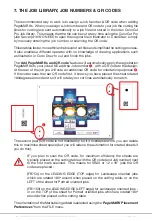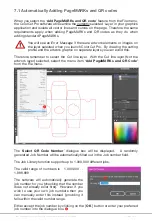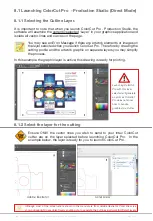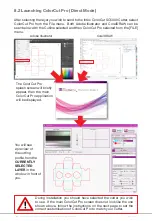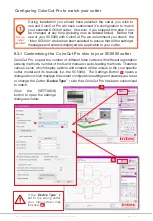Intec Printing Solutions - ColorCut Pro User Guide for Intec ColorCut SC5000 ................................................................................................Page No: 36
8. HOW TO CUT YOUR FILES USING COLORCUT PRO
Two different ways to Launch ColorCut Pro Production Studio.
ColorCut Pro - Production Studio is the full version of ColotCut Pro, and is used to
cut your files. It can be used in two different ways, you can select the most suitable
method for your working environment.
1. ColorCut Pro (
Direct Plug-in
) is launched DIRECTLY from your graphics
application. Launching ColorCut Pro, directly from your Graphics application will
transfer the currently open design file (specifically the currently selected layer)
directly to ColorCut Pro for cutting. This enables you to cut the file you are working
on (or open a previously saved file). This way of working is ideal for testing a design
or where the cutting will be handled by the same person that makes the artwork.
NOTE:
When working in ColorCut Pro (
Direct
) mode, as ColorCut Pro
is launched directly from the graphic application it
requires
either Adobe
Illustrator or Corel Draw installed on the computer that will do the cutting.
In addition the operator will need to locate the file to cut and to be able
to use the graphics application in order to launch ColorCut Pro. For this
reason we typically recommend using the stand-alone mode of ColorCut
Pro - Production Studio, also known as ColorCut Pro Job Server mode.
2. ColorCut Pro (
Job Server Mode
) does not need a graphics application installed
on the computer. It also does not require you to locate the original graphics file. In
addition the simplified interface is designed to be used by any operator (typically a
Print Finisher with no specific computer or Graphic Applications skills) by providing
a START/SCAN QR Code button to start operation.
When using ColorCut Pro in Job server mode your files must already have been
creating and had PageMARKS AND a Job Number/QR Code added during the
design stage. When the ‘
Add JobNumber & QR Code
’ feature is carried out by
the designer, the cutting lines are saved automatically for all users in the Job library
folder.
When using ColorCut Pro - Production Studio (
Job Server Mode
), ColorCut Pro is
launched on its own (stand alone) on your computer from the Windows Start Menu.
The appropriate cutting file is retrieved by the operator entering the job number or
can be retrieved automatically as the SC5000 scans the QR Code.
Using ColorCut Pro - Production Studio in (Job Server) mode streamlines the
cutting process and retrieves cut files for you making cutting much easier. It is the
recommended way of working for busy designers so they can find the files quickly
and especially in companies where the cutter operator is a different person to the
graphic designer, or where a different computer will be used for the cutting such as
in MAC environments.
NOTE2
: When working in ColorCut Pro - Production Studio (
Job Server
)
mode, as ColorCut Pro will retrieve the cutting files from the job library for
you, it is important that your files were created with a Job Number and QR
Code using the ‘
ColorCut Pro ‘ADD PageMARKS and QR Code’
feature
in the design process from your Graphics Application.
The following section of this manual details how to launch ColorCut Pro - Production
Studio to cut your files using either method.
Содержание ColorCut SC5000 Series
Страница 1: ...ColorCut SC5000 Series ColorCut Pro Production Studio 2021 User Guide Revision 0 1...
Страница 2: ......
Страница 21: ...Intentionally Blank...
Страница 35: ...Intec Printing Solutions ColorCut Pro User Guide for Intec ColorCut SC5000 Page No 35...
Страница 87: ...Intec Printing Solutions ColorCut Pro User Guide for Intec ColorCut SC5000 Page No 105...
Страница 88: ......