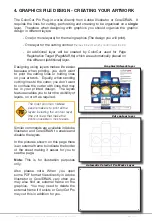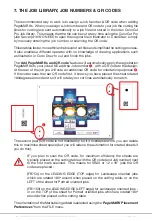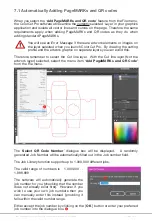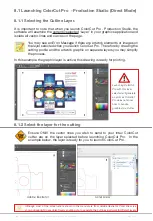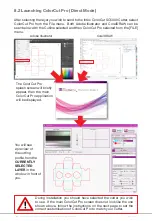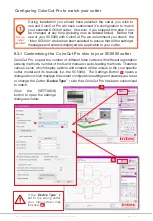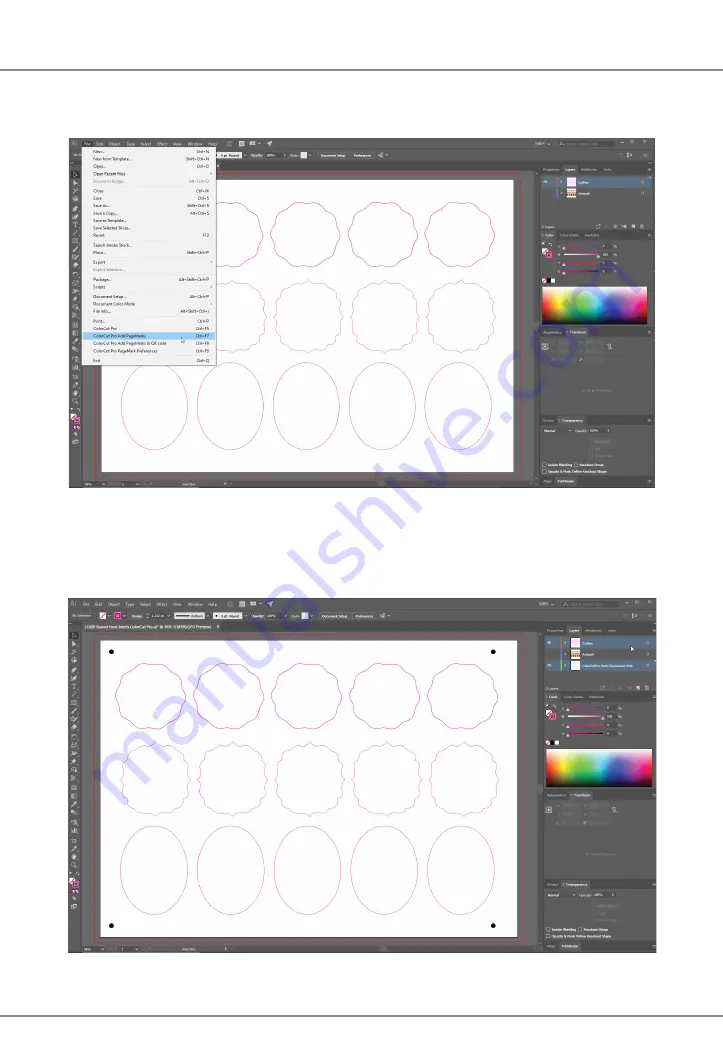
Intec Printing Solutions - ColorCut Pro User Guide for Intec ColorCut SC5000 ................................................................................................... Page No: 30
6.4.2 Automatically Adding PageMARKs
From the File menu in Illustrator or CorelDraw, select the menu item ‘
ColorCut Pro
Add PageMARKs
’.
B
PageMARKs will be automatically added to your job
C
and you will see a NEW
LAYER ‘
ColorCutPro Auto Placement Only
’ added in your Layers palette.
D
B
C
C
C
C
D
Содержание ColorCut SC5000 Series
Страница 1: ...ColorCut SC5000 Series ColorCut Pro Production Studio 2021 User Guide Revision 0 1...
Страница 2: ......
Страница 21: ...Intentionally Blank...
Страница 35: ...Intec Printing Solutions ColorCut Pro User Guide for Intec ColorCut SC5000 Page No 35...
Страница 87: ...Intec Printing Solutions ColorCut Pro User Guide for Intec ColorCut SC5000 Page No 105...
Страница 88: ......