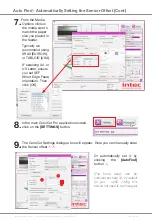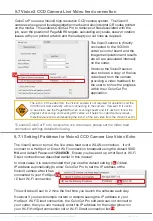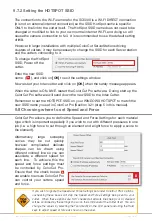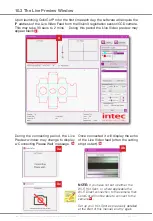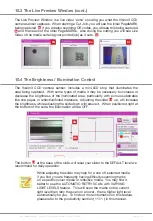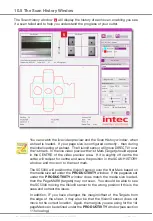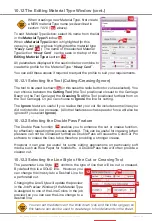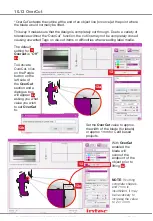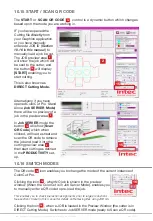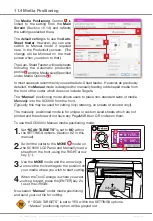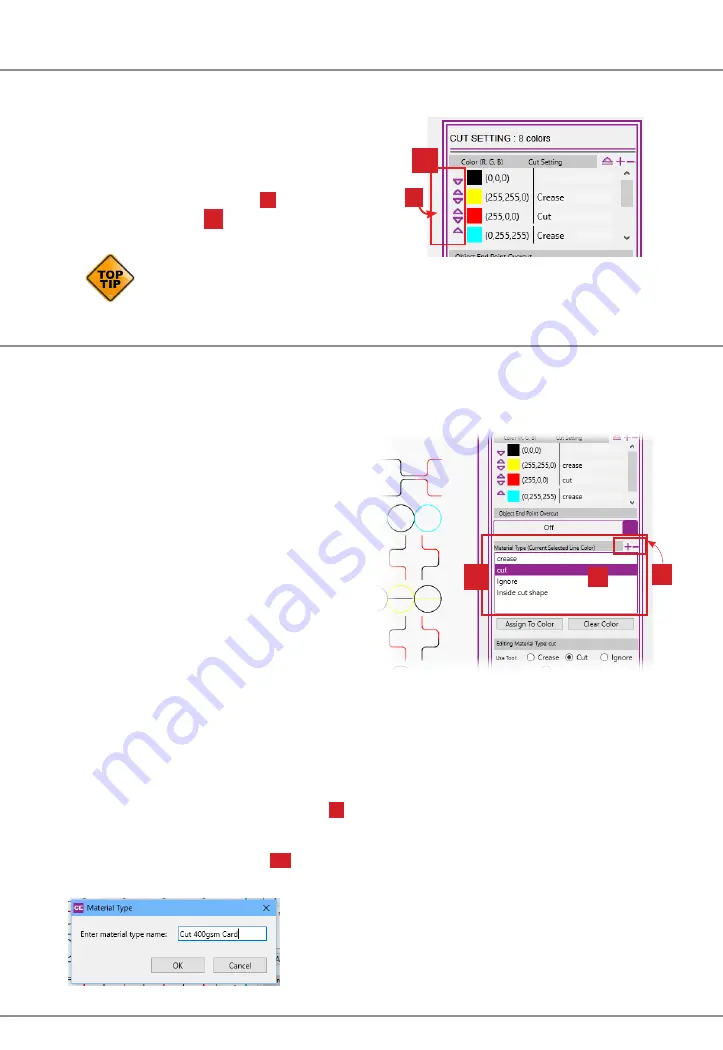
Intec Printing Solutions - ColorCut Pro User Guide for Intec ColorCut SC5000 ................................................................................................... Page No: 66
10.9 Selecting Order of the Cut/Creasing to be performed.
The sequence/order in which the actions are completed is the order in which the
colors are shown in the Cut Settings list.
It is normal to perform Creasing or Scoring
operations BEFORE cutting your substrate. If
necessary the cutting and creasing order can be
changed by using the arrow
2
symbols next to
each color. The UP
9a
arrow will move a color
up the list.
Remember colors at the top of the list will be processed first.
10.10 The Material Type/Actions Window
The
Material Type
Window can also be considered an action Window. You can
create
Material Types
or
actions
for each process/task you wish the cutter to
perform.
A
Material Type/Action
is a profile
consisting of the following saved settings
being used:
• Intec Cutting Tool
(Cutter, Crease, or
Ignore)
• Speed of Tool
• Force/Pressure applied by Tool
• Type of Line
(Solid, or Dashed, or
with Tags)
• If the Tool should double pass.
(e.g. Double Crease)
As you get used to your Intec ColorCut SC5000 and the different materials you cut,
you can start to save these profiles for different cutting forces or speeds dependant
on the media types. So the
Action
Window is also known as the
Material Type
Window.
The
Material Type/Actions
Window
10
shows a list of all the pre-defined settings /
profiles you have created that you can use or employ.
You can click the
[+]
symbol
10a
to add a new
Material Type/ Action
.
After clicking the
[+]
symbol you will be prompted
to enter the name you wish to call your
Material
Type/Action
.
Click
[OK]
and then follow the instructions
following for
EDITING
Material Type /Actions
section 10.12 following.
10a
10
10b
9a
9
Содержание ColorCut SC5000 Series
Страница 1: ...ColorCut SC5000 Series ColorCut Pro Production Studio 2021 User Guide Revision 0 1...
Страница 2: ......
Страница 21: ...Intentionally Blank...
Страница 35: ...Intec Printing Solutions ColorCut Pro User Guide for Intec ColorCut SC5000 Page No 35...
Страница 87: ...Intec Printing Solutions ColorCut Pro User Guide for Intec ColorCut SC5000 Page No 105...
Страница 88: ......