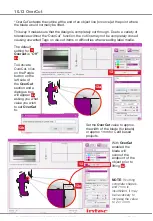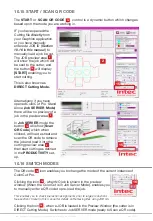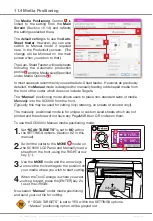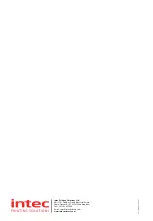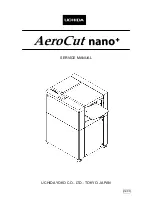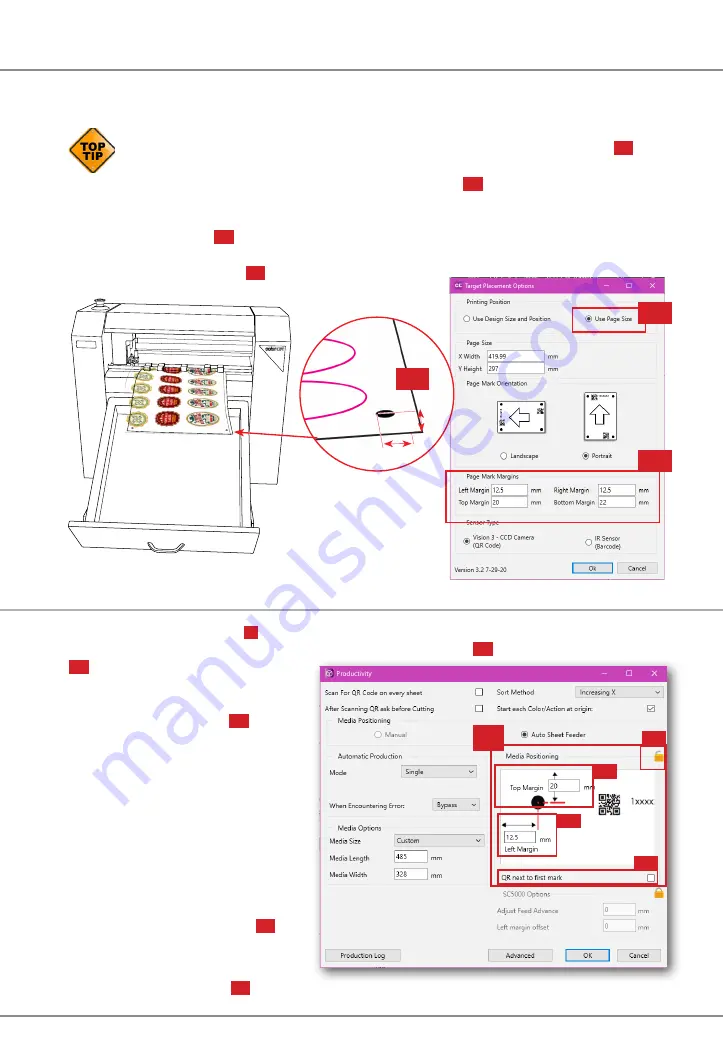
Intec Printing Solutions - ColorCut Pro User Guide for Intec ColorCut SC5000 ................................................................................................Page No: 83
11.7 Recap - Position of PageMarks on your Media
PageMARKs are applied during the design stage, in your Graphics Application. .
It is important that (
in section 6
) you followed the recommendation to
set ColorCut Pro to place your PageMARKs relative to the PageSize
10b
which keeps PageMARK positioning consistent across all of your designs,
we also recommend you use the same margins
10c
, to avoid having to
frequently change settings.
The 1st PageMARK
10a
, is located on the lead edge of your sheet at the offset/
margin you specified when applying the PageMARKs (
refer to section 6 in this
manual and section 6.3
10c
)
The
Media Positioning
11
control sets location that the SC5000 should move to,
when scanning for the 1st PageMARK. The
Top Margin
11b
and the
Left Margin
11c
settings should reflect the
margins set under the ColorCut
Pro PageMark Prefences in your
Graphics Application (
10c
above).
Once set, it should not need to
be changed again (assuming you
do not frequently change the
PageMARK margins).
To prevent accidental changes,
the control is locked by default.
If you need to adjust the values
(normally only first time to match
your design positions), click the
Padlock to edit the values
11a
.
Note:
QR next to Mark
11d
is an experimental feature not is use at this time.
11a
11
11b
11c
11d
10b
SC5000
20mm
12.5mm
10a
10c
11.8 Media Positioning
Содержание ColorCut SC5000 Series
Страница 1: ...ColorCut SC5000 Series ColorCut Pro Production Studio 2021 User Guide Revision 0 1...
Страница 2: ......
Страница 21: ...Intentionally Blank...
Страница 35: ...Intec Printing Solutions ColorCut Pro User Guide for Intec ColorCut SC5000 Page No 35...
Страница 87: ...Intec Printing Solutions ColorCut Pro User Guide for Intec ColorCut SC5000 Page No 105...
Страница 88: ......