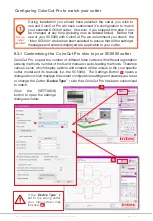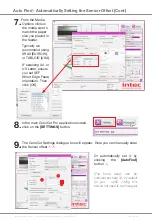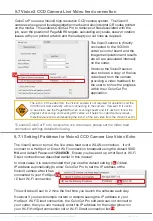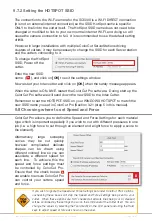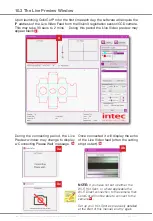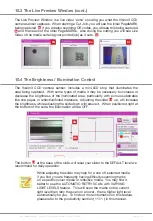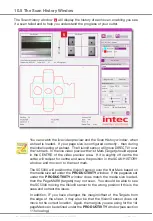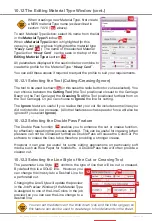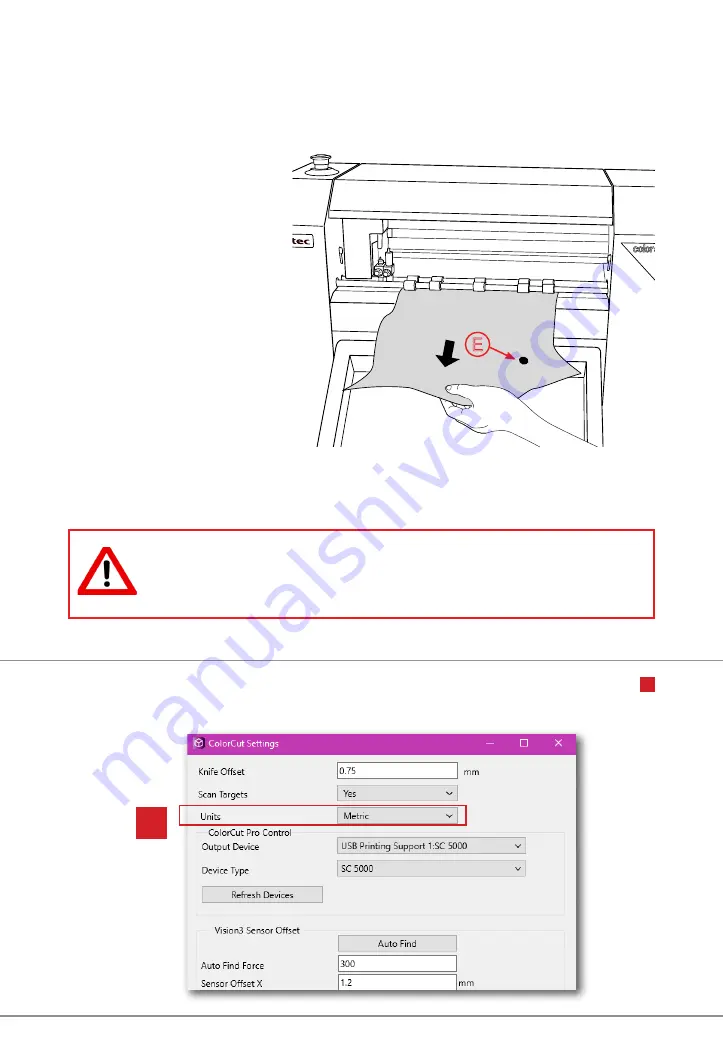
Intec Printing Solutions - ColorCut Pro User Guide for Intec ColorCut SC5000 ................................................................................................Page No: 55
9.6 Units of Measurement
ColorCut Pro can be operated in Metric (mm) or Inches (Imperial). Use the Units
6
control to set the measurement units to your preference.
6
10.
Click the
[AutoFind]
button, a message will appear asking you to place
a sheet of media in the cutter, and click OK, then the Intec ColorCut
SC5000, will load the sheet automatically from the feeder and use the Pen
Calibration Tool, to
repeatedly draw a
spiral pattern
Ⓔ
to
simulate a registration
mark. it will then move
the Vision3 sensor
over to find the mark
and automatically
enter the values into
your Sensor Offset X
and Y settings. Once
completed you will
see a confirmation
message.
You can now close this window, the calibration for ColorCut Pro is now
complete.
If you do not set the X and Y Sensor offset values (either using the
AutoFind function - or manually) then the cutter will not cut accurately.
Please ensure you have done this. However once done, this should
not need to be repeated.
Auto Find - Automatically Setting the Sensor Offset (Cont)
SC5000
Media
Ⓔ
Содержание ColorCut SC5000 Series
Страница 1: ...ColorCut SC5000 Series ColorCut Pro Production Studio 2021 User Guide Revision 0 1...
Страница 2: ......
Страница 21: ...Intentionally Blank...
Страница 35: ...Intec Printing Solutions ColorCut Pro User Guide for Intec ColorCut SC5000 Page No 35...
Страница 87: ...Intec Printing Solutions ColorCut Pro User Guide for Intec ColorCut SC5000 Page No 105...
Страница 88: ......