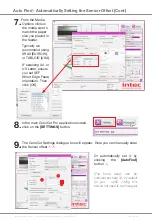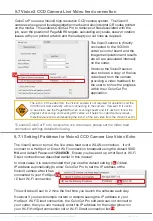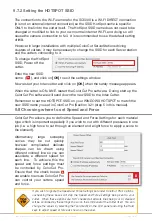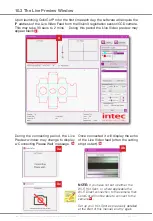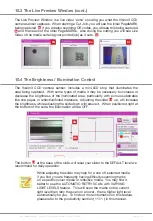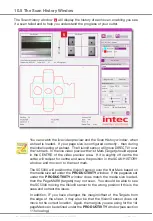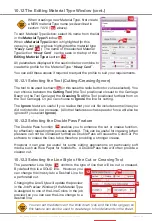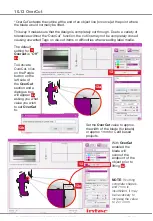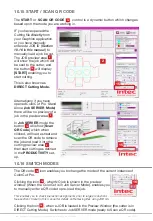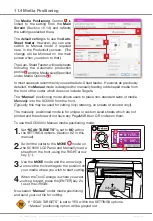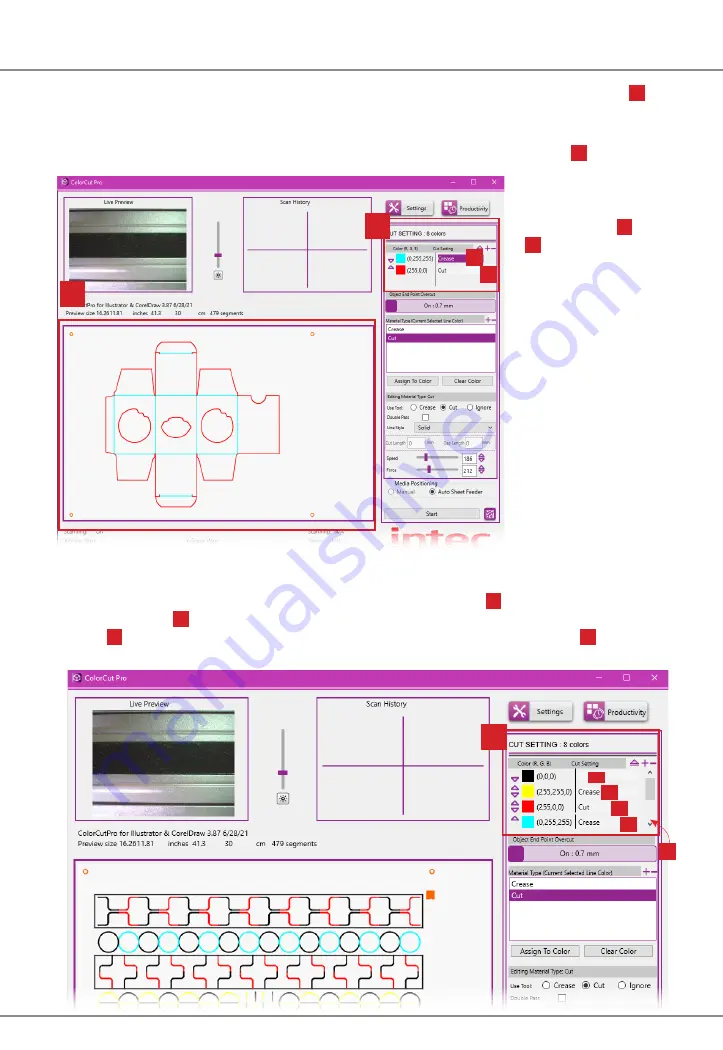
Intec Printing Solutions - ColorCut Pro User Guide for Intec ColorCut SC5000 ................................................................................................Page No: 65
10.8 The Cut Settings Window
ColorCut Pro displays a preview of the file to be cut in the Job Preview Window
2
.
If your cut file contains different line colors then each color is matched to one of the
8 primary colors that ColorCut Pro recognises. The cutting lines are displayed in
their respective colors, with each color listed in the
Cut Setting
window
8
.
Next to each Color,
a Cut Setting/Action
will be shown
8a
,
8b
. The software
will remember
previous Cut
Setting assignments
applied to a color
from the last
time the Color
was assigned.
(If a Color has
not previously
been used, the
assignment may be
blank).
8
8a
8b
2
In the example below (showing a different cut profile in the Job Preview window
for explanation purposes) there are multiple colored lines within the cutting profile.
Again the Red line has the Cut Setting/Action ‘
cut
’ next to it
8c
, Yellow & Cyan are
set to ‘
crease
’
8d
while the Black colored lines are yet to have an action assigned to
them
8e
. If there are more colors than shown on the list, use the scroll bar
8f
to see
the additional colors.
8
8d
8c
8e
8f
8d
Содержание ColorCut SC5000 Series
Страница 1: ...ColorCut SC5000 Series ColorCut Pro Production Studio 2021 User Guide Revision 0 1...
Страница 2: ......
Страница 21: ...Intentionally Blank...
Страница 35: ...Intec Printing Solutions ColorCut Pro User Guide for Intec ColorCut SC5000 Page No 35...
Страница 87: ...Intec Printing Solutions ColorCut Pro User Guide for Intec ColorCut SC5000 Page No 105...
Страница 88: ......