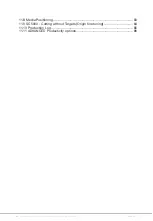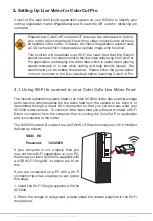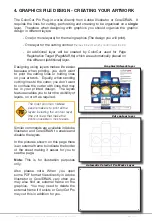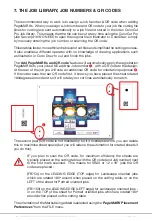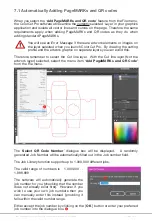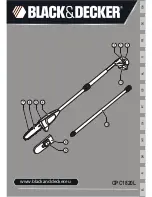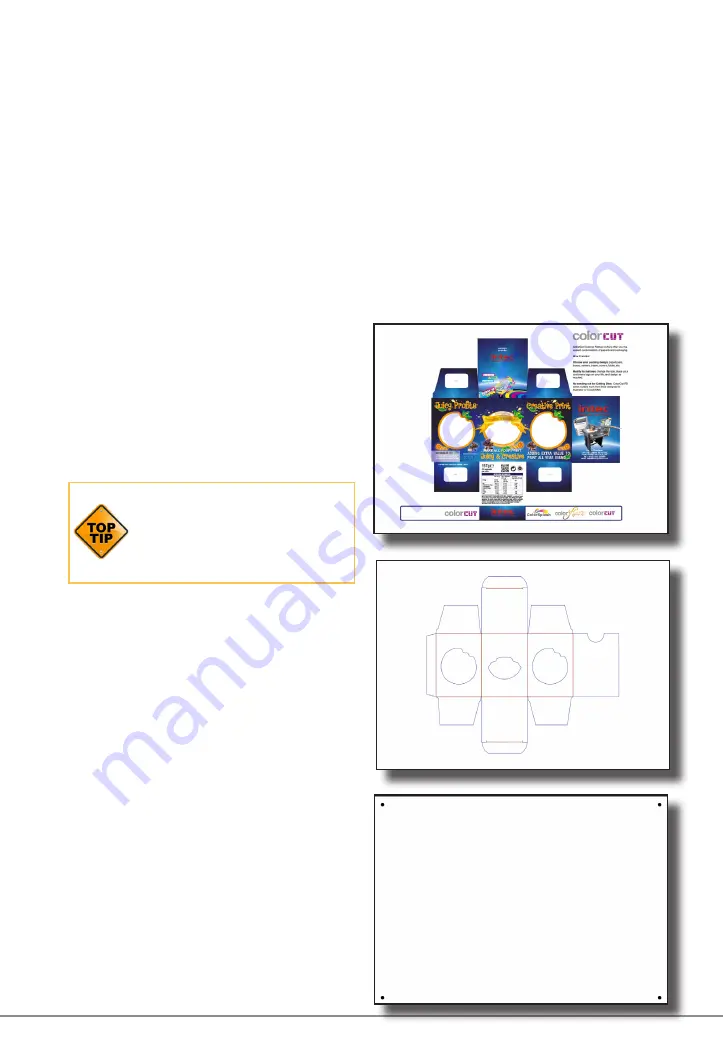
Intec Printing Solutions - ColorCut Pro User Guide for Intec ColorCut SC5000 ................................................................................................Page No: 18
4. GRAPHICS FILE DESIGN - CREATING YOUR ARTWORK
The ColorCut Pro Plug-in works directly from Adobe Illustrator or CorelDRAW. It
requires the lines for cutting, perforating and creasing to be organised on a
single
layer. Therefore when designing with graphics you should organize the graphic
design in different layers:
- One (or more layers) for the main graphics (The design you will print).
- One layer for the cutting contour
(the lines to be cut -which you don’t want to print).
- An additional layer will be created by ColorCut used for Page
Registration Target (PageMARKs) which are automatically placed on
this different (additional) layer.
Designing using layers makes life easier
because when printing, you don’t want
to print the cutting lines or folding lines
on your artwork. Equally, when sending
cutting lines to the cutter, you don’t want
to confuse the cutter with lines that may
be in your printed design. The layers
feature enables you to turn the visibility of
layers, on or off as required.
The most common mistake
people make is to print all the
layers including the contour layer
(the cut lines) that make the
prints unusable in most cases.
Similar commands are available in Adobe
Illustrator and CorelDRAW to enable and
disable the layers.
In the pictures shown on this page there
is an external frame to indicate the border
of the sheet making it easier for you to
see the page.
Note
: This is for illustration purposes
only.
Also please note: When you open
some PDF format files directly in Adobe
Illustrator or CorelDRAW, very often you
may also find an external frame on the
graphics. You may need to delete the
external frame if it exists or ColorCut Pro
may cut this in addition for you.
Graphics/Artwork layer
Cut contour layer
Automatic ColorCut Pro Marks Layer
Содержание ColorCut SC5000 Series
Страница 1: ...ColorCut SC5000 Series ColorCut Pro Production Studio 2021 User Guide Revision 0 1...
Страница 2: ......
Страница 21: ...Intentionally Blank...
Страница 35: ...Intec Printing Solutions ColorCut Pro User Guide for Intec ColorCut SC5000 Page No 35...
Страница 87: ...Intec Printing Solutions ColorCut Pro User Guide for Intec ColorCut SC5000 Page No 105...
Страница 88: ......