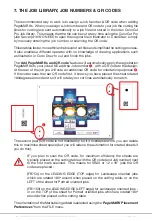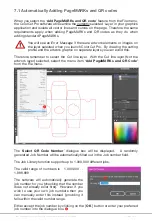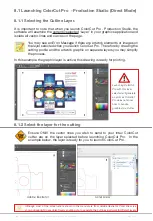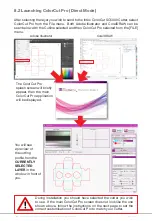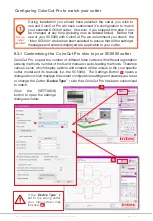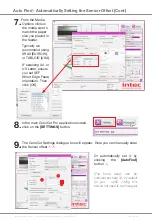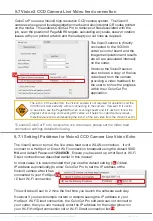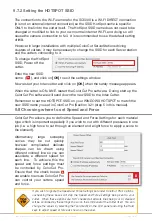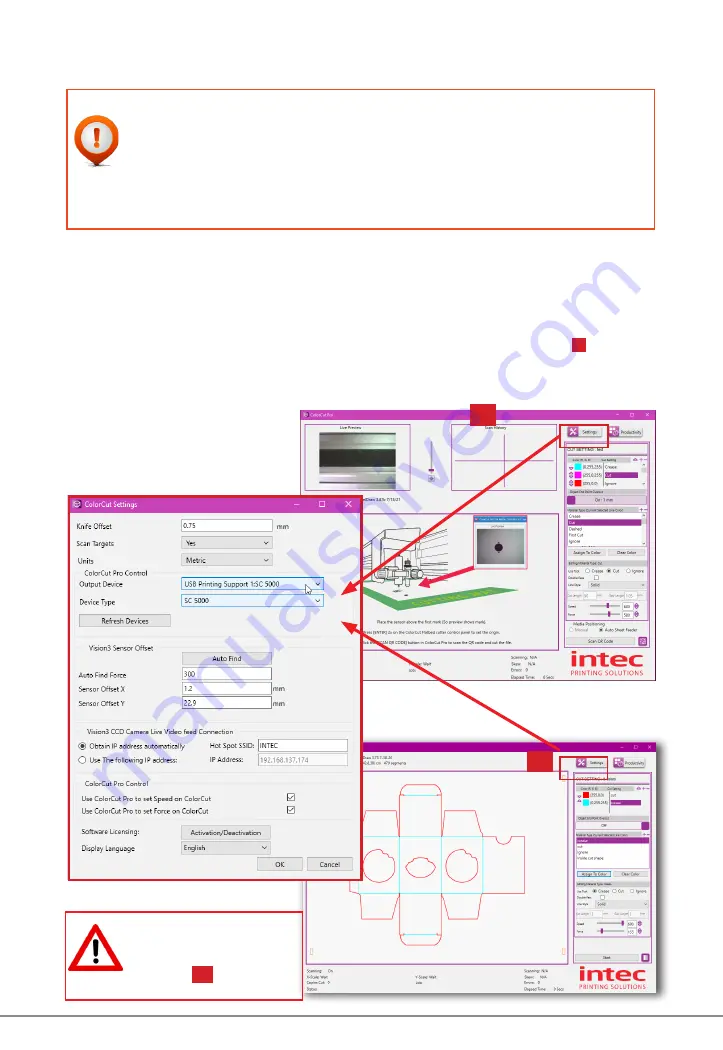
Intec Printing Solutions - ColorCut Pro User Guide for Intec ColorCut SC5000 ................................................................................................Page No: 43
C
B
5b
If the “
Device Type
” is
set to the wrong cutter,
your main screen may
look like.
5b
Configuring ColorCut Pro to match your cutter
During installation you should have selected the cutter you wish to
use and ColorCut Pro will have customised it’s configuration to match
your selected SC5000 cutter. However, if you skipped this step it can
be changed at any time (including now, as detailed below). Before first
use of your SC5000 with ColorCut Pro we recommend you check the
“Intec SC5000“ device has been selected to ensure that all the settings/
messages and screens displayed are applicable to your cutter.
8.3.1 Customising the ColorCut Pro skin to your SC5000 cutter
ColorCut Pro, supports a number of different Intec cutters with different registration
sensing methods, number of tools and manual or auto-feeding methods. Therefore
various ‘skins’ which display options and screens will be unique to the your specific
cutter model and its features (i.e. the SC5000). The Settings Button
5
opens a
dialogue box which displays the current configuration settings and enables you to set
or change the Cutter “
Device Type
” / skin that ColorCut Pro has been customised
to match.
Click the [SETTINGS]
button to open the settings
dialogue window.
5
Set-up
initial
use ONLY
Содержание ColorCut SC5000 Series
Страница 1: ...ColorCut SC5000 Series ColorCut Pro Production Studio 2021 User Guide Revision 0 1...
Страница 2: ......
Страница 21: ...Intentionally Blank...
Страница 35: ...Intec Printing Solutions ColorCut Pro User Guide for Intec ColorCut SC5000 Page No 35...
Страница 87: ...Intec Printing Solutions ColorCut Pro User Guide for Intec ColorCut SC5000 Page No 105...
Страница 88: ......