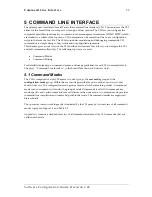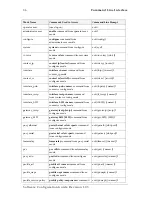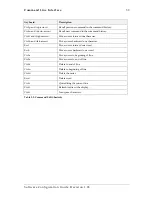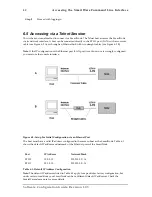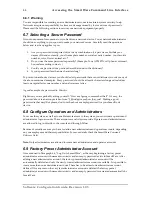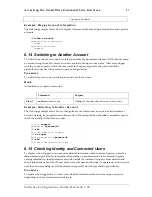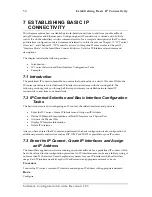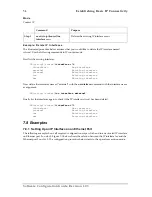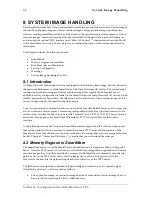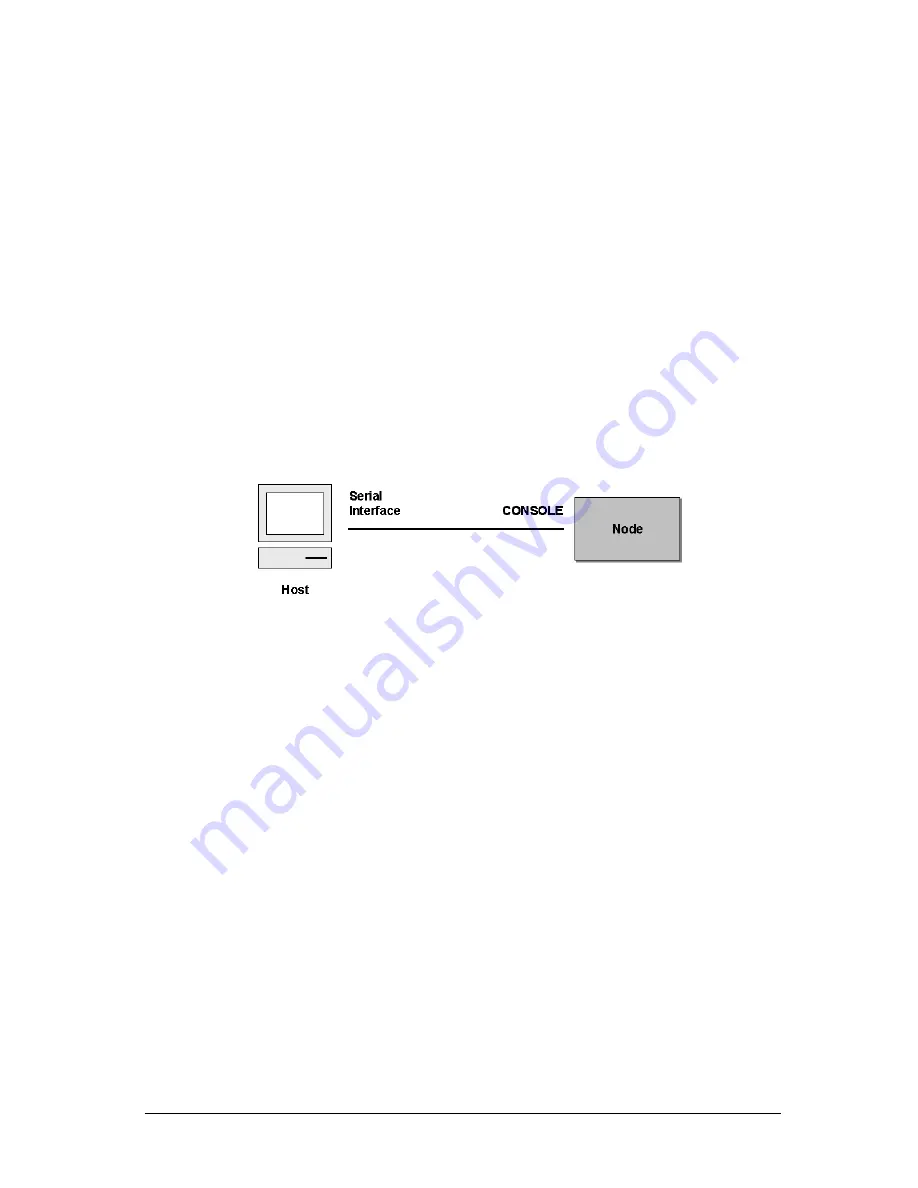
Accessing the SmartWare Command Line Interface
41
•
Checking Identity and Connected Users
•
Ending a Telnet or Console Port Session
6.4 Accessing via the Console Port
To access a SmartNode via its console port the host computer must be connected directly to the
console port (labelled CONSOLE) with a serial cable (see Figure 6-1). On the host a terminal
emulation application which supports the serial interface must be used.
Note:
IP settings do not need to be configured if you access the SmartNode over the console port.
Figure 6-1: Setup For Initial Configuration via the Console Port
6.4.1 Console Port Procedure
Before you begin to use the CLI to enter configuration commands, carry out these five steps:
Step 1
Set up the hardware as described in the
Hardware Installation Guide
.
Step 2
Configure your serial terminal for 9600 baud, 8 data bits, no parity, 1 start bit, 1 stop
bit, and no flow control.
Step 3
Connect the serial terminal to your SmartNode. Use a serial cable according to
Appendix A of the
Hardware Installation Guide
.
Step 4
Power on your SmartNode. A series of boot messages are displayed on the terminal
screen. At the end of the boot sequence press the ’Return’ key and the login screen will
be displayed
Software Configuration Guide, Revision 1.03