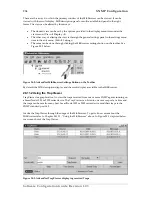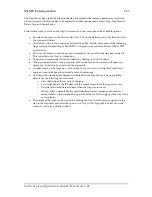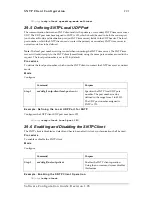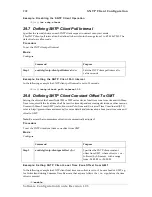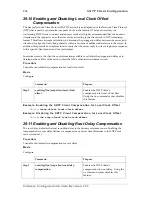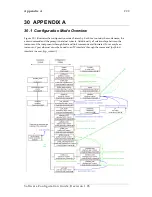SNMP Configuration
285
The TrapViewer has a table that depicts the trap information, the common parameters text fields
where necessary information has to be entered and other options such as Start, Stop, Trap Details,
Delete Trap and ParserEditor.
Follow these steps to work on the Trap Viewer and to know more about the available options:
•
By default the value in the
Port
text field is 162. Enter the desired port in the field on which
the viewer will listen.
•
The default value in the
Community
text field is public. Set the community of the incoming
traps as desired, depending on the SNMP configuration of your SmartNode 1000 or 2000
series device.
•
Click on
Add
button to add the port and community list on which the trap has to listen to.
This is visible in the
TrapList
combo box.
•
The port and community list can be deleted by clicking on the
Del
button.
•
When you need to load a trap parser file, click on the
Load
button, which will open up a
dialog box, from which you can load the parser file.
•
In order to receive the traps now, click on the
Start
button. On clicking this TrapViewer
begins to receive traps as on specified port and community.
•
The traps when received are depicted in the table in the TrapViewer. The trap table by
default has the following four columns:
o
Class
that defines the severity of the trap.
o
Source
that depicts the IP address of the source from where the traps were sent.
o
Date
that shows the date and time when the trap was received.
o
Message
that by default has the object identifier format (sequence of numeric or
textual labels on the nodes along a path from the root to the object) of the trap if any,
or it is blank.
•
The details of the traps can be viewed by clicking the
Trap Details
button or right click the
trap in the trap table and select the option
View Trap Details
. Figure 28-4 below show the
screen of such a trap details window.
Software Configuration Guide, Revision 1.03