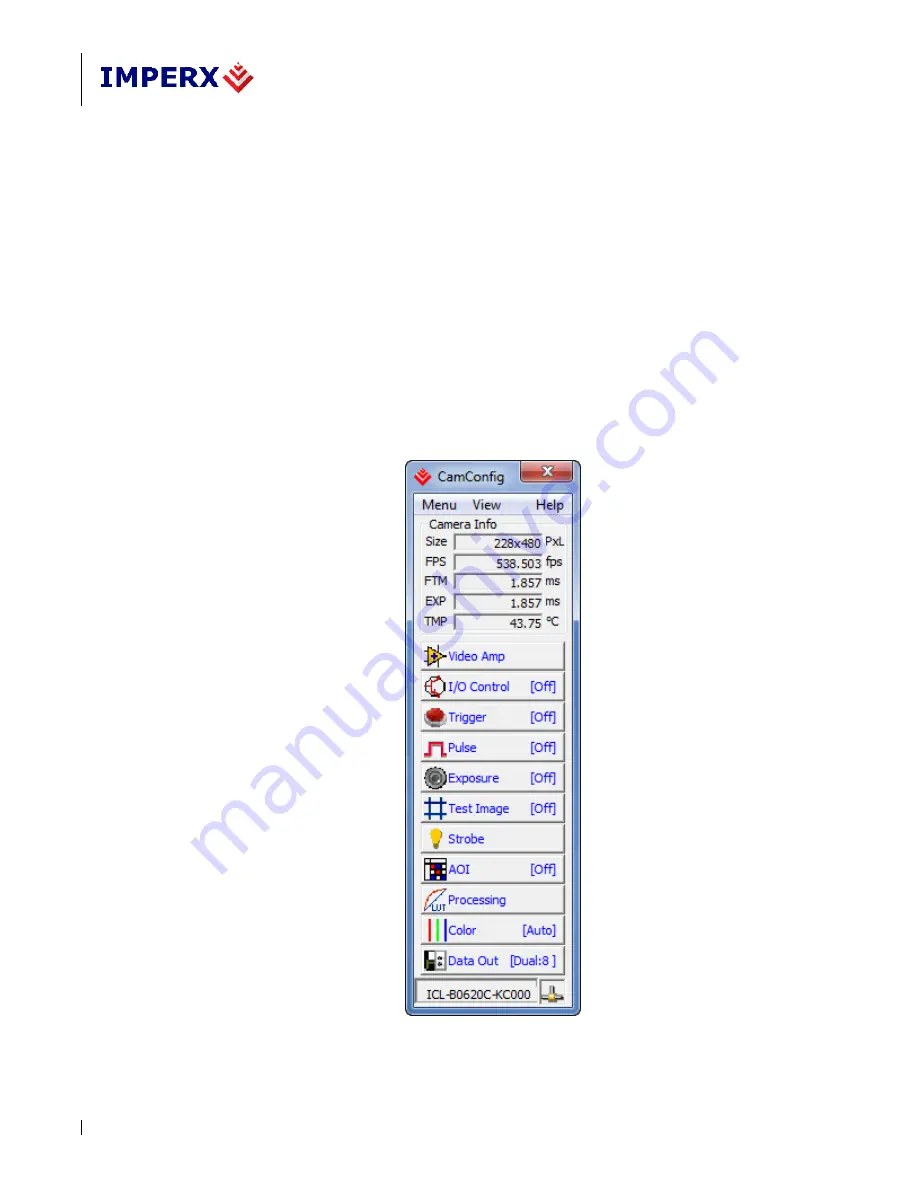
BOBCAT Hardware User’s Manual
Imperx, Inc.
Rev. 0.3
6421 Congress Ave.
11/20/2012
Boca Raton, FL 33487
+1 (561) 989-0006
196 of 265
5.3
GRAPHICAL USER INTERFACE
After having selected the desired camera, the main Bobcat CamConfig dialog will appear –
Figure 5.2 Advanced and Figure 5.2a Basic. The Graphical User Interface (GUI) is very
intuitive and self-explanatory. To select Basic in View Menu selects GUI Level and then
Basic this gives Figure 5.2a GUI or select Advanced gives GUI Figure 5.2. The basic
features are:
1.
Compact Design
– small 140x400 (pixels) saves space when user displays image and
control at the same time.
2.
Real Time Data
– updates camera inform in real time while camera is working. Gives
quick and general information about camera configuration status.
3.
Dockable Windows
– all configuration windows (Gain, AOI, Trigger…) can be
separated and “docked” in the main GUI with just one click.
4.
Configurable
– user can customize the main menu by selecting the sub windows and
also memorize the last setting.
Figure 5.2 – CamConfig GUI Advanced
















































