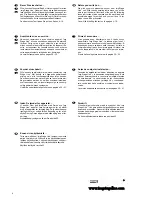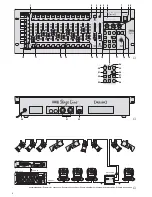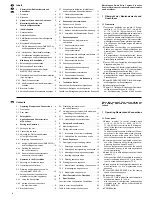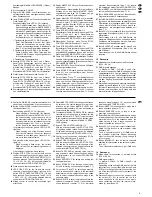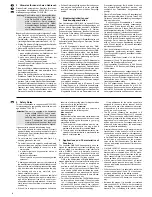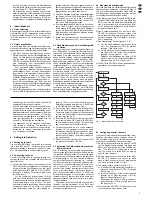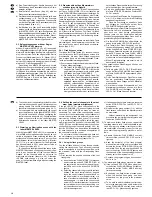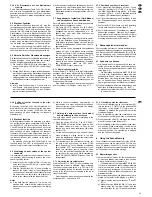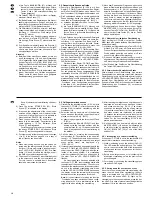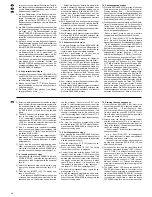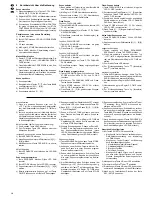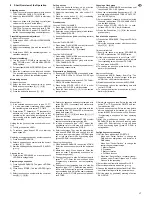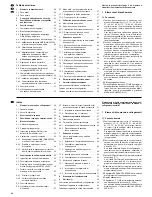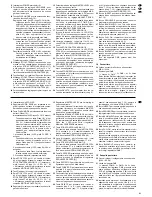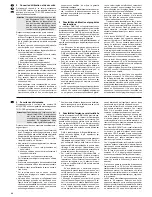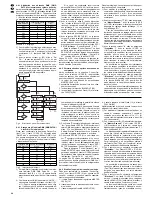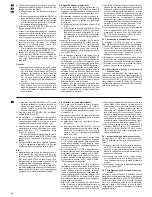7
Szenensequenzen
Aus den zuvor gespeicherten Szenen lassen sich
bis zu 120 Szenen in einer beliebiger Reihenfolge
zu einer Szenensequenz zusammenstellen und
speichern. 60 verschiedene Sequenzen sind spei-
cherbar. Diese können dann manuell, zeitgesteuert
oder durch ein Audiosignal gesteuert, vorwärts oder
rückwärts ablaufen.
7.1 Sequenzen neu programmieren oder
ändern
7.1.1 Sequenznummer wählen
1) Die Taste SEQUENCE (26) drücken. Neben der
Taste leuchtet die grüne LED RUN auf und im
Display erscheint „Seq _ _“, „Select Sequence“.
Es darf jedoch nicht das Konfigurationsmenü auf-
gerufen [zum Verlassen Taste ESC/SETUP (21)
drücken] oder der Hold-Modus aktiviert sein [zum
Ausschalten Taste HOLD (3) drücken].
2) Die Taste STORE/PRG (22) drücken. Die grüne
LED erlischt und die rote LED PRG leuchtet auf.
3) Die Sequenznummer zweistellig mit den Ziffern-
tasten (2) direkt eingeben, z. B. für Sequenz 7 die
Tasten 0 und 7 (die untere Beschriftung der Tas-
ten beachten). Im Display erscheinen Informa-
tionen zu der gewählten Sequenz:
„Seq xx is blank!“, wenn es sich um eine freie
(unprogrammierte) Sequenznummer handelt
oder z. B. „Seq11 014St +CFT“ für die Sequenz
Nr. 11, die momentan aus 14 Schritten (Steps)
mit jeweils eigener Überblendzeit (Crossfading-
time) besteht.
Bei Fehleingaben mit der Taste ESC/SETUP
(21) einen Bedienschritt zurückspringen und die
Nummer erneut eingeben.
7.1.2 Sequenz löschen und neu programmieren
1) Ist die gewählte Sequenznummer nicht frei, kann
die existierende Sequenz gelöscht werden:
a) Die Taste DELETE (24) drücken. Im Display
erscheint die Frage „Clear Seq? Y/N“.
b) Zum Löschen der Sequenz die Taste 12/YES
(2) drücken oder zum Abbrechen des Lösch-
vorgangs die Taste 11/NO.
2) Zeigt das Display „Seq xx is blank!“, kann mit der
Programmierung einer neuen Sequenz begon-
nen werden. In der zweiten Zeile fragt das Dis-
plays „CFTime/Step?“. Als erstes muss der Se-
quenztyp bestimmt werden:
a) Sollen mit der neuen Sequenz auch unter-
schiedliche Überblendzeiten für die einzelnen
Schritte gespeichert werden, die Taste 12/YES
drücken. Beim späteren Ablauf der Sequenz
werden dann die jeweiligen Überblendzeiten
zwischen den Szenen eingehalten. In diesem
Fall kann eine Folge von max. 60 Szenen für
die Sequenz gespeichert werden.
b) Soll beim späteren Ablauf der neuen Sequenz
die Überblendzeit zwischen den Szenen mit
dem Regler C.F. TIME (7) einstellbar sein, die
Taste 11/NO drücken. Weil bei diesem Se-
quenztyp keine Zeiten mitgespeichert werden,
lässt sich eine Folge von max. 120 Szenen
zusammenstellen.
3) Nun die Bank- und Szenennummer der ersten
Szene je zweistellig mit den Zifferntasten (2) ein-
geben. Die Eingabe erscheint im Display hinter
„Seq xx St001“. Bei Fehleingaben mit der Taste
ESC/SETUP (21) einen Bedienschritt zurück-
springen und die Nummern erneut eingeben.
4) Die DMX-Werte der gewählten Szene werden
jetzt zur Kontrolle ausgegeben. Im Display er-
scheint die Frage „o.k.?“. Die Szenenauswahl mit
der Taste STORE/PRG (22) oder der Taste
12/YES bestätigen oder die Auswahl mit der
Taste 11/NO verwerfen und anschließend eine
andere Bank- und Szenennummer eingeben.
5) Nur wenn die Frage „CFTime/Step?“ mit der
Taste 12/YES bejaht wurde: Die Überblendzeit
mit dem Regler C.F. TIME (7) einstellen und mit
der Taste STORE/PRG bestätigen.
6) Zur Auswahl der folgenden Szenen für die Se-
quenz die Bedienschritte 3) bis 5) wiederholen.
7) Nachdem die letzte Szene programmiert ist,
a) mit der Taste SEQUENCE (26) in den Se-
quenzablauf-Modus wechseln (Kap. 7.2), die
rote LED PRG erlischt, die grüne LED RUN
leuchtet auf
oder durch erneutes Drücken in den Direkt-
Modus (Kap. 5) wechseln, die LED RUN er-
lischt oder
b) mit der Taste ESC/SETUP (ggf. mehrmals
drücken) zurückspringen auf:
die Daten der programmierten Sequenz,
die Programmierung einer weiteren Sequenz,
den Direkt-Modus.
7.1.3 Sequenzschritte anhängen oder ändern
1) Nach dem Drücken der Tasten SEQUENCE (26)
und STORE/PRG (22) mit den Zifferntasten (2)
die Nummer der Sequenz, die ergänzt oder
geändert werden soll, zweistellig anwählen (Kap.
7.1.1). Das Display zeigt in der oberen Zeile die
Sequenznummer und die Anzahl der Sequenz-
schritte an, z. B. „Seq03 015St“ und darunter
„DEL / Edit:
?“.
2) Soll ein neuer Schritt am Ende der Sequenz an-
gehängt werden, mit der Cursor-Taste
(23)
den nächsten freien Schritt anwählen, z. B.
„Seq03 St016 _ _ / _ _“. Enthält eine Sequenz
bereits die maximal für diesen Sequenztyp mög-
liche Schrittzahl (Anzeige „Seq xx St060“ bzw.
„Seq xx St120“), kann kein weiterer Schritt an-
gehängt werden.
Um einen gespeicherten Sequenzschritt zu
ändern, diesen mit den Cursor-Tasten
,
anwählen. Das Display zeigt z. B. „Seq12 St119
02/12“, d. h. Sequenz-Nr. 12, ausgewählter
Schritt 119, enthält aus Bank 2 die Szene 12. Die
DMX-Werte für die Szene des jeweils angewähl-
ten Schrittes werden ausgegeben.
Handelt es sich um eine Sequenz, bei der zu
jedem Schritt eine Überblendzeit gespeichert ist,
wird beim Durchlaufen der Sequenzschritte mit
der Taste
zwischen den einzelnen Szenenan-
gaben die programmierte Überblendzeit ange-
7
Scene Sequences
From the scenes previously memorized, up to
120 scenes can be compiled to a scene sequence in
any desired order and memorized. 60 different
sequences can be memorized. These may run
manually, time-controlled, or controlled by an audio
signal in forward or backward direction.
7.1 Reprogramming or changing scenes
7.1.1 Selecting a sequence number
1) Press the button SEQUENCE (26). Next to the
button the green LED RUN lights up and the dis-
play shows “Seq _ _”, “Select Sequence”. How-
ever, the configuration menu must not be called
[to exit it, press the button ESC/SETUP (21)] or
the hold mode must not be activated [to switch it
off, press the button HOLD (3)].
2) Press the button STORE/PRG (22). The green
LED is extinguished and the red LED PRG lights
up.
3) Directly enter the two-digit sequence number
with the numerical keys (2), e. g. for sequence 7
the buttons 0 and 7 (pay attention to the lower let-
tering of the buttons). Information on the selected
sequence is displayed:
“Seq xx is blank!” in case of a blank (not pro-
grammed) sequence number
or e. g. “Seq11 014St +CFT” for the sequence
No. 11 which currently consists of 14 steps with
individual crossfading time in each case.
In case of wrong inputs, go back one operat-
ing step with the button ESC/SETUP (21) and
enter the number again.
7.1.2 Deleting and reprogramming a sequence
1) If the selected sequence number is not blank, the
existing sequence can be deleted:
a) Press the button DELETE (24). The question
“Clear Seq? Y/N” is displayed.
b) To delete the sequence, press the button
12/YES (2) or to interrupt the deleting pro-
cess, press the button 11/NO.
2) If “Seq xx is blank!” is displayed, it is possible to
start the programming of a new sequence. The
display requests in the second line “CFTime/
Step?”. First the sequence type must be deter-
mined:
a) For memorizing also different crossfading
times for the individual steps with the new
sequence, press the button 12/YES. When
running the sequence later, the respective
crossfading times between the scenes are
kept. In this case a series of 60 scenes as a
maximum can be memorized for the se-
quence.
b) If it is desired that the crossfading time be-
tween the scenes is adjustable with control
C.F. TIME (7) when running the new sequence
later, press the button 11/NO. As no times are
memorized with this sequence type, it is pos-
sible to compile a series of 120 scenes as a
maximum.
3) Now enter the two-digit bank number and scene
number of the first scene with the numerical keys
(2) each. The input is displayed behind “Seq xx
St001”. In case of incorrect inputs go back one
operating step with the button ESC/SETUP (21)
and enter the numbers again.
4) The DMX values of the selected scene are now
sent to the output as a check. The question
“o.k.?” is displayed. Confirm the scene selection
with the button STORE/PRG (22) or the button
12/YES or discard the selection with the button
11/NO and then enter another bank number and
scene number.
5) Only if the question “CFTime/Step?” has been
confirmed with the button 12/YES: Adjust the
crossfading time with the control C.F. TIME (7)
and confirm it with the button STORE/PRG.
6) To select the subsequent scenes for the se-
quence, repeat the operating steps 3) to 5).
7) After the last scene has been programmed,
a) go to the sequence running mode with the but-
ton SEQUENCE (26) [chapter 7.2], the red
LED PRG is extinguished, the green LED
RUN lights up
or go to the direct mode (chapter 5) by press-
ing again, the LED RUN is extinguished or
b) go back with the button ESC/SETUP (if ne-
cessary, press several times) to:
the data of the programmed sequence,
the programming of another sequence,
the direct mode.
7.1.3 Attaching or changing sequence steps
1) After pressing the buttons SEQUENCE (26) and
STORE/PRG (22), select the two-digit number of
the sequence to be completed or changed with
the numerical keys (2) [chapter 7.1.1]. The dis-
play shows in the upper line the sequence num-
ber and the number of the sequence steps, e. g.
“Seq03 015St” and below it “DEL / Edit:
?”.
2) For attaching a new step at the end of the
sequence, select the next free step with the cur-
sor key
(23), e. g. “Seq03 St016 _ _ / _ _”. If a
sequence already contains the number of steps
which is possible as a maximum for this
sequence type (display “Seq xx St060” or “Seq xx
St120”), no further step can be attached.
To change a memorized sequence step, se-
lect it with the cursor keys
,
. The display
shows e. g. “Seq12 St119 02/12”, i. e. sequence
No. 12, selected step 119, contains the scene 12
from bank 2. The DMX values for the scene of the
respectively selected step are sent to the output.
If it is a sequence for which a crossfading time
has been memorized for each step, when running
through the sequence steps with the button
,
the programmed crossfading time is displayed
between the individual scene indications before
the unit switches to the next step by pressing the
button
again. For changing the crossfading
time only, continue with the operating step 5).
13
GB
D
A
CH