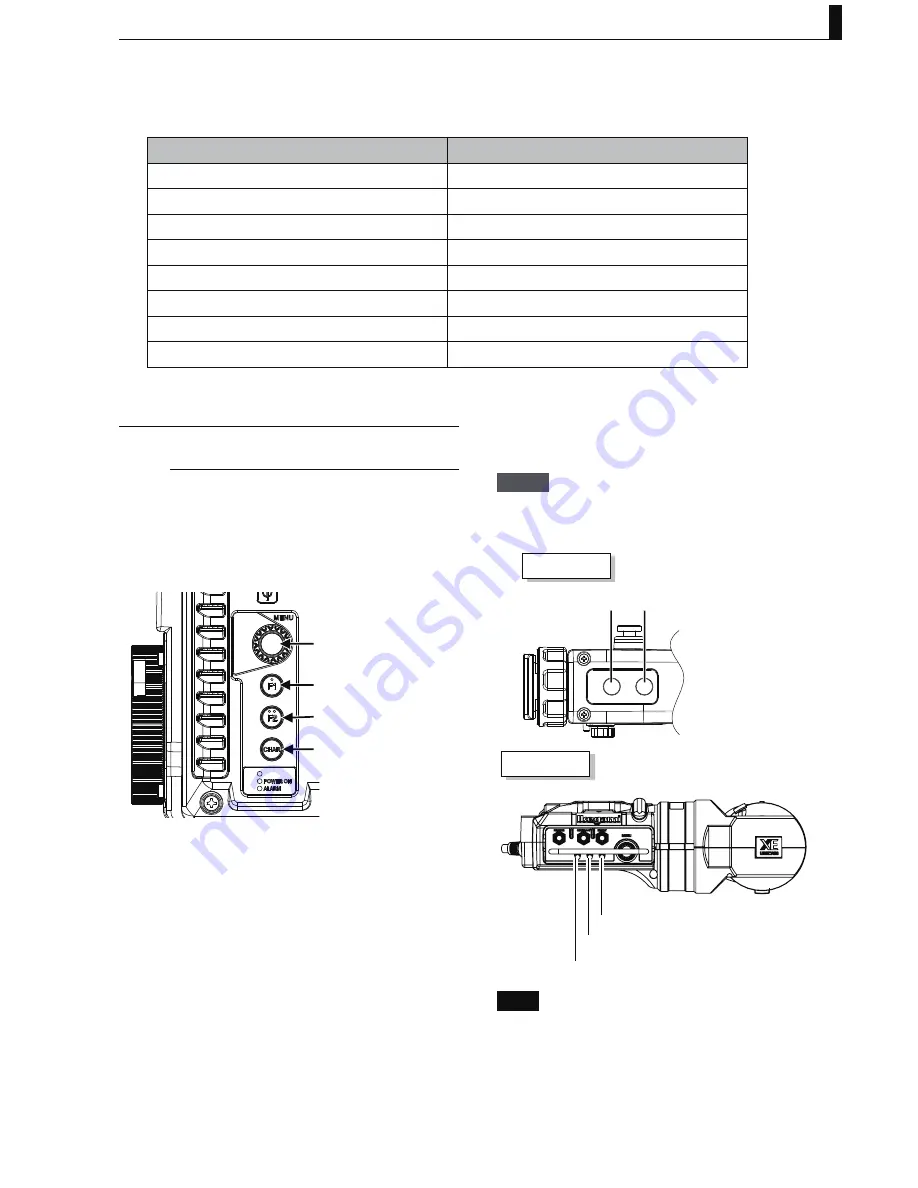
5 Camera Setting and Adjustment
41
UHL-43 2005 VER1 (E)
Ŷ
Error Message
If an error occurs during saving and loading data, the following error messages are displayed.
Error Message
Contents
NO DEVICE
A USB memory is not inserted.
CANNOT OPEN FILE
&DQQRWRSHQWKH¿OH
NOT CAMERA DATA FILE.
7KLVGDWD¿OHLVQRWIRUWKLVFDPHUD
FILE OF DIFFERENT CAMERA.
7KLV¿OHLVIRUDQRWKHUPRGHO
RELEVANT DATA IS NOT FOUND.
No related data found.
WIRTE ERROR
Writing error.
READ ERROR
Reading error
ERROR
Other error
5.5 Allocation of functions
to FUNCTION switches
A user can assign a function to the Function switches. By
assigning a switch, easy use matching the users' operation
becomes possible.
Ŷ
Assigning the FUNCTION switches
on the right side of the camera
MENU
F1 (Function 1) switch
F2 (Function 2) switch
CHAR switch
1
Press the "CHAR" switch and the MENU RE
together to display the Main menu ("TOP
MENU").
2
Use the MENU RE to select "FUNCTION SW"
and press the MENU RE.
3
On the "FUNCTION" Submenu screen, use the
MENU RE to select "FUNC SW1" and press the
MENU RE.
4
The blinking cursor moves to the set value field.
5
Use the MENU RE to select the desired
function. Press the MENU RE to confirm the
selection.
6
In the following section, set "FUNC SW3,"
"FUNC SW4," "VTR SW," and "VF SW1 to 4" in
the same way.
Memo
For the available items, refer to 5.2 Menu structures and
contents.
Handle
F3 switch
F4 switch
VFL201D
F3 switch
F2 switch
F1 switch
Note
Depending on the connected device, it is possible the F
switch is not provided.


























