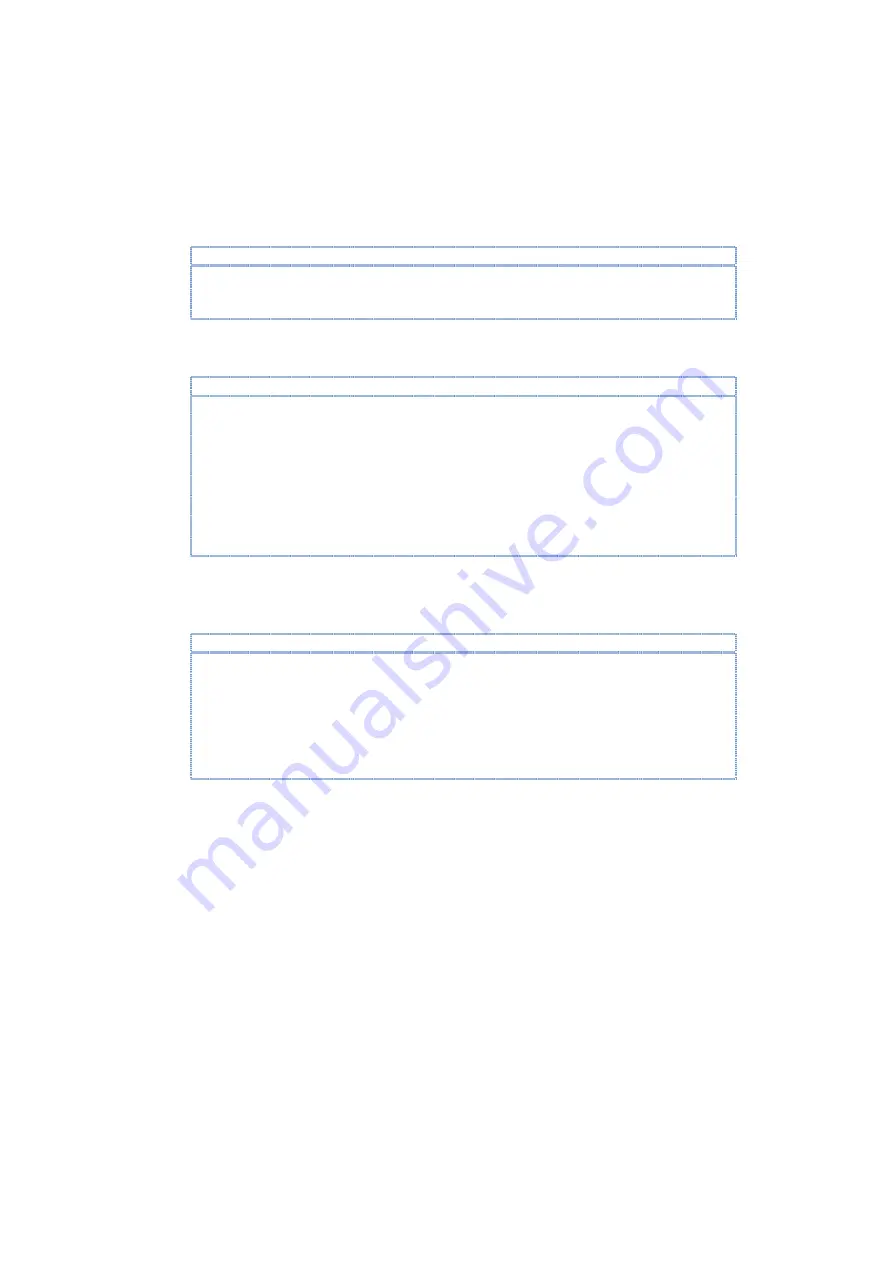
Vortex86DX-MSJK Windows Embedded CE 6.0 R3 Jump Start Rev 2.2
Page 32 of 144
Expand the \
Third Party\CoreCon
node and select the
CoreCon_v200_x86
component. By selecting
this component, the CoreCon component files are included to the OS runtime image. CoreCon is
needed to establish connectivity between the CE 6.0 target device and development workstation to
support application development using VS2005 or VS2008.
Note:
To establish connection between the CE 6.0 device and VS2005 development workstation, the
CoreCon component need to be launched from the target device during CE 6.0 OS startup. The
AutoLaunch utility is needed to accomplish this task.
From the
\Third Party\AutoLaunch
node, select and include the
AutoLaunch_v200_x86
component
to the OS design.
Note:
With the appropriate registry entries, the AutoLaunch utility can be configured to launch one or
more application automatically when the CE 6.0 OS starts.
The following sample registry entries configure the AutoLaunch utility to launch the CoreCon
connectivity component (ConmanClient2.exe), and Remote Display application (Cerdisp.exe):
[
HKEY_LOCAL_MACHINE\Startup]
“Process0”=” ConmanClient2.exe” ; Launch CoreCon
“Process0Delay”=dword:00001388 ; delay 5s 1388(Hex) = 5000(decimal)
“Process1”=”Cerdisp.exe -c” ; Launch Remote Display application
“Process1Delay”=dword:00002710 ; delay 5s 2710(Hex) = 10000(decimal)
From the
\Third Party\RegFlushApp
node, select and include the
RegFlushApp
component to the
OS design. When this component is selected, the RegFlushApp.exe utility is included in the OS
design and built as part of the runtime image.
Note:
The RegFlushApp application works in conjunction with Hive-based registry. With Hive-based
registry enabled, when changes are made to the registry, the system needs a mechanism to save
these changes. The RegFlushApp, when launched, call the RegFlushKey() function to flush and save
the registry.
When included to the CE 6.0 OS runtime image, the RegFlushApp is accessible from the Start menu
on the CE 6.0 desktop, as follow:
Start | Programs | RegFlushApp
Customize the OS Design – Locate Component by Search
The VS2005 IDE provides search function to locate a specific component from the catalog by
searching the catalog using key-word or partial key-word associated with the component. In this
section, we will demonstrate how to locate a component from the catalog using the search function.
From the Catalog Item View tab, enter “
Remote display
” in the search text box on the top right
corner, as shown in Figure 17, and click on the green arrow to the right of the search text box to
search for the “Remote Display Application” component.






























