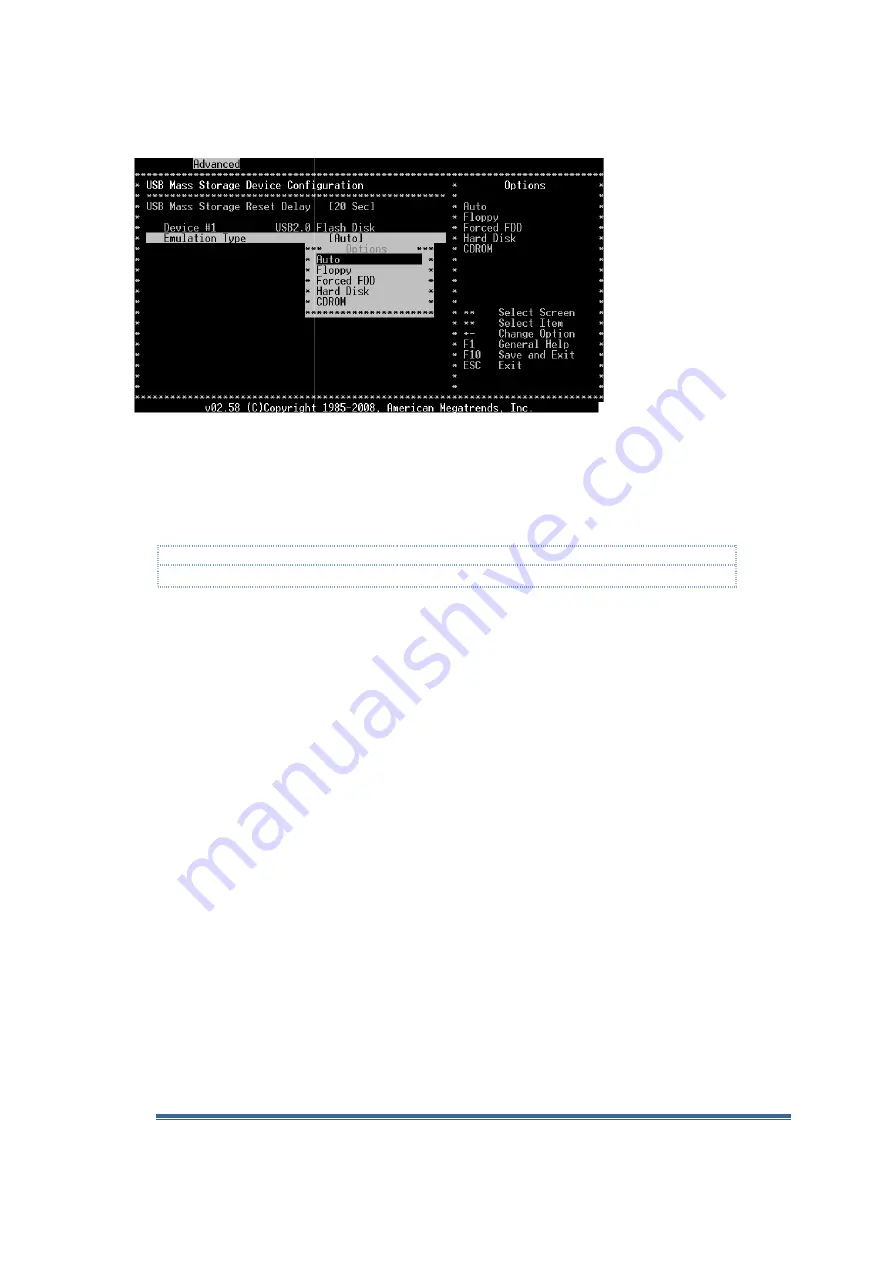
Vortex86DX-MSJK Windows Embedded CE 6.0 R3 Jump Start Rev 2.0
Figure J-4
The “Device #1” setting list the detected USB flash storage device. The device name listed will be
different for each different type of USB flash storage from
The default Emulation Type is set to “Auto”, which works for some device and does not work for
some device.
Note:
You may have to go through multiple tries to find a setting that work
For most USB flash storage device, setting the
Boot Device Priority
In addition to configuring the USB flash storage device emulation type, the device boot sequence
also affect the VDX-6326 SBC
Press the “Esc” key to go back to the p
step back to the main BIOS settings menu.
From the main BIOS setting menu, use the Left/Right arrow key to move to the Boot setting menu.
From the Boot Settings menu, use the Up/Down arrow key to na
option and press enter to bring up the Boot Device Prior
Vortex86DX-MSJK CE 6.0 Jump Start
MSJK Windows Embedded CE 6.0 R3 Jump Start Rev 2.0
The “Device #1” setting list the detected USB flash storage device. The device name listed will be
different for each different type of USB flash storage from different company.
The default Emulation Type is set to “Auto”, which works for some device and does not work for
You may have to go through multiple tries to find a setting that work.
For most USB flash storage device, setting the Emulation Type to “Hard Disk” yield the best result.
Boot Device Priority
In addition to configuring the USB flash storage device emulation type, the device boot sequence
6326 SBC’s boot process.
Press the “Esc” key to go back to the previous menu. You need to press the “Esc” a few times to
back to the main BIOS settings menu.
From the main BIOS setting menu, use the Left/Right arrow key to move to the Boot setting menu.
From the Boot Settings menu, use the Up/Down arrow key to navigate to the Boot Device Priority
option and press enter to bring up the Boot Device Priority screen, as shown in Figure J
MSJK CE 6.0 Jump Start - Getting Started Guide
Page 129
The “Device #1” setting list the detected USB flash storage device. The device name listed will be
different company.
The default Emulation Type is set to “Auto”, which works for some device and does not work for
Emulation Type to “Hard Disk” yield the best result.
In addition to configuring the USB flash storage device emulation type, the device boot sequence
ress the “Esc” a few times to
From the main BIOS setting menu, use the Left/Right arrow key to move to the Boot setting menu.
vigate to the Boot Device Priority
ity screen, as shown in Figure J-5.






























