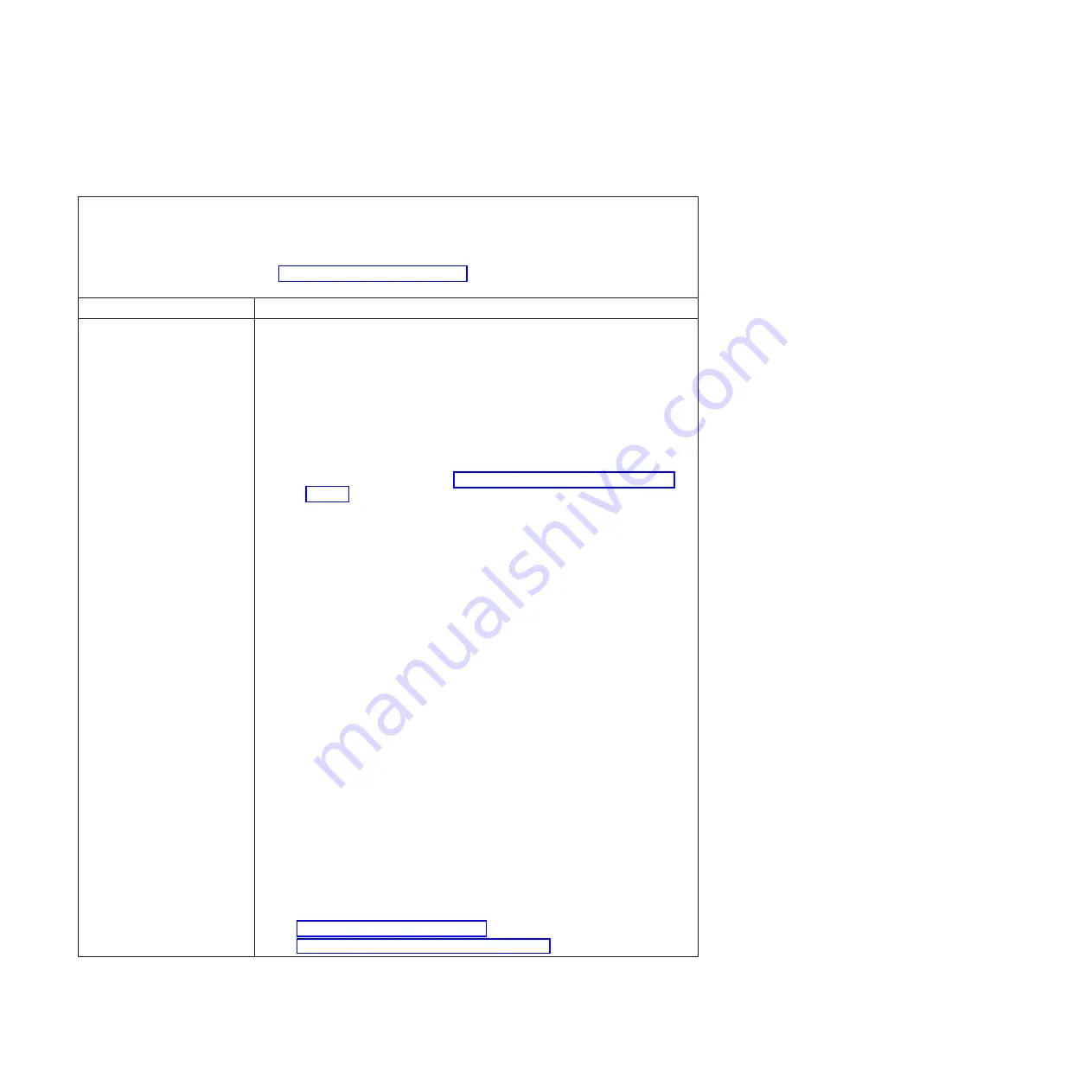
Power problems
Table 25. Power problems and actions
v
Follow the suggested actions in the order in which they are listed in the Action column until the problem is
solved.
v
If an action step is preceded by “(Trained technician only)”, that step must be performed only by a trained
technician.
v
Go to the IBM support website at http://www.ibm.com/supportportal to check for technical information, hints,
tips, and new device drivers or to submit a request for information.
Symptom
Action
The power-control button does
not work, and the reset button
does not work (the server does
not start).
Note:
The power-control button
will not function until
approximately 5 to 10 seconds
after the server has been
connected to power.
1.
Make sure that the power-control button is working correctly:
a.
Disconnect the server power cords.
b.
Reconnect the power cords.
c.
(Trained technician only) Reseat the operator information panel cable, and
then repeat steps 1a and 1b.
v
(Trained technician only) If the server starts, reseat the operator
information panel. If the problem remains, replace the operator
information panel.
v
If the server does not start, bypass the power-control button by using the
force power-on jumper (see “System-board switches and jumpers” on
page 32). If the server starts, reseat the operator information panel. If the
problem remains, replace the operator information panel.
2.
Make sure that the reset button is working correctly:
v
Disconnect the server power cord.
v
Reconnect the power cord.
3.
Make sure that :
a.
The power cords are correctly connected to the server and to a working
electrical outlet.
b.
The type of memory that is installed is correct.
c.
The DIMM is fully seated.
d.
The LEDs on the power supply do not indicate a problem.
e.
The microprocessors are installed in the correct sequence.
4.
Reseat the following components:
a.
DIMMs
b.
(Trained technician only) Power switch connector
c.
(Trained technician only) Power backplane
5.
Replace the following components one at a time, in the order shown, restarting
the server each time:
a.
DIMMs
b.
(Trained technician only) Power switch connector
c.
(Trained technician only) Power backplane
d.
(Trained technician only) System board
6.
If you just installed an optional device, remove it, and restart the server. If the
server now starts, you might have installed more devices than the power
supply supports.
7.
See “Power-supply LEDs” on page 129.
8.
See “Solving undetermined problems” on page 158.
152
System x3100 M5 Type 5457: Installation and Service Guide
Содержание x3100 M5 Type 5457
Страница 1: ...System x3100 M5 Type 5457 Installation and Service Guide ...
Страница 2: ......
Страница 3: ...System x3100 M5 Type 5457 Installation and Service Guide ...
Страница 8: ...vi System x3100 M5 Type 5457 Installation and Service Guide ...
Страница 16: ...xiv System x3100 M5 Type 5457 Installation and Service Guide ...
Страница 342: ...326 System x3100 M5 Type 5457 Installation and Service Guide ...
Страница 670: ...654 System x3100 M5 Type 5457 Installation and Service Guide ...
Страница 679: ...Taiwan Class A compliance statement Notices 663 ...
Страница 680: ...664 System x3100 M5 Type 5457 Installation and Service Guide ...
Страница 686: ...670 System x3100 M5 Type 5457 Installation and Service Guide ...
Страница 687: ......
Страница 688: ... Part Number 00V9791 Printed in USA 1P P N 00V9791 ...






























